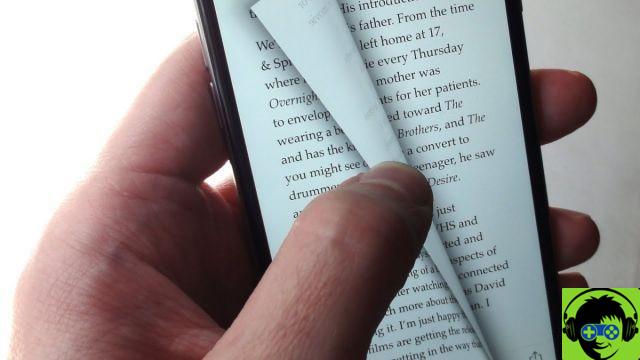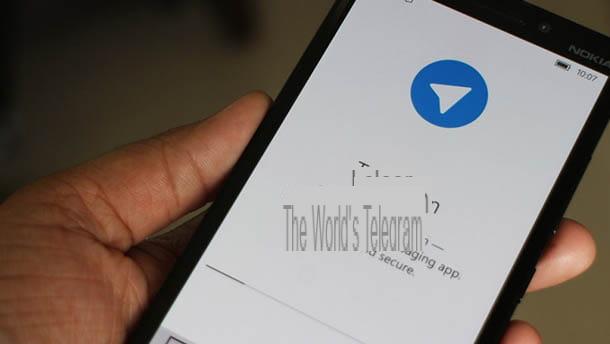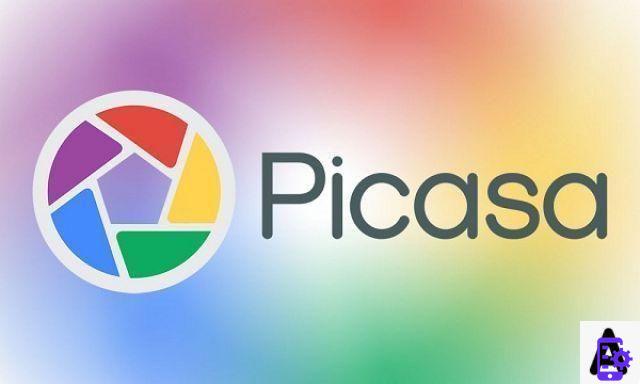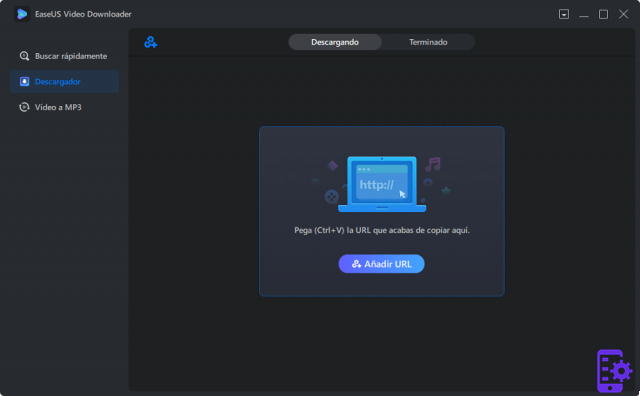Counter-Strike: Global Offensive players have access to numerous console controls which allow them to customize the game to their liking. There are commands for everything from tweaking the UI to flattering cheats, but some are definitely more useful than others.
Here is our list of the best CS: GO console commands that will have the biggest impact on your game.
How to use console commands
Using console commands in CS: GO is easy, but there is one thing you need to do before you start with them. To enable console controls, open CS: GO, then go to the Options menu, select Game Settings and make sure the Enable Developer Console option is marked Yes.
Once done, you can open the console by pressing the tilde (~) key at any time during a match, and then typing one of the following commands. Some commands require a variable number at the end, while others can be disabled / enabled by typing 0 or 1 at the end.
The best console commands
Interface commands
hud_scaling (.5-.95) - Changes the size of interface elements, using any number between 0,5 (smallest) and .95 (largest). Entering hud_scaling .85 resets it to its default size.
viewmodel_fov (54-68) - Defines the field of view, with a default value of 60.
cl_showloadout (0/1) - Toggles the display of your load at the bottom left of your screen.
+ cl_show_team_equipment - Displays your teammates' equipment above their heads at all times. use -cl_show_team_equipment to deactivate.
hud_showtargetid (0/1) - Hide or show player names when hovering over them.
cl_radar_always_centered (0/1) - Indicates whether or not the radar remains centered on your character.
cl_radar_rotate (0/1) - Activate or deactivate the rotation of the radar around your character.
cl_hud_radar_scale (0.8-1.3) - Changes the size of the radar on your screen. The default value is 1.
cl_radar_scale (0,25-1) - Changes the zoom distance of your radar, with smaller numbers giving you a wider view of the map. The default is 0,7.
drawradar / hideradar - Activate or deactivate the radar.
cl_drawhud (0/1) - Activates or deactivates the entire interface.
Performance controls
net_graph (0/1) - Using net_graph will give you a lot of information about your connection to the game's server, including your ping, as well as additional details like your frames per second. If your performance seems choppy, this can let you know if it's an issue with your network connection or just your refresh rate. The following commands can help you troubleshoot any issues you are having.
fps_max (X) - This command will set the frames per second limit on CS: GO to any number you enter. You can set it to the refresh rate of your current monitor to get the most images your monitor can actually display, or just enter fps_max 0 to turn the limit off completely, letting the game output the highest frame rate possible.
r_drawparticles (0/1) - This command can turn off many particle effects in the game, which can improve performance, especially on older systems.
mm_dedicated_search_maxping (X) - This sets the maximum ping for matchmaking to any number you enter after the command. Smaller numbers mean a faster connection, but setting it too low can prevent you from getting matches. This number can vary widely, up to 5 for many players, but anything under 70 should be fine.
Bot commands
bot_add_t - Add a bot to terrorists.
bot_add_ct - Add a bot on the counter-terrorists side.
bot_kick - Kick all robots out of the game.
bot_kill - Kill all the bots.
bot_stop (0/1) - Makes all bots stop and snap into place (0 to disable).
bot_difficulty (0-3) - Set the difficulty of all bots.
bot_knives_only - Force robots to use only knives.
Related: How to rank in Counter-Strike: Global Offensive
Shop and weapon controls
closeonbuy (0/1) – Indicates whether the shopping menu closes automatically after making a purchase.
cl_use_opens_buy_menu (0/1) - Indicates if your use key opens the purchase menu if you are in the spawn area.
mp_buytime (X) - Defines how long you have to buy items at the start of a round, in seconds. Does not work on official servers.
cl_autowepswitch (0/1) - Indicates whether you automatically equip the weapons you pick up.
Workout cheats / commands
These commands will mainly affect the balance of the game. They cannot be used on official servers, and most can only be used once you have activated the cheats by entering sv_cheats 1 (use sv_cheats 0 switch off).
sv_showimpacts 1 - Shows where your bullets land.
sv_grenade_trajectory 1 - Show the path of the thrown grenades.
sv_infinite_ammo 1 - Gives all players infinite ammo.
God - Makes your character invincible.
kill - Instantly kill your character.
noclip - Allows you to fly and walk through walls.