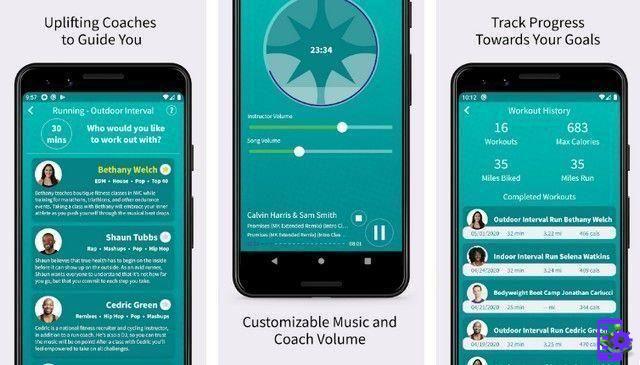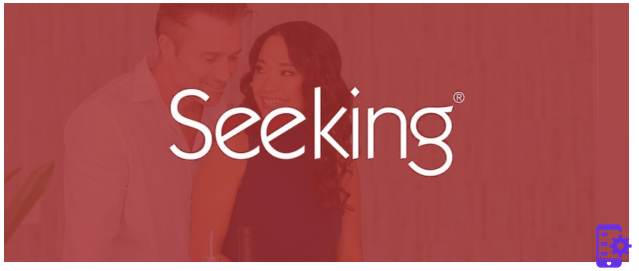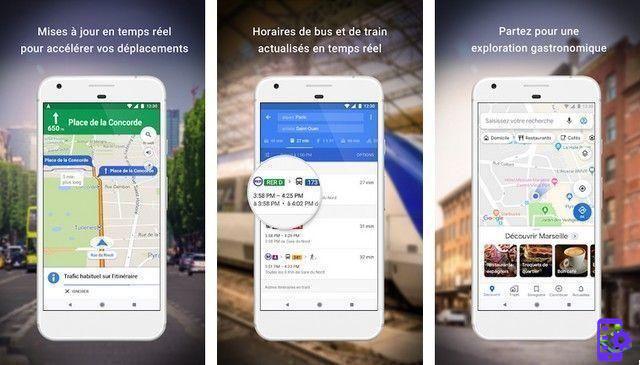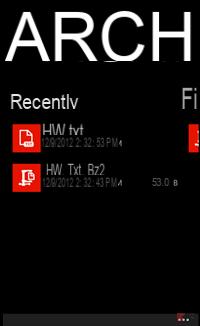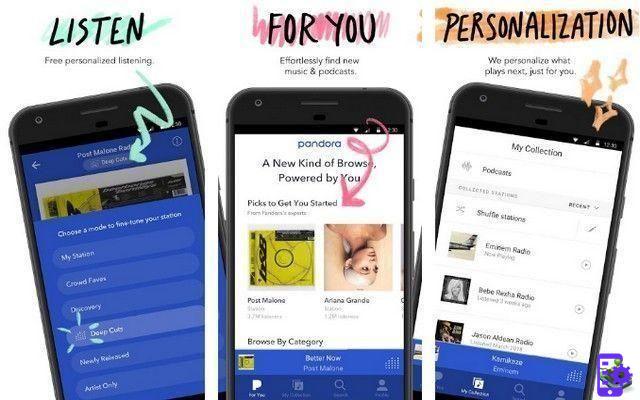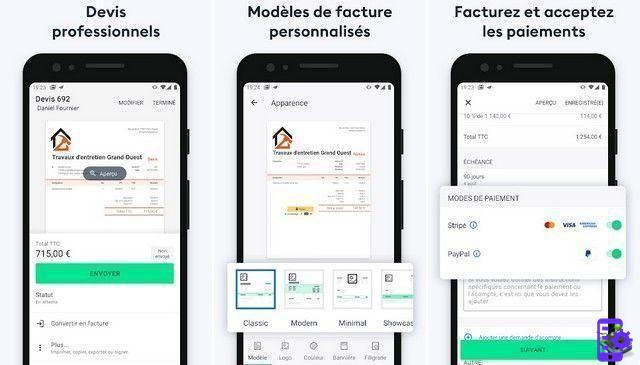There are those who speak of tablets as substitutes for our computers, when the reality is that they can be perfect complements for our usual work team. Using the appropriate apps, you can use yours Android phone or tablet as a second screen or monitor for your PC, and thus expand the capabilities of your desktop computer.
To do this, all you need is to use a suitable application. Today we show you the best app that you can use to turn your mobile or tablet into an external monitor.
The best apps to turn Android into a second screen
- Display of the duet
- SplashTop
- desk space
- Super Display

You can use your Android tablet as a secondary monitor for your PC with these apps.
Display of the duet
When a group of former Apple engineers got together to create it definitive tool with which to use a tablet or mobile phone as a second monitor for the PC, è nato Duet Display.
This popular app started out as a tool that allows you to use an iPad as a second screen for Mac. But in 2019, its creators decided to expand its capabilities and launch the android version on Duet Displays.
Today it has already become the best application to turn our android into a second screen and extend your PC content to a tablet or smartphone.
One of its advantages is the ability to perform tactile gestures to control your computer, whether Windows, ChromeOS or MacOS, without lag and with a smooth and easy to use experience.
XDisplay Wired SplashTop
For those who need one totally lag-free solution which can also be tried for free, SplashTop Wired xDisplay is one of the best tools out there.
The app allows us to extend your computer screen to our Android, so that it is possible to view the contents of the PC on the tablet or smartphone. All this, in a simple way and with high performance, since this model uses a cable to connect.
desk space
Another "multi monitor" tool for Android that you can use is SpaceDesk. It is one of the most popular Duet Display alternatives to use our tablet or mobile as second screen for the PC.
In this case yes, the tool it is only compatible with Windows 8.1 and Windows 10, so you won't be able to use SpaceDesk to extend a Mac's screen.
To use SpaceDesk, you just have to download the app on your mobile or tablet and the browser extension and start using the tool for configure a tablet or mobile phone as a cable monitor or wirelessly via Wi-Fi.
Super Display
The last app we recommend to turn our Android into a second screen is Super Display, another app that can be tried for free before deciding whether or not it's worth paying for the tool.
This tool stands out for offer high performance and features such as tactile pressure sensing on Windows 10 computers. This means that our Android tablet or mobile phone can be used as graphic or drawing tablet remaining connected to the computer.
Plus, it's one of the few apps of its kind that it offers display stand ad high update frequency.
How to use your mobile or tablet as a monitor
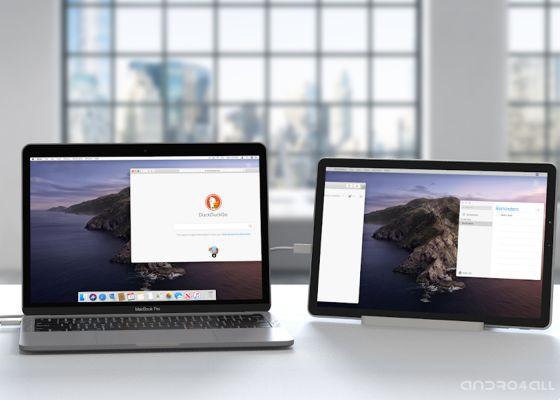
Duet Display is one of the best apps to turn your mobile into a monitor.
As one of the most popular apps in its class and one of the easiest to use, we'll see what they are the steps to follow to use our Android mobile or tablet as a monitor for the PC using Duet Display.
It is true that the price of the application may seem a bit high, but the truth is that its cost is more than justified if you take into account its own good functioning, ease of use and compatibility with the vast majority of platforms.
First of all you need to know that, in order to use Duet Display, you need to have a Android mobile phone or tablet with a version equal to or higher than Android 7.1, and a computer with MacOS 10.9 onwards or Windows version 7.
That said, the next step to be able to use Duet Display and turn our Android into a secondary screen for the computer, is download the application corresponding to each of the platforms, depending on whether you are using Windows or Mac, Android or iOS. You can do this directly from the Duet Display page.
Once the apps are installed, you need to run the connection and configuration process. It is worth mentioning that this tool allows you to use your mobile as a wired or wireless monitor. Depending on the chosen mode, the steps to follow will be slightly different:
Use Duet Display wirelessly:
- Make sure both your mobile phone and computer are connected to the same Wi-Fi network.
- Open the Duet app on your Windows or Mac computer and go to the «Air» section.
- Your device should appear in the "Discovered Devices" section.
- Double click on the device to connect.
That's all. Now you can see extend the computer screen to your android mobile phone or tablet and use it as a secondary monitor without cables. Additionally, you can enable automatic connection so that Duet Display automatically connects to your device as soon as it is detected.
Using the Duet display with cable:
- Connect your Android mobile or tablet to computer via USB cable.
- Click "Enable Android USB Support" in the Duet Display app on your computer. If you use the Mac, you don't have to do anything else.
- If you have Windows, you need to install the drivers for your mobile on your computer. Generally, they will be installed automatically the first time you connect your mobile via USB to PC.
- Restart the computer and reopen Duet Display with the phone still connected to the computer.
- On the mobile, accept the message "Open Duet when this USB accessory is connected?"
Now you are done and you can use your mobile as an external monitor for your computer, without delays and with the possibility of control your computer via your mobile phone's touch screen thanks to a function bar included in Duet Display.