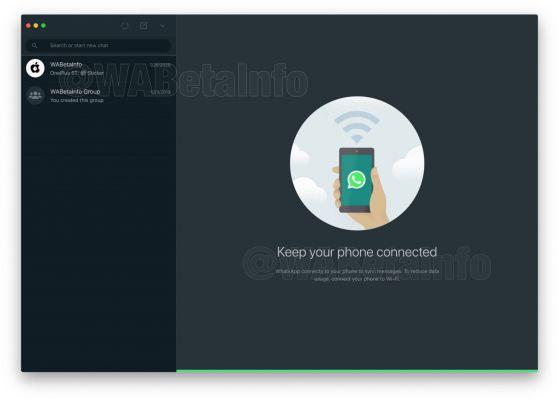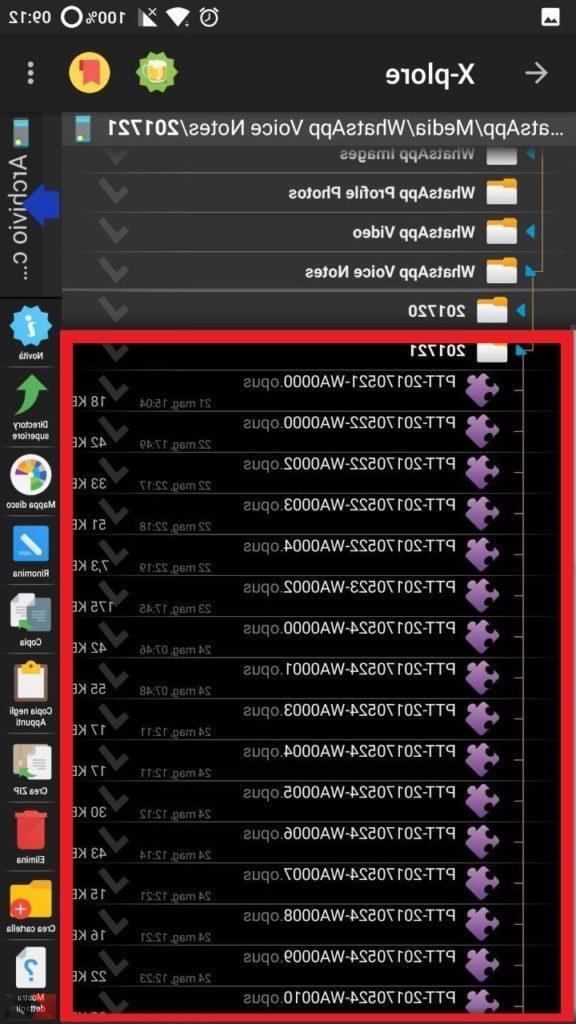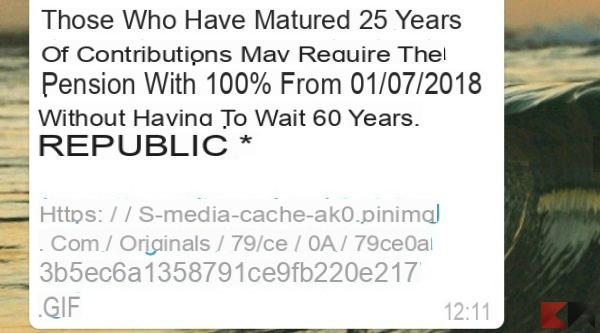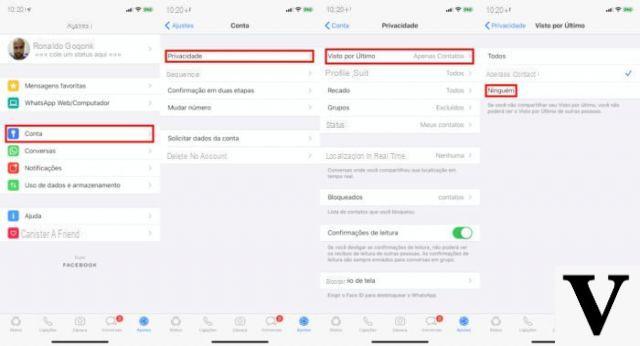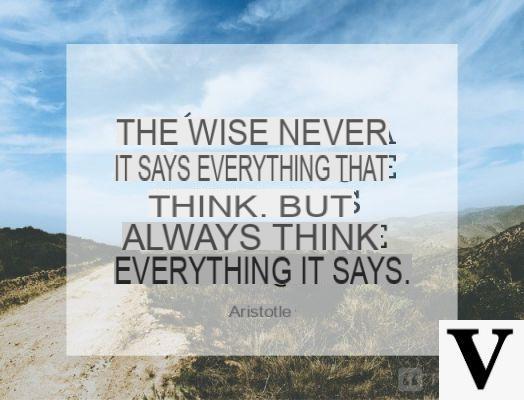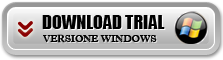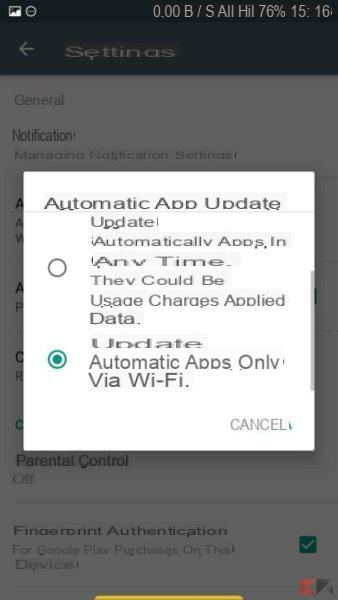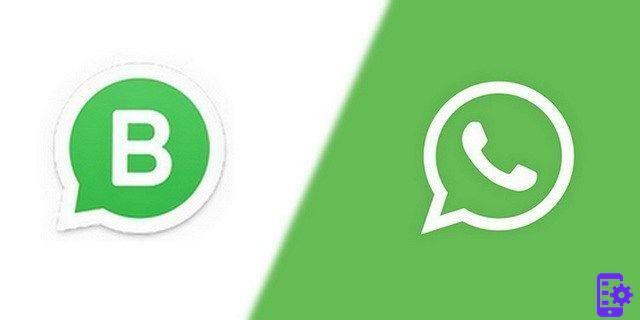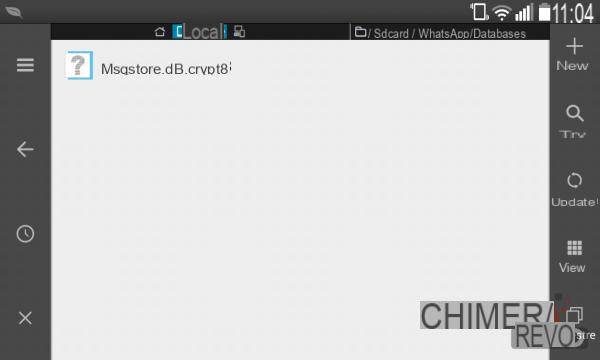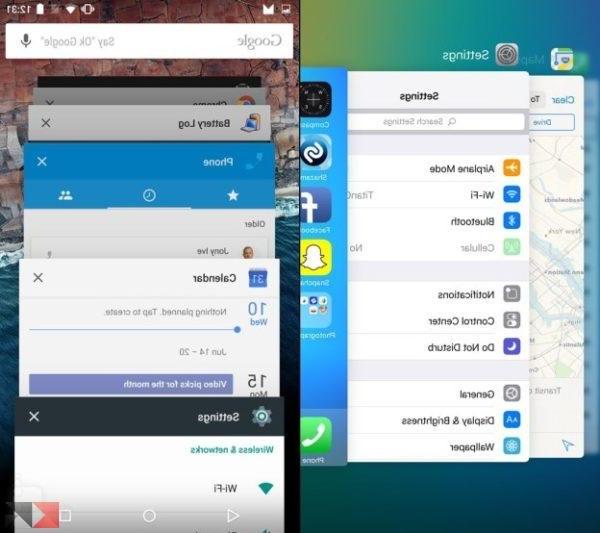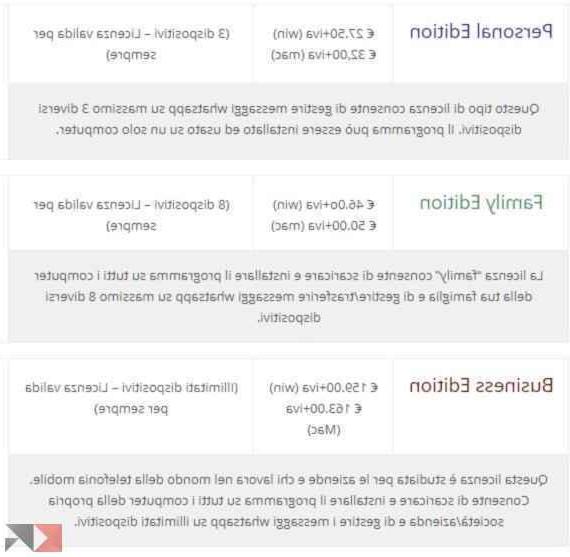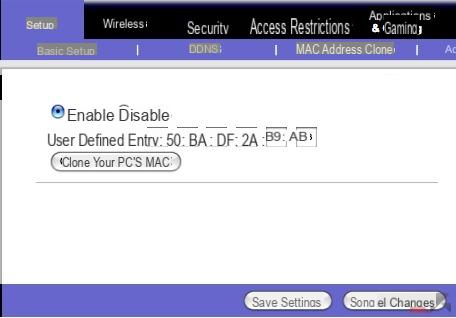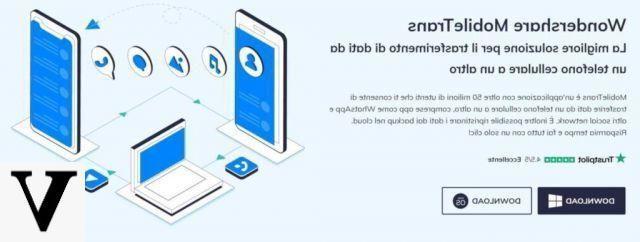If you've set up your WhatsApp account, anyone can see your profile picture. This could be why you want to have the best possible picture as your profile picture. However, since WhatsApp allows images to have a specific size, it may not allow you to upload the image you want.
But there is an app that can solve the problem. It allows you to add any image to your profile without cutting any part of the image. The image may not be as large as you would like, but at least you will be able to fit it. It also gives you options to give your new profile picture your own personal touch.
How to make any image fit your WhatsApp profile picture
The app you will need is called Whatscrop. The app is free and does the job without having to upgrade to the Premium version. When you first open the app, you will see a white square with a dotted circle inside it. This is where you will preview your image, so you will know how it will appear in your WhatsApp profile. To add an image, tap the image icon, which is the first on the left. When a small window pops up, you will see three options:
- New - Use this option when you've already added an image and want to replace it.
- Select Photo - Use this option when adding an image for the first time.
- Take Photo: The app will use your device's camera to take a new photo.
After adding an image, the app will provide you with instructions on how to adjust the image size to your liking. By tapping the crop icon, you can access cropping options such as:
- Only within the circle
- Fit to the frame
- Fit to the rim
- Fit to square
The image size will be adjusted according to the option you choose. The rotation option will allow you to rotate your image:
- City Center
- Aligned
- Rotate to the right
- Turn left
Add some style to your image
By tapping the pencil icon, you can add some style to your WhatsApp image. For example, you can add things like:
- Umber
- White border
- Blurred background
- Background color
- The background image
- Photo Frame: You can choose from themes such as Love, Spring, Winter, Summer, Autumn, Classic, Thanksgiving, New Year, Christmas, India, Father's Day, St. Patrick's Day and Easter. Your image will appear in the frame, so you preview it. There is an option to turn off the preview option.
- Filter: Coming in May of this year.
With an arrow icon pointing to the right, the last option is to finish and save your image for posting. As you can see, the app gives you a few options when it comes to cropping and styling your image. All you need to do now is add the finished image to your WhatsApp profile.
414