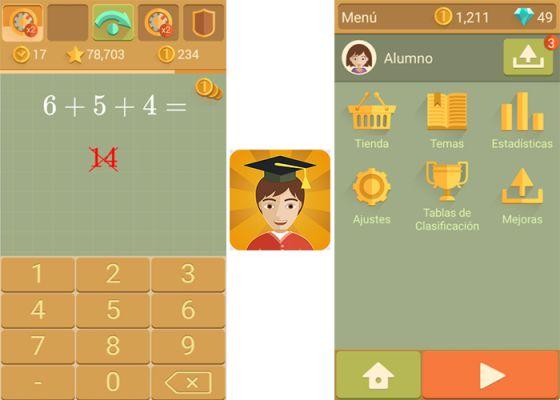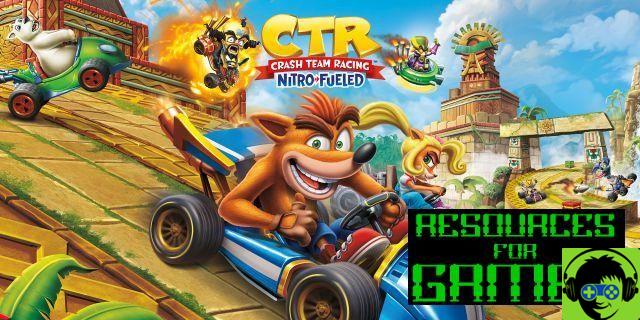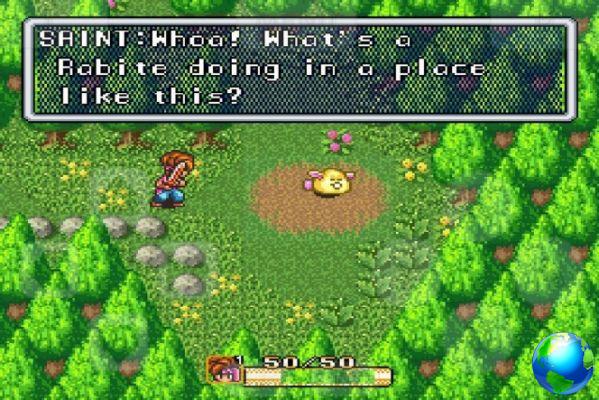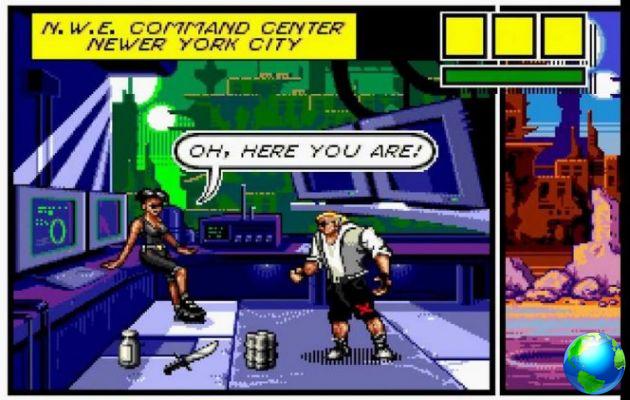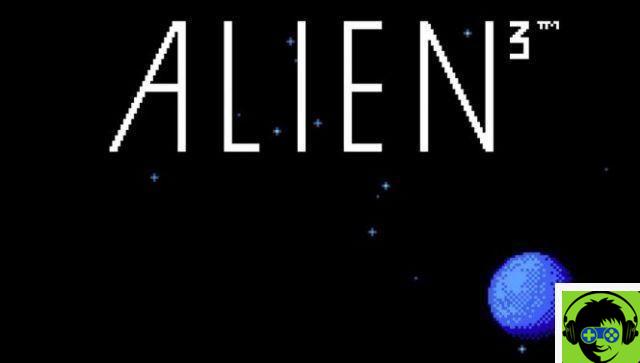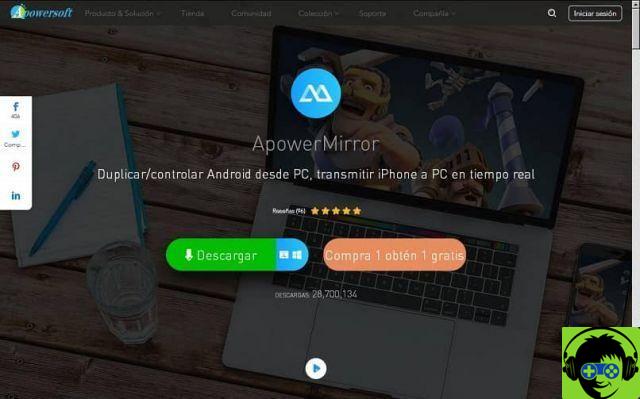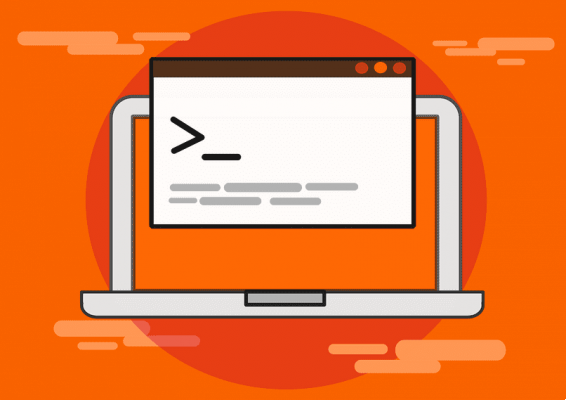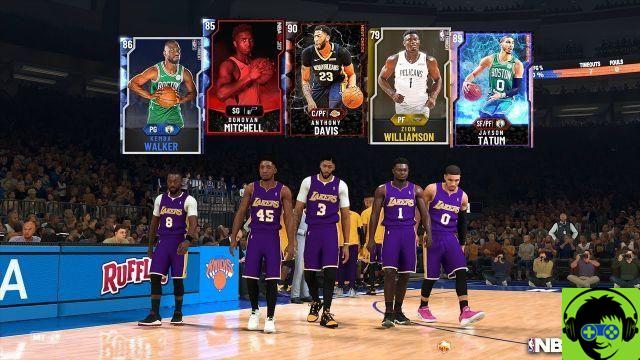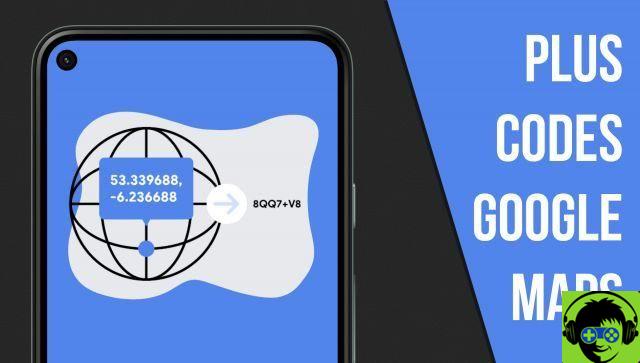With a device Mac OS, can edit and cut audio or mp3 song on Mac OS for free without downloading any program to your computer. You can get other applications available, but you will need to make a payment for it. In the following tutorial we will show you how you can do it without paying anything.
You may be wondering how I can edit and cut mp3 audio or song in Mac OS for free, without having to download a program. Well, the answer to this question lies in using a page which consists of an audio editor. With it you can perform a wide variety of operations and it works for both Mac, iPhone and iPad.

How to edit and cut mp3 audio or song for free on Mac OS
As we have already told you so that you can edit and cut mp3 audio or song in Mac OS for free. You will need a page, which will help you a lot for this, in the following link you will get how to access it. The page is called TwistedWave and you will be amazed at all the applications you can do with this audio editor.
Remember that everything you can do with this editor is 100% online and you don't have to download any programs to your computer. In order to use the page, you have to log in and there you have to select the online option. In this way, it offers you several options to start working.
Among the options we can find New document, Upload a file that we have on our computer. We will also have the option to import from Google Drive or import from Soundcloud. For our example we will select the New Document option and the page work panel will be shown immediately.
Here we will have the audio editor on our screen , if we want to record something at that moment, what we need to do is create a clip on the red record button. When we do this, a dialog box will appear, where the application asks for permission to use our camera. We must select the option to allow and close.
How to use the page to edit and cut an audio or mp3 song on Mac OS
The application will start recording everything we speak through the camera's microphone. If we make a clip stop, it will stop recording and this can be converted into a file that we can use, to edit it with the application. We can see that when we stop recording we have our audio file visible.
And it will show us in the upper part the full range of audio and in the central part the same audio but in zoom. And so we can select any part of the audio that we want to get rid of and simply selecting it and using the editing tool. We can cut it, we will proceed as we would any editor audio.
In addition to all the editing options it can offer you, you can also find the tool for effects. Where you can choose from a wide variety of predefined effects. We can also find amplification and normalization options, among many others.
When we have already edited our audio file, we will only have to download it, for this we go to the upper left part of the menu and select Download. A small window will open offering us formatting options. In our case we will choose MP3 and then we will create a clip in Download.

You will just have to save it on your computer and in this simple and easy way you have learned to edit and cut mp3 audio or song in Mac OS for free, in the same way you can compress mp3 files without losing quality, without downloading any program to your computer.