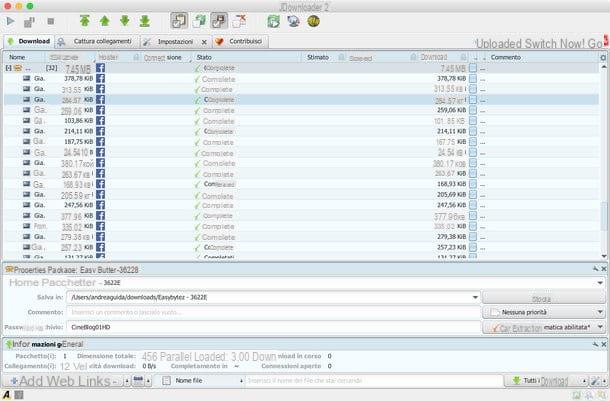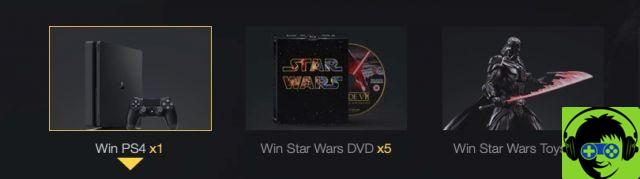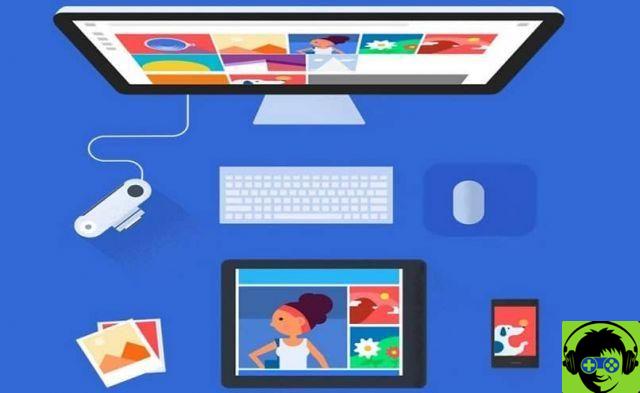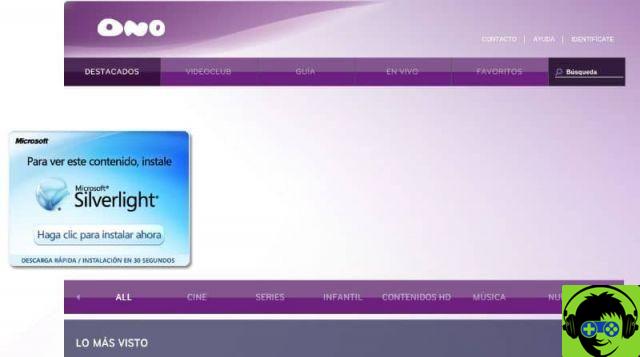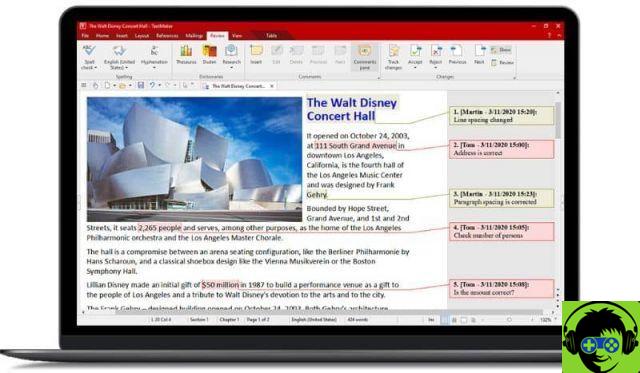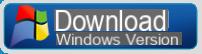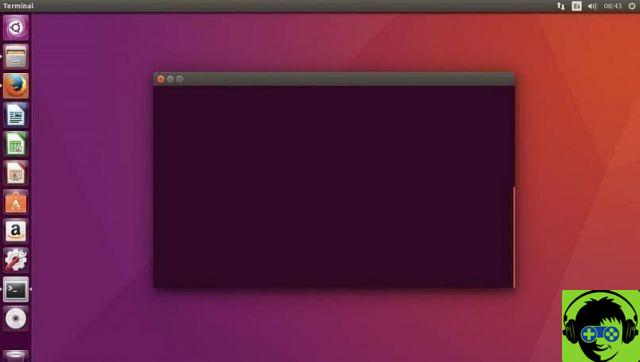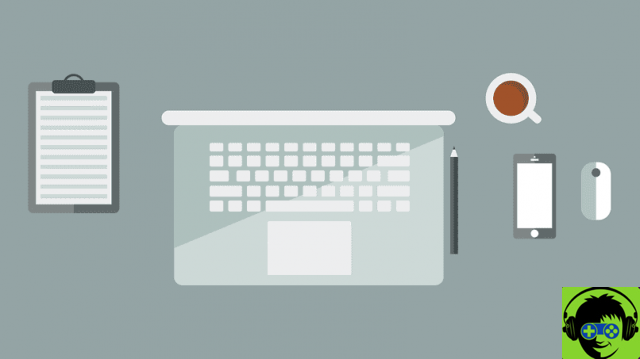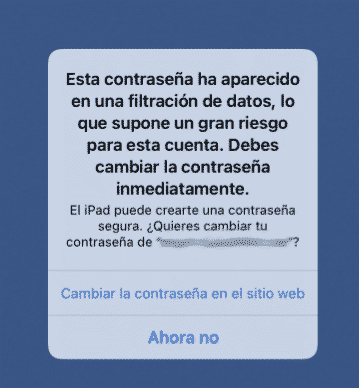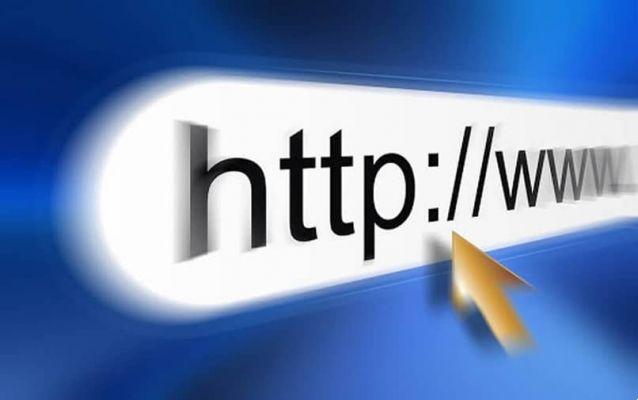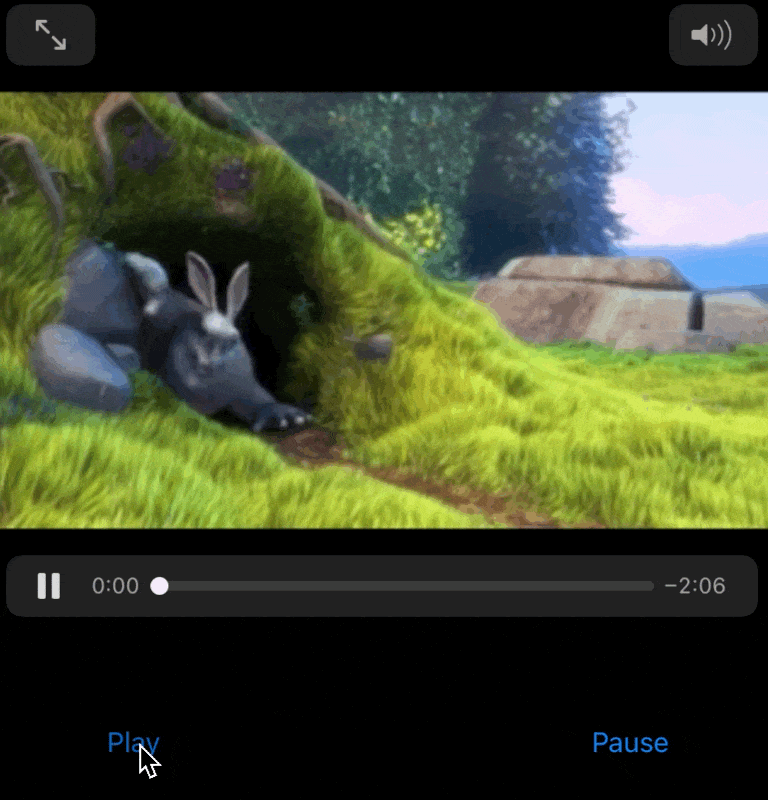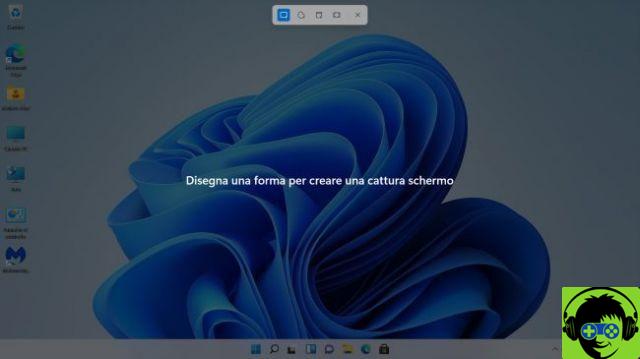Download a file from the browser to your mobile e you have no idea which folder it went to. If this has ever happened to you, chances are you still don't know that Android allows you to configure downloads.
Whichever browser you use, you can choose which folder the files are downloaded to you get from the Internet. In this guide, we explain how to do it step by step.
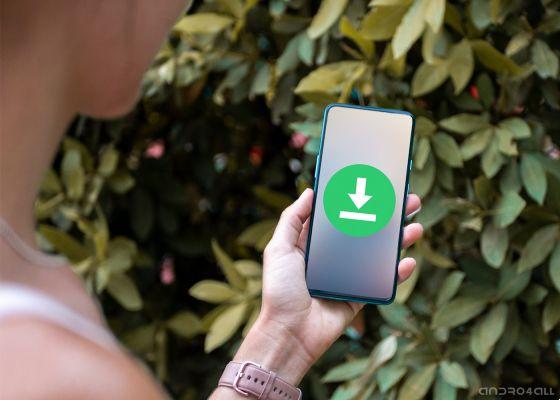
Android allows you to fully control your downloads.
Find the folder where your files are downloaded
First of all, it is affordable check the current download location of your android mobile, to find out where the downloaded files are saved.
To do this, you need to follow these steps:
- Open the browser app - Chrome or any other web browser like Firefox or Edge -.
- Access the browser options menu and tap the «Downloads» section.
- Tap the options menu, usually indicated by a gear icon, and select the "Location of downloads" option
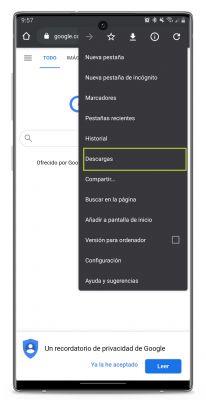
There, the download path in all recently downloaded files have been archived. In general, the path is the same on any android mobile regardless of its software, therefore the download folder of a Samsung mobile phone it will most likely be the same of the download folder of a Xiaomi mobile phone.
Change the download folder on your mobile
Time you know where the downloads are stored on your mobile. The next step is the change the download path via the browser.
To change the route, there are several ways. One of these is the using a download manager for Android, which allows you to collect all the downloaded files in the same place and manually choose where to download them.
Using one of these tools is probably the most effective way to choose the download folder for each file retrieved from the Internet.
One of the most popular apps in this category is Advanced Download Manager, a free utility that allows you to download up to three files at the same time, providing controls such as the ability to view and choose the download folder or select multiple paths based on file type.
But, if you don't want to get too complicated and all you need is manually change the download folder, you will need to go back to the browser to follow these steps:
- Open the browser app - Chrome or any other web browser like Firefox or Edge -.
- Access the browser options menu and tap the «Downloads» section.
- Tap the options menu, usually indicated by a gear icon, and select the "Location of downloads" option
- Select the option "Ask where to save files".
- The next time you download a file, you will see a pop-up with the file name and download path. If you tap on the second option, you can choose the path.
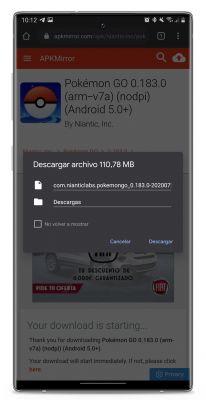
It is worth mentioning that, in the case of Chrome, the browser automatically chooses a download location based on the file type and it is not possible to choose a folder other than the one provided by the browser.
In the case of other browsers you can manually choose the download location following the same steps we explained. Remember that, for retrieve the downloads folder and access the downloaded files, you will need to use a file explorer for Android.