In recent times there is a lot of talk about social networks and all those services that use our data for the most diverse reasons. Famous is the case of Facebook which, after the facts they involved Cambridge Analytica and the improper use of the data of millions of users, has made available a tool that allows us to understand if our data has been extrapolated and used improperly.
As users of the social network in question, how can we act on the data we share on the platform every day? Today we will focus on the images and, in particular, we will see how we can download the photos on Facebook, whether they have been posted by us or by other users.
How to download all photos from Facebook
Depending on the device with which we navigate, it is necessary to proceed differently.
- Download single photo from PC
- Download single photo from the app
- Download all our photos
Download a single photo
Scrolling through our feeds we could come across photos of friends or pages that we would like to save locally, so that we can then share them on other platforms or for other needs.
From PC
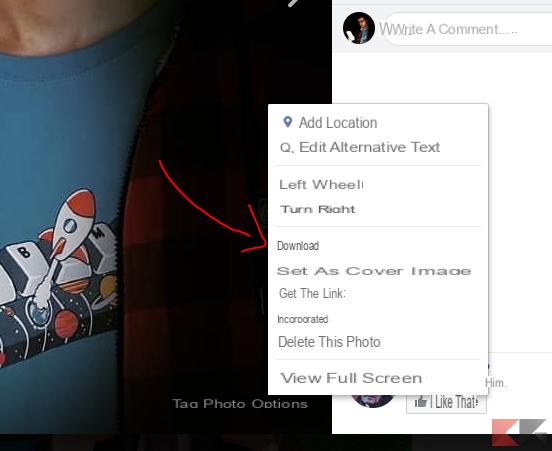
Browsing from a PC, just click on the photo we intend to download, move the mouse over it to bring up the related items and, after clicking on the button Options, all that remains is to click on the button Download.
From the app
By accessing Facebook from a smartphone or tablet, the operation is certainly more immediate.
In fact, it is necessary to tap on the photo of interest to expand it, select the 3 dots at the top right and then tap on the item Save to phone.
Download all our photos and other data
In addition to downloading individual photos, Facebook allows us to manage in detail all data and content uploaded by us to the social network. By accessing the appropriate section, in fact, we can download a package containing all the photos and information that Facebook has collected about us over time.
To do this, you need to visit Facebook from your PC and click on the arrow at the top right. Here, by clicking on the Settings item, we will access the screen relating to the settings of our account.
In the following screen, we select the item from the left menu Your information on Facebook and immediately after, under the heading Download all your information, click on View.
This particular section, recently reorganized, presents a downloadable list of all our operations on Facebook. Since we are only interested in photos, just select the appropriate item, choose whether to download all or only the contents relating to a certain period and then click on the button Create the file.
At this point Facebook will process your request and, within a few minutes, the system will notify that the file has been prepared.
Could it be interesting for you
If you are interested in how to download all your photos on Facebook, perhaps the following guides might be useful for you:
How to download photos from Facebook

























