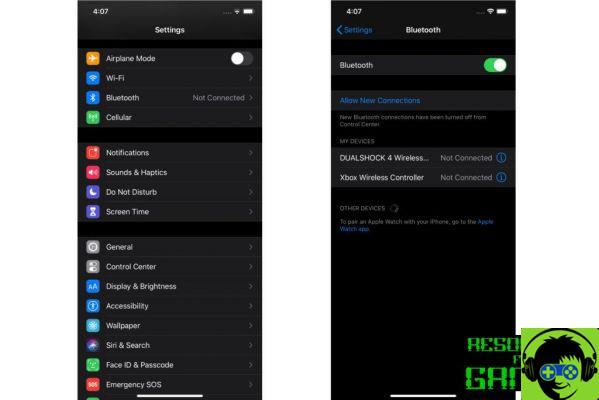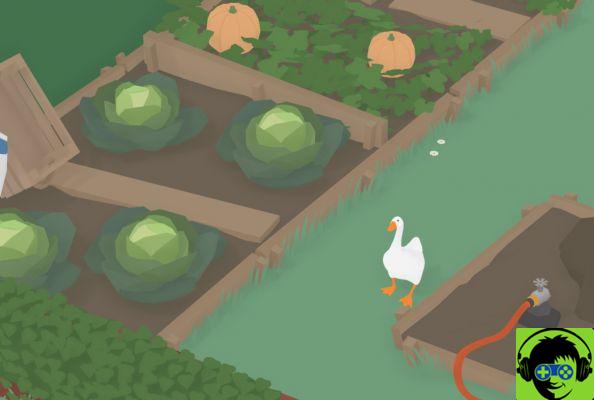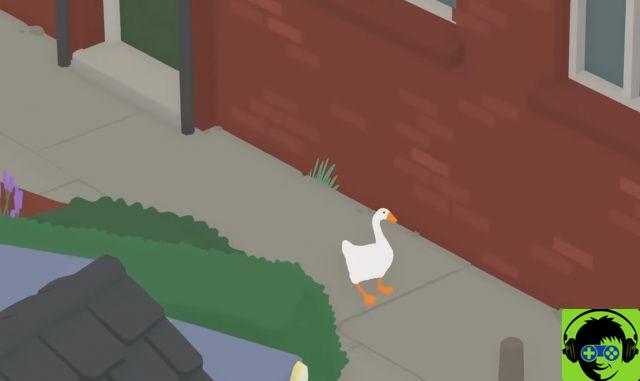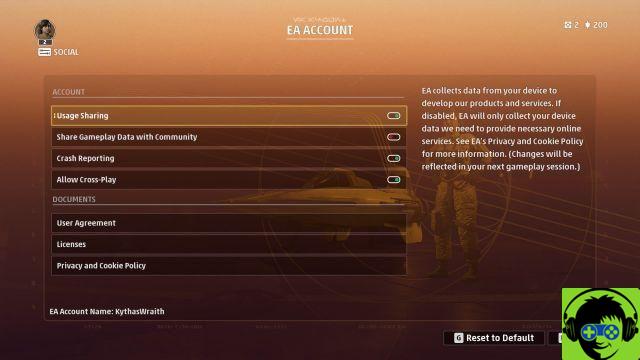Want to play Google Play Pass services or the Apple Arcade while keeping the convenience of playing on consoles? Thanks to the new iOS 13 and Android 10 updates you can use your PS4 and Xbox One controllers to play on Apple and Android devices, find out how to do it in our full guide!
SUMMARY:
- How to enter controller pairing mode
- Associating PS4 and Xbox controllers with iOS
- Associating PS4 and Xbox controllers with Android
- Associate PS4 and Xbox controllers with Apple TV
Step 1: Set the controllers to pairing mode
Before the controller can be recognized by our Apple or Android device, the pairing mode must be activated on it, a mode that allows the controller to activate bluetooth and be detected by other devices.
Activate pairing mode on PS4 controller
On PS4, to activate the pairing mode you have to hold down the SHARE button and then also hold down the central PLAYSTATION button. If you have done the procedure correctly, the top light bar of the controller will start flashing looking for a device to connect to.
Activate pairing mode on Xbox One controller
On Xbox One, however, you must first make sure that the controller is set up for Bluetooth. All Xbox One controllers produced in recent years have this feature, but to make sure at a glance that you can also activate bluetooth on your controller just look at the area around the Xbox button. If it is shiny, it means that the controller is not equipped with Bluetooth and therefore cannot be paired.
If it is opaque, it means that you can enter pairing mode and to do so, simply press and hold the connection button at the top of the controller. As soon as the Xbox button starts flashing it means that the device search is active.
Step 2: Associate PS4 and Xbox One controllers with iOS
- Open SETTINGS and tap the Bluetooth option at the top of the menu. DualShock 4 or Xbox controllers that are in pairing mode will be listed as "DUALSHOCK4 Wireless Controller" or "Xbox Wireless Controller".
- Tap the controller to start pairing. Once correctly paired the DualShock 4 LED will turn pink while the Xbox button will stop flashing and remain lit.
NOTE: If you are using an iPad with iPadOS, you can perform these identical steps.
Associate PS4 and Xbox One controllers with Android

If you are inseparable from your controller when you play, you should know that PS4 and Xbox controllers can be paired with Android phones via Bluetooth in the past. Android 10 makes things a lot easier and makes pairing a real breeze. In addition, by synchronizing a DualShock 4, the touchpad can be used as a mouse pointer or as an additional analog!
So let's see how to pair the PS4 and Xbox One pads with Android, be careful though, the following procedure may differ from phone to phone:
- If you are using a Google Pixel with Android 10, go to SETTINGS and select CONNECTED DEVICES.
- Then select NEW DEVICE ASSOCIATION to find and connect the controller. The DualShock 4 will appear as "Wireless Controller" and the Xbox controller will simply be called "Xbox Wireless Controller". If the process is successful the DualShock 4 light bar will turn blue while the Xbox button will stop flashing.
Associate PS4 and Xbox One controllers with Apple TV (TVOS13 only)
- Open SETTINGS from the main Apple TV screen, then scroll down to REMOTE CONTROLS AND DEVICES and click that option.
- Scroll down until you find BLUETOOTH, then do to access the menu. Here you can find both a guide "How to pair game controllers" and the "Other Devices" section if the controller is in pairing mode.
- Once the controller is connected, you can also use it instead of the included Apple remote.