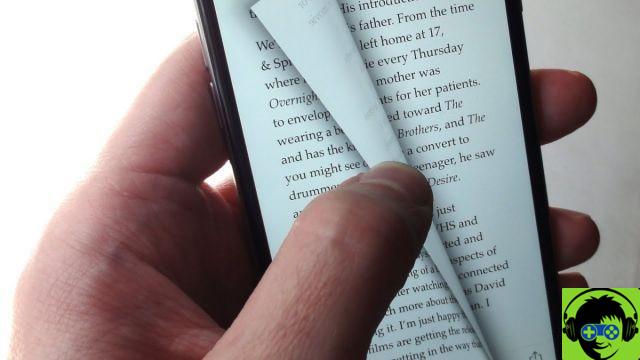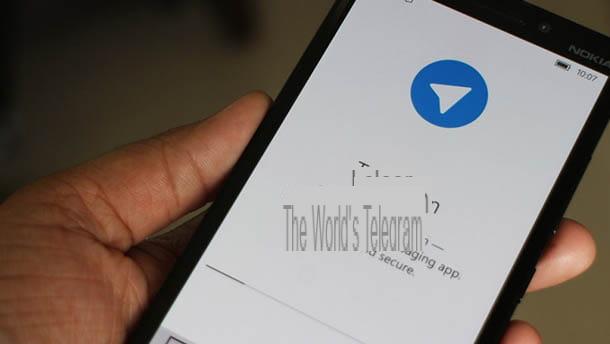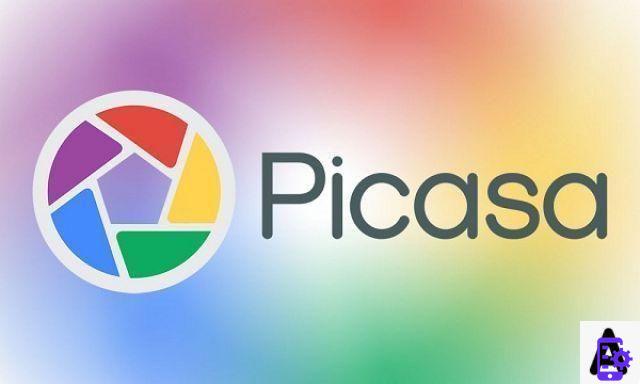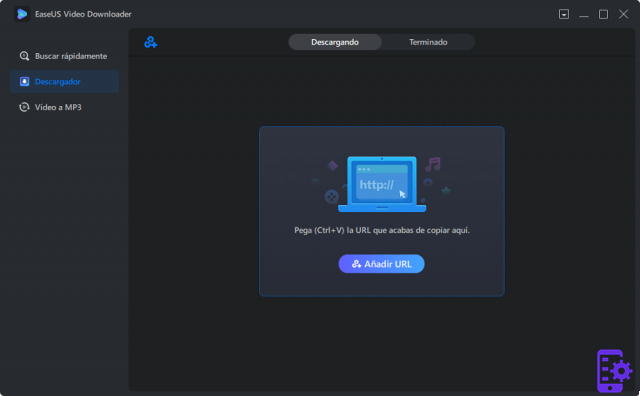You've heard of Fortnite, let's not pretend that we have to explain what was once the greatest game in the world and continues to be hugely popular.
It's a very competitive game and has a lot of moving parts as you play. You have to deal with loot, the map closing in on you, other players, building, editing, etc. That's a lot and to balance it all out you're going to need the right controls to make your game as efficient as possible.
The game's default controls, while manageable, aren't the best options to use. If you want to really do well, you'll need to adjust your controls to the right settings, that's where we come in.
This guide is specifically for the Playstation 4 so you can use your Dualshock 4 to the best of its ability, racking up those Victory Royales in the process.
Controller Preset
Builder Pro with Tweaks
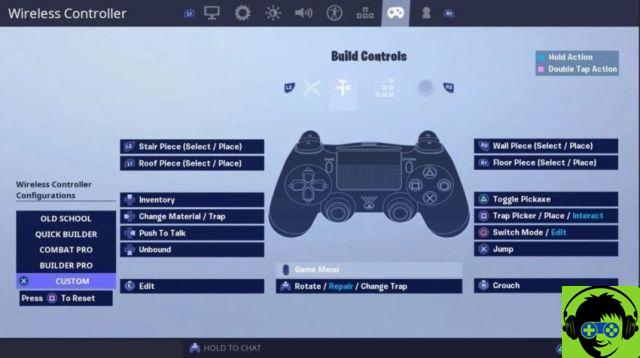
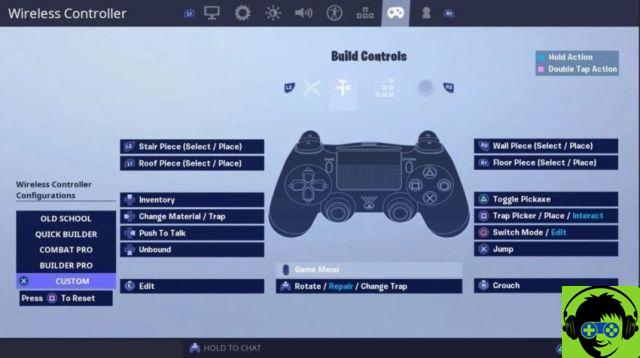 To build
To build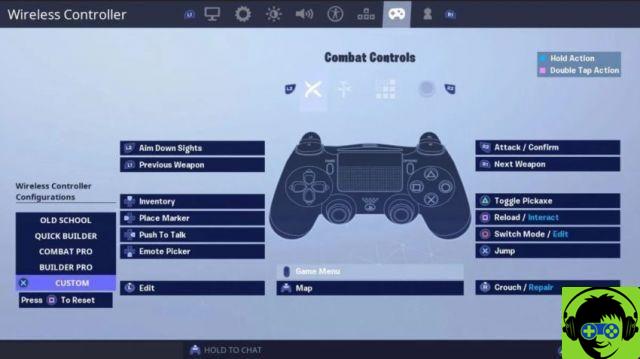
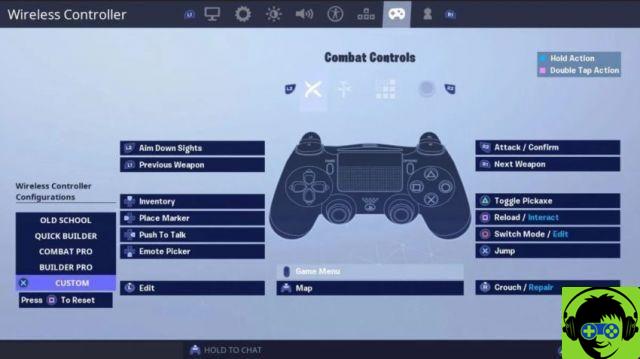 Fighting
FightingThis is, by far, the best option for selecting a controller preset.
The Builder Pro preset makes building easier and faster when you need it. By using the four shoulder buttons to switch between different floors and walls, it speeds up the process of switching to build mode and finding the right room you want.
However, it can serve as the basis for a better preset. The Builder Pro preset isn't too user-friendly for editing, so we recommend that you assign L3 as a way to switch to editing, as your finger should already be there. If you are afraid to get rid of the sprint, you just need to turn on the automatic operation and the problem will be solved!
You should also change your Crouch entry to something specific when building / editing. The default Fortnite settings don't allow you to easily crouch during these modess.
Be sure to practice a bit with this new preset in Team Rumble or Creative before trying it out in a real match. Recovering muscle memory can be a difficult process.
Modification of parameters
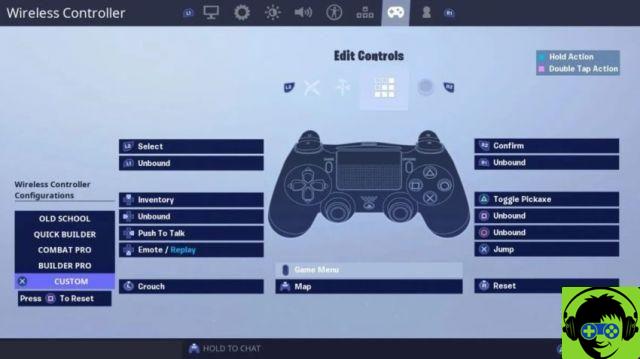
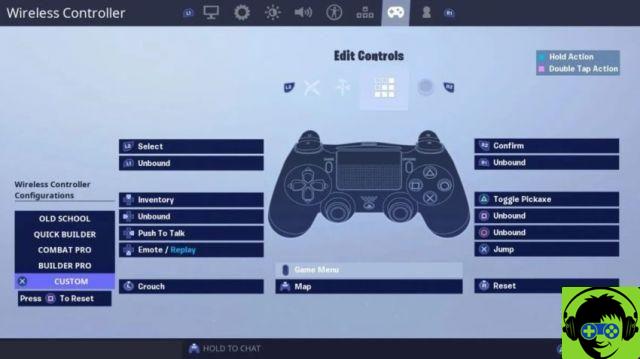 Edition
EditionThe editing settings we recommend are pretty similar to the default, just with a few minor changes to make it look more like the shot.
Change the selection of a square to L2 and the application to R2 to allow super fast edits and changes on the fly. In a similar vein, we like to use R3 to reset as it feels faster when working with L3 as a way to start editing as well.
As always, use Creative to play around with this setting to make sure you are comfortable with it.
Sensitivity settings
Finding the right sensitivity for your commands can be a difficult process. You don't want to be too slow and you don't want to be so fast that you pass everywhere you try to look.
The settings in the images below, in our opinion, are the best settings to have for your sensitivity. There are a lot of different things you can play around with and settings to tweak, so it can be hard to try. Feel free to follow these exact numbers or play around with them to find the perfect level for you.
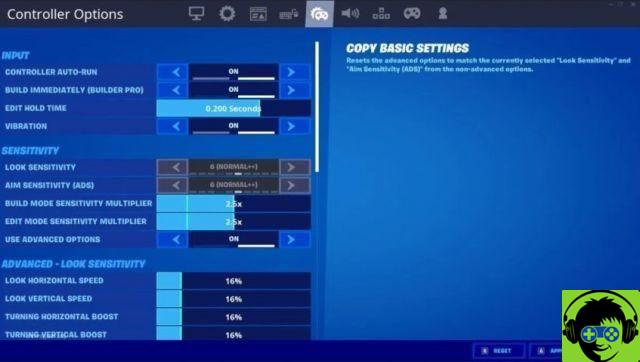
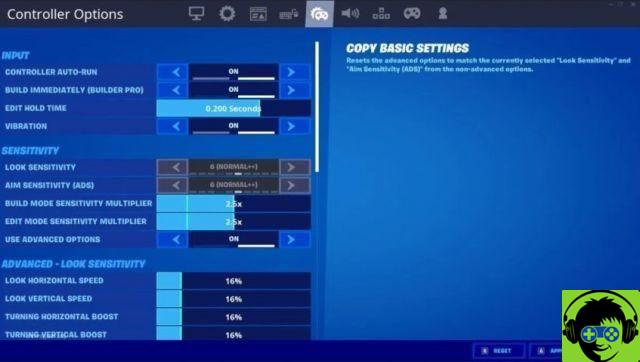
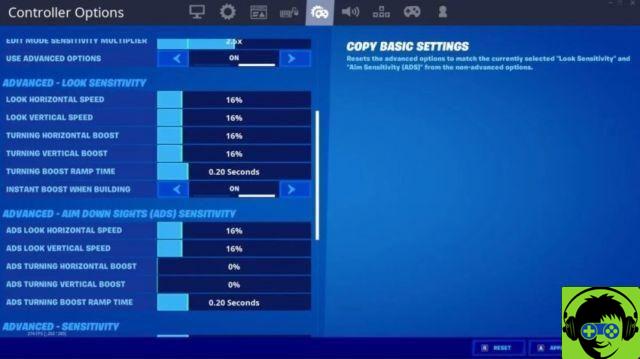
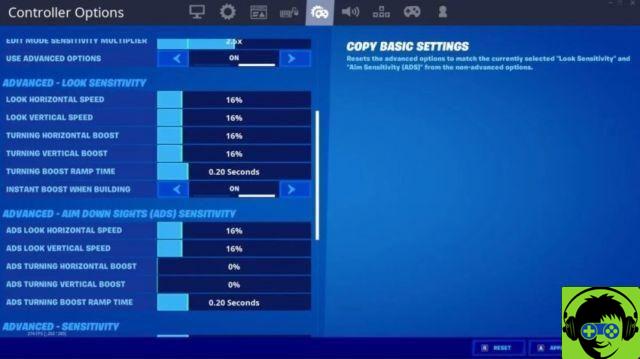
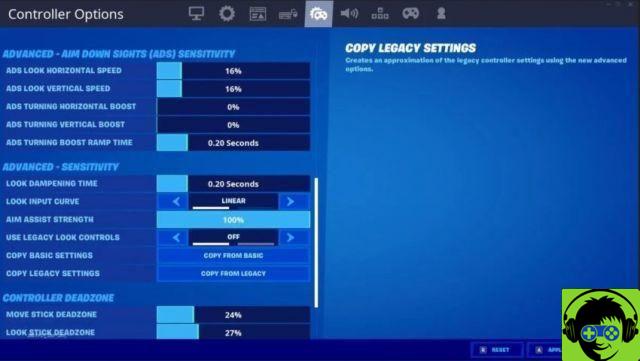
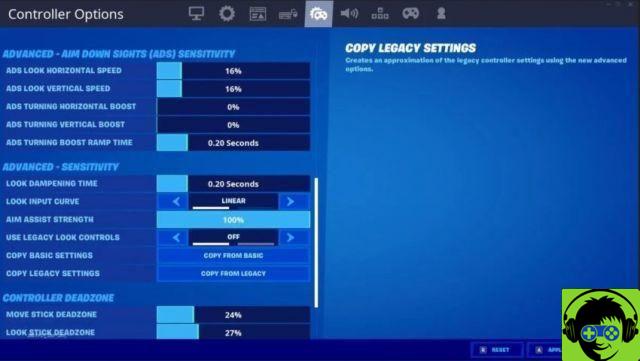
Here's a basic rundown of the numbers you see above:
Modify the waiting time: 0,200 seconds
Sensitivity to the look: 6
Lens sensitivity: 6
Construction mode sensitivity options: 2,5x
Edit mode sensitivity options: 2,5x
Look at the horizontal speed: 16%
Look at the vertical speed: 16%
Turn boost horizontal: 16%
Turn boost vertical: 16%
Turning boost ramp time: 0,20 second
ADS looks at the horizontal speed: 16%
ADS looks at vertical speed: 16%
ADS turning the horizontal boost: 0%
ADS turning vertical boost: 0%
ADS Turning Boost Ramp Time: 0,20 second
Move the dead zone of the stick: 24%
Look stick deadzone: 27%
A lot of those numbers were taken from the number of pro gamers with their settings configured, but we've also played with them to suit our personal preferences. Again, play around with them and see what works for you!
Linear vs exponential
There are two different factors when it comes to sensitivity settings in Fortnite: Linear and Exponential.
Linear is focused on raw joystick input, meaning your movement on the sticks is closer to the controller's default sensitivity. Exponential is for more pronounced movements depending on the amount of force applied to the joystick. We were unable to find an amount for these parameters that we found to be the “best”. It's going to be another thing for you to play with and find the right fit.
Control options
These are the settings that affect your ability to perform certain in-game actions and more. These images show what we think is the best way to play:
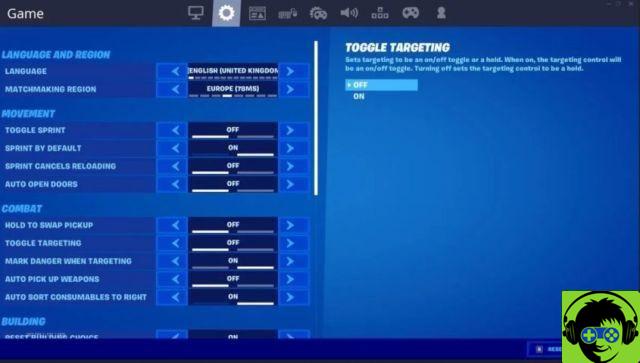
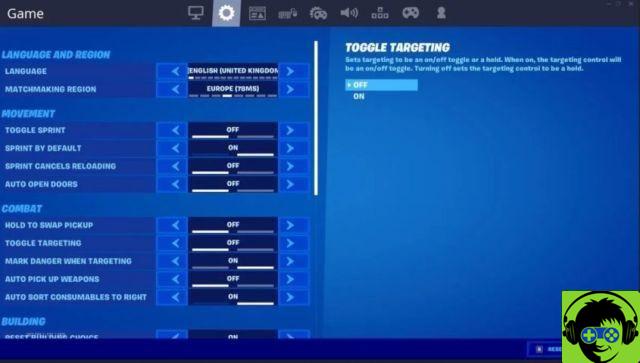
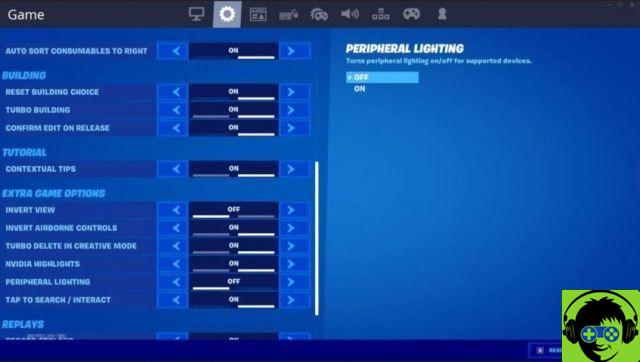
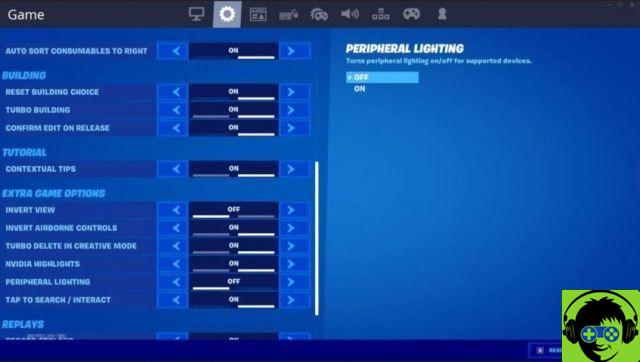
Switch the sprint: DE
Default Sprint: SOUTH
Sprint cancels reloading: DE
Tap to search / interact: SOUTH
Toggle targeting: DE
Reset the choice of building: SOUTH
Aiming aid: SOUTH
Aiming aid in edit mode: DE
Turbo building: SOUTH
Automatic material change: SOUTH
Automatically run controller: SOUTH
Allow cross-platform games: SOUTH
Doors with automatic opening: DE
Automatically pick up weapons: DE
Automatic sorting of consumables on the right: SOUTH
Controller modification waiting time: 0,145
Vibration: DE
Dead zone settings
These settings are important if you find that one of your joysticks is drifting or becoming less responsive due to age and use.
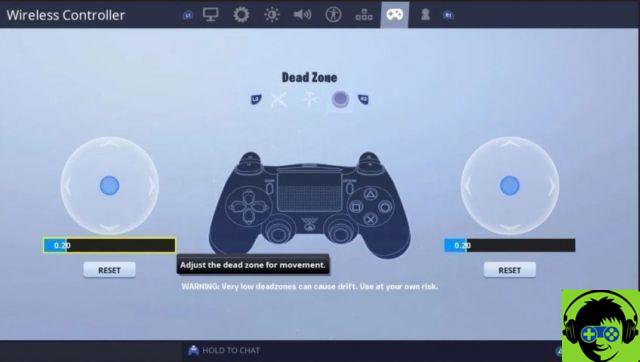
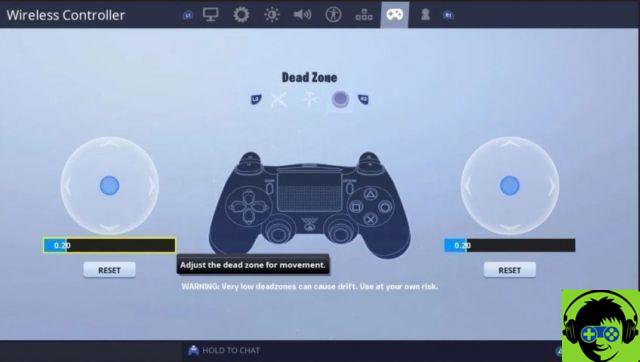
These settings are something you won't really notice and will depend on your controller. You may not need to touch them at all and you will be fine.
Camera and display settings
Your camera and HUD are extremely important, more than you know. Having a minimum of onscreen distraction can be the difference between winning and losing, especially with so many other things to watch out for.
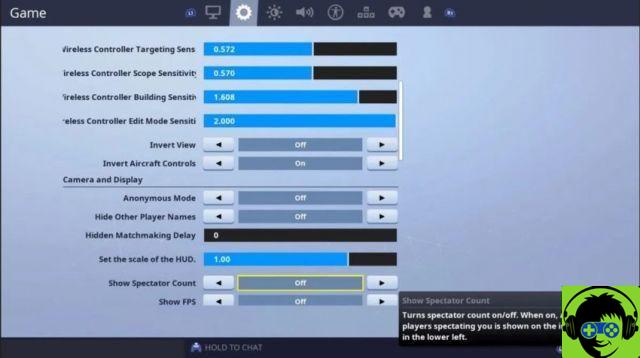
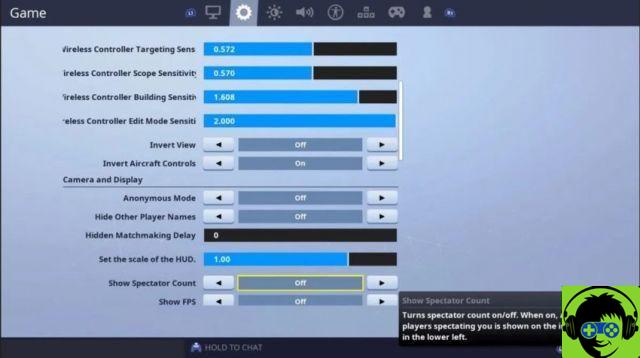 Camera and display settings
Camera and display settingsWe prefer to play with reverse airplane controls because it feels more natural to us. We also like to have the spectator count as well as the FPS count, in order to remove as many HUDs as possible.
Wireless controller targeting Sense: 0,572
Wireless controller range sensitivity: 0,570
Wireless controller building sensitivity: 1,608
Wireless controller edit mode sensitivity: 2.000
Reverse view: OFF
Reverse airplane controls: SURE
Fashion anonymous: OFF
Hide other player names: OFF
Hidden matchmaking delay: 0
HUD scale: 1,00
Display the number of spectators: OFF
Show fps: OFF
Here.
With these settings, we think you'll be in a better place to win your matches, or at least a better player than you. These are just the basics and we encourage you to experiment and play around to find the settings you like best!
Fortnite is now available on PC, Xbox One, Playstation 4, Nintendo Switch, Android and iOS