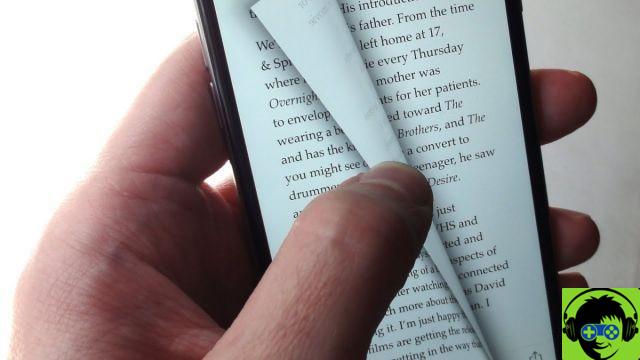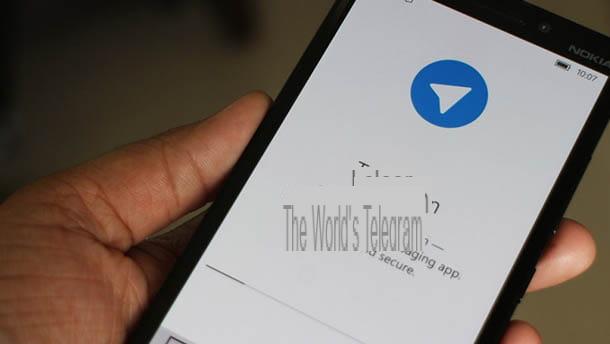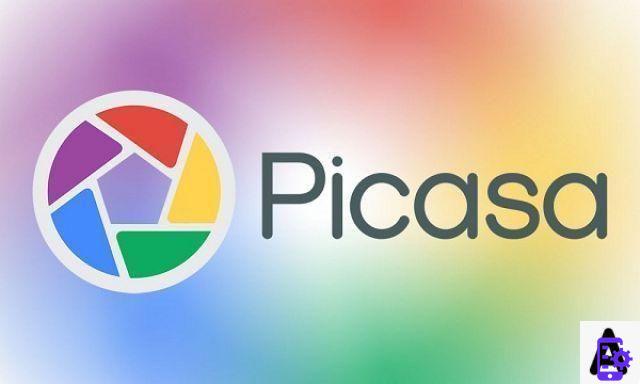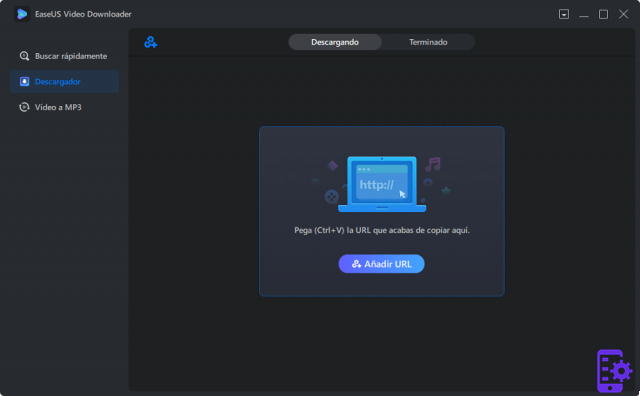When you have been working on your Mac for a while and have used Finder, Mail, Safari, Word, Music, etc. The number of open windows can be overwhelming and finding what you are looking for is a real waste of time.
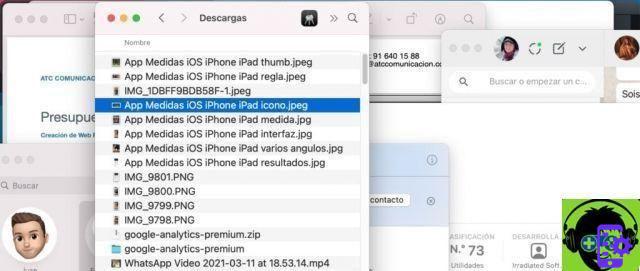
To help you, we recently explained how to work using Spaces, so that you have specific environments for the different activities you do in a workday.
But if you find that window clutter is getting on your nerves and you get desperate by clicking on windows that you thought were the ones you need but aren't, you may need to do some research to use a window manager to help keep you organized. your workspace ..
We've done a little research to round up the most used applications in macOS window management, and we've rounded them up here so you don't have to spend hours wandering through pages trying to find something that works for you.
Window Manager for Mac is the name given to applications that allow you to organize and resize windows based on keyboard shortcuts, mouse clicks and gestures.
Let's review the ones we found in our research.
1. Magnets
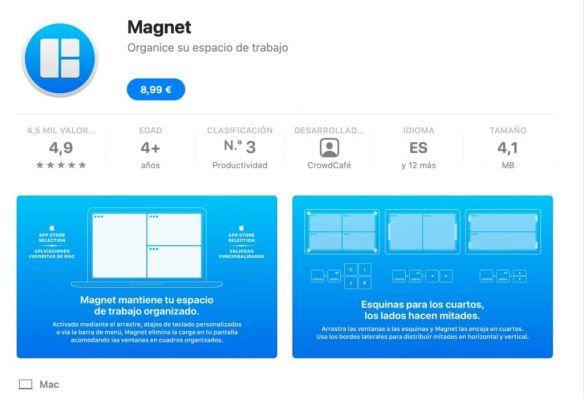
Magnet is a simple application to organize and manage windows by placing them in different positions on the screen. You can do this by dragging and dropping, using keyboard shortcuts, and using the app menu. These arrangements eliminate the need to modify applications and allow you to use space more efficiently.
To get started, drag the window to a specific location or use keyboard shortcuts to perform the task. By dragging them to the edges of the screen, the windows are organized into horizontal or vertical halves. And when you drag them to a corner of the screen, they take up a quarter of the screen.
Advantages of the magnet
- You can repair four windows, one in each corner, and even restore them to their original position.
- It supports up to six external monitors with different orientations. Using keyboard shortcuts you can quickly move your windows between different screens.
- You can maximize a window without losing access to the menu bar and Dock.
- Magnet lets you choose some apps that bypass the perks setting.
Download Magnet (€ 8,99)
2. BetterSnapTool
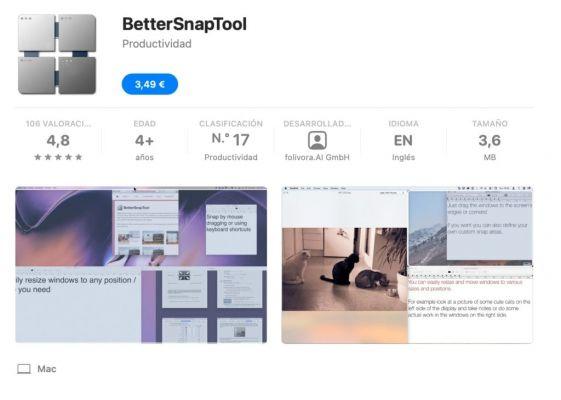
BetterSnapTool is a fully customizable window manager app for Mac. The app allows you to instantly change the position and size of windows by dragging them to the top, bottom, left or right edges, as well as the corners of the desktop.
To do this, open the application menu and choose Change window position / size. Alternatively, assign a keyboard shortcut to lock windows in the desired position. When it freezes, it will show you a preview of what it will look like on the screen. The options that appear in the locked positions are customizable so you can disable the ones you don't need.
BetterSnapTool functionality
- It offers endless options for resizing and fixing areas. Define a specific window size and an area for the "stuck" landing. Those who are used to working with fixed size windows will be very comfortable with the predefined templates.
- You can use Spaces and BetterSnapTool together.
- Set the resizing options for the window control buttons when right-clicking or middle-clicking. Visit Preferences> Extras to configure how you want it to behave.
- Move and resize inactive windows with a modifier key. Visit Preferences> Extras to set the modifier key.
Download: BetterSnapTool ($ 3,49) You can also buy it on their website and it has a 45 day trial.
3. HazeOver
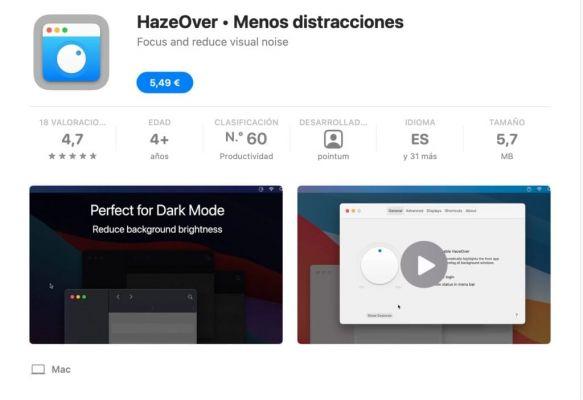
A different approach to window management, HazeOver highlights your active window by placing the rest behind a dark 'veil'.
You can control the intensity of the darkening and the speed with which it occurs, according to your preferences. To do this, go up Preferences> General and rotate the wheel to adjust the percentage of darkness that will be applied to the background windows. Alternatively, you can also create a keyboard shortcut to control the intensity in 20% increments.
Highlights of HazeOver
- By setting the intensity of the effect from a light shadow to an absolute black that reduces distractions that may come from other windows.
- Ability to choose whether to highlight only one window or all windows of an app. You can also customize the shadow animation via the tab Advanced.
- Customize the intensity of darkness on different monitors.
Download: HazeOver (€ 5,49, trial version on the creator's site)
4. Amethyst
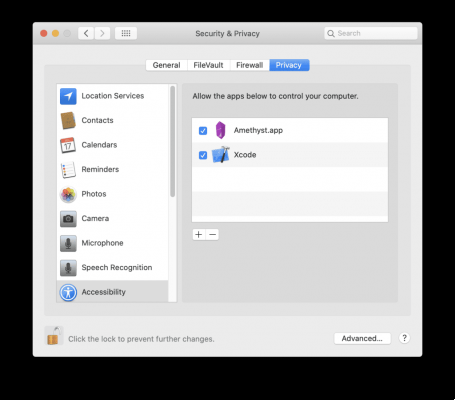
As you have already experienced, windows can overlap each other. A window manager like Amethyst organizes apps into non-overlapping windows.
This is achieved by placing apps next to each other, in rows. This way you can make the most of the space.
Amethyst is this type of tiled window manager, which automatically places windows according to one of the predefined layouts (as explained on the Amethyst page on GitHub). Allows you to move, center or scroll them by pressing a predefined key.
Main functions of amethyst
- Lots of presets: Width, Height, 3 columns in the center, column, full screen and more that you can access using the built-in shortcuts. The design decides how to place the windows according to your needs.
- Each layout allows you to resize the window (Alt + Shift + L), scroll through them (Alt + Shift + J), change the window position, and more.
- Since it has so many shortcuts, you can customize the Mac keyboard to assign keys.
- For macOS 10.12 and later only
Download: Amethyst (free)
5. Mosaic
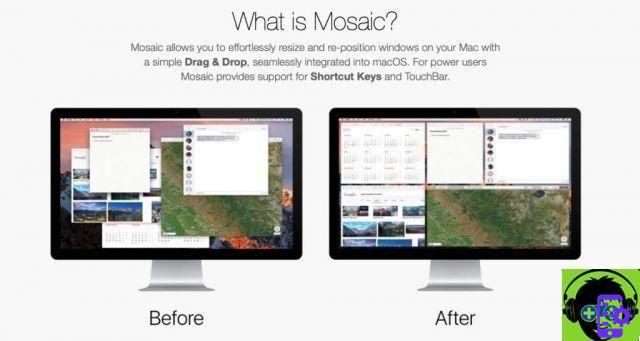
In daily activities, you may be interested in having a default configuration for each moment. But when you use a lot of apps, keeping that group consistent becomes difficult. That's when Mosaic can help you.
Not only does it place the windows, but it helps to classify them so you always have them close at hand. To get started, select the window you want and drag it up to one of the predefined sizes. You can also create a shortcut to access the design picker with any active app.
The board layout offers complete control over all options. Use the configurable template to define screen areas and add a key combination. You can also organize your projects using the tab Groups.
What Mosaic offers
- Create as many designs as you need with a configurable grid. Assign your space (Space) to specific apps without having to scroll through spaces.
- With layout groups, you can organize apps for specific workflows.
- Using the Touch Bar, all designs are at your fingertips. You don't have to remember shortcuts or define a modifier key.
- The Mosaic Remote app makes all designs available on iOS. With one tap you can change the layouts of your Mac.
- Choose between Standard or Pro versions depending on your needs.
Download: Mosaic ($ 11,99 Standard, $ 29,99 Pro, trial version available)
6. Mom
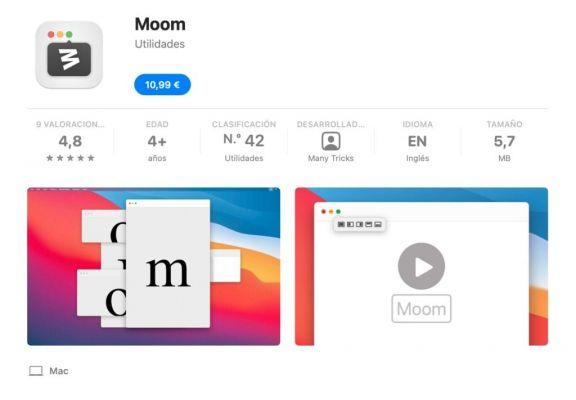
Moom is a customizable window manager that allows you to move and maximize your windows on the screen. To get started, hover your mouse over any green button in a window and choose the desired position on a floating palette. You can also drag a window to an edge or corner of the screen.
After a few seconds, a preview will appear showing the size and position of the dragged window. The app also allows you to configure a specific button to launch the Moom logo. With the available keyboard shortcuts you can control the position of windows in any part of the window.
Mom's highlights
- When you press the key Other as you hover over the green button, you can see various predefined layouts for positioning and zooming windows.
- Create and define custom controls on the tab Customs. Configure actions that resize, move and lock windows across multiple displays.
- You can save the window layout as a Snapshot. Later, you can reactivate that layout and restore the windows to their original position.
- Chain custom controls to perform complex window management tasks at the push of a button. For example, you can flip a window onto a monitor and expand it to full screen.
Download: Moom (€ 10,99, trial version available)
7. Swish
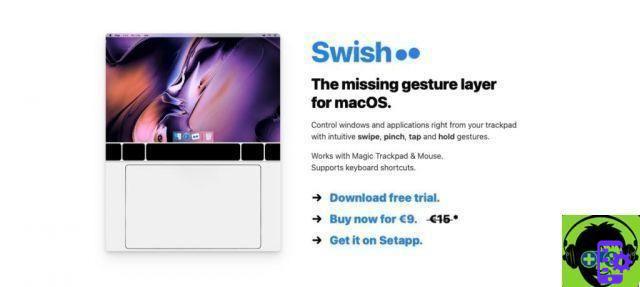
Swish is another window and application manager designed to be used on the trackpad, based on gestures you are already familiar with, such as swipe, pinch, tap and hold, etc. Although you can also use it with mouse and keyboard shortcuts.
Swish has 30 simple gestures for the name bar, dock and menu bar that let you speed up your workflow to the max with just a tap of your finger.
It is an application with a real "Made for Mac" air. The design has been completely refined for ease of use, eliminating the need to press buttons or having to use the keyboard.
Highlights of the swish
If you usually work on your laptop or with a trackpad, it's a fast and intuitive way to manage Windows.
Download Swish (€ 9, free trial available)
8. RCA
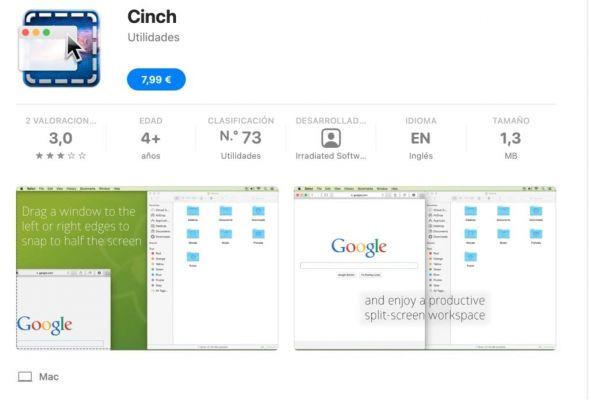
Cinch allows you to resize and position windows by simply dragging the window up, down, left or right.
The most basic manager of those presented here only allows you to manage two windows, which will be positioned occupying the half corresponding to the side on which you dragged it.
If you drag the window to the left side of the screen it will occupy the left half, if you drag it to the right, the right half.
If you drag it up, it goes to full screen and if you drag it off the edges, it returns to its original size.
Buy Now Cinch (7,99 €)
Conclusion
macOS is a fascinating system that lets you work for months without rebooting, with excellent system memory management and great agility when it comes to moving applications.
However, the problem with being that good is that we get used to opening applications and never closing them because they don't "bother".
So it is common to have dozens of tabs in Safari, several Finder windows, Preview, TextEdit, Pages, Numbers, etc.
And there comes a time when we go crazy looking for that document we need.
These applications to manage system windows, both Finder and applications, can be of great help in optimizing our daily work.
What do you think? Do you use any?