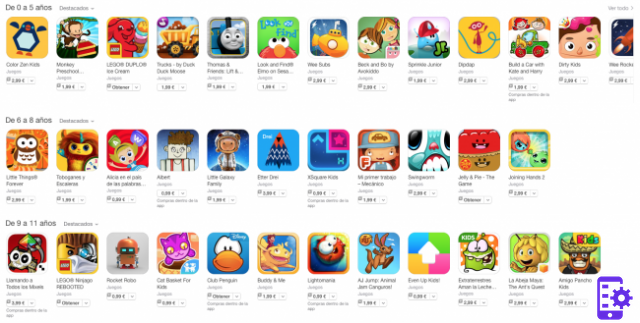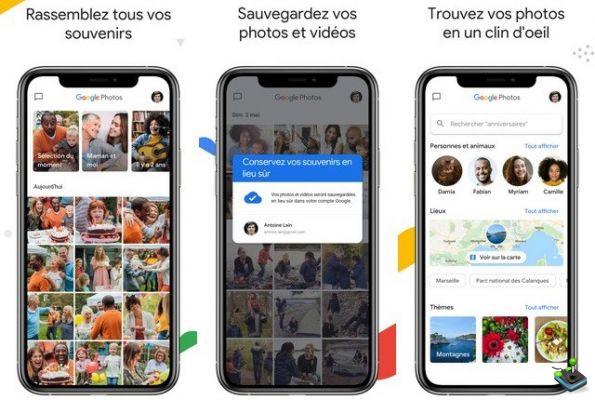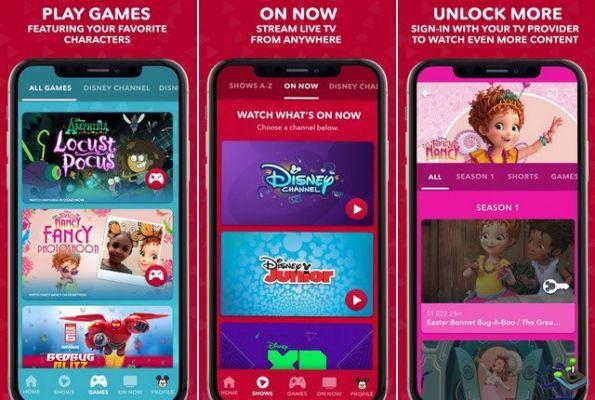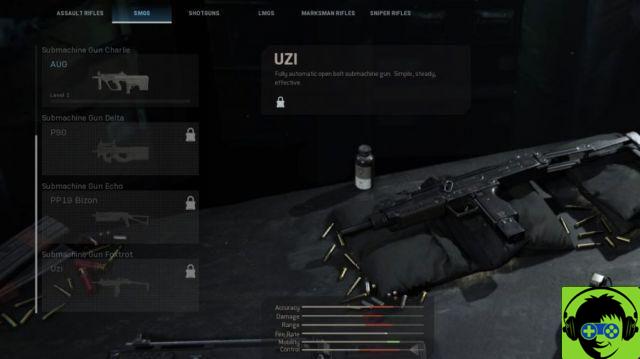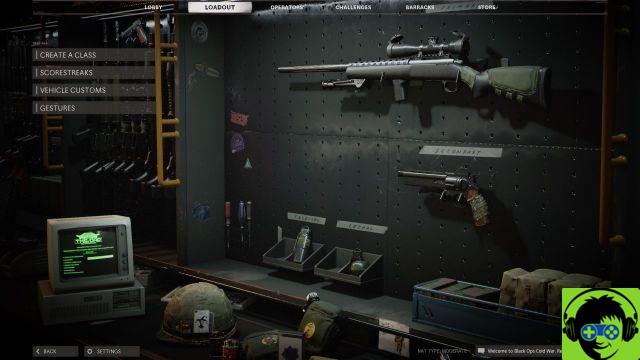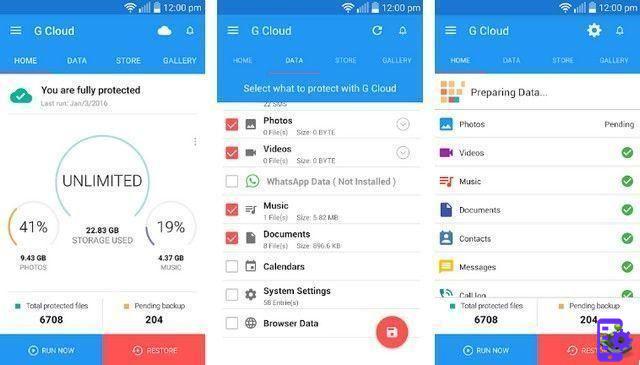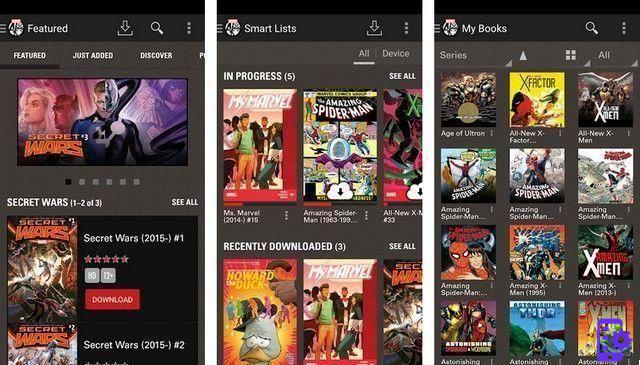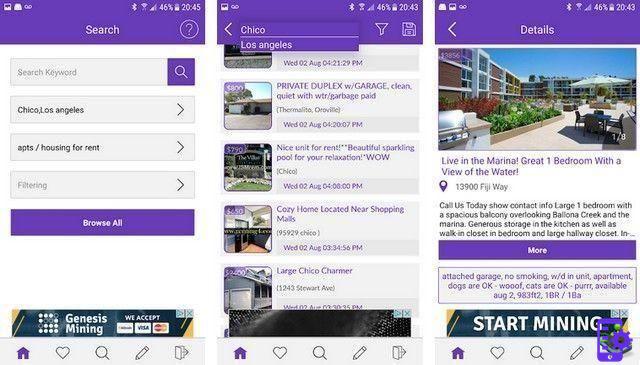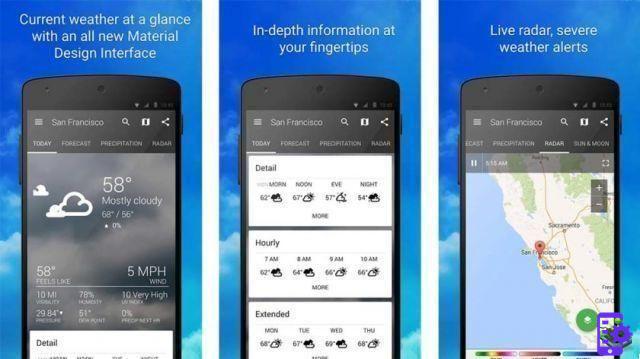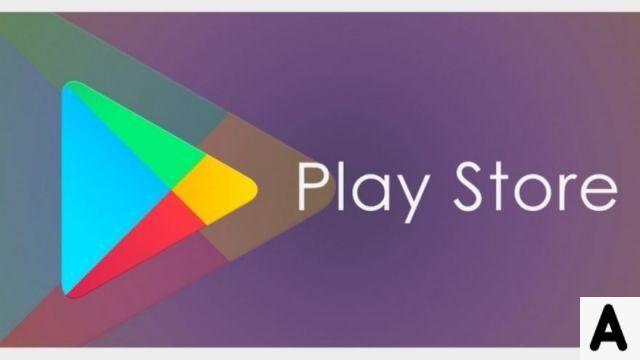In today's article, we'll see what are the best and safest password managers for macOS. What would we do without a password on the Internet? They are extremely important and that is why we need to have a manager for them.
As we browse the Internet, we're on it recording for different services. It is common that we have different usernames and passwords. Can you imagine manually managing 10, 20, 50? Maybe chaos. Fortunately, there are password managers for Windows and MAC, which try to make our life easier and have all the keys completely secure.

The best password managers for MacOS
Permanent password
A complete application that allows you to manage all your private data, of any type. The same account with automatic completion, password and user management and even a virtual wallet to store all your payment details.
Sticky Password has two versions: free ea payment. Obviously the paid one has more features. Likewise, the free version has a wide variety of tools that are sure to be very useful to you.
Dashlane
With Dashlane, not only will you be able to manage your passwords securely. You can also use it as a virtual wallet, what does this mean? That you can manage your account data to be able to pay on any website. This way you will have all your private data safe.
It has a free and a paid version. The free one is limited to 50 account, where you can save all your login details securely. It also has several features: data synchronization, password sharing, security alerts, suggestions for improving it, auto-complete, etc.
guardian
The only bad thing about this app is that it doesn't have a free version. However, it is powerful enough in every way as well the plans are very affordable than the other apps on the list.
You can access a trial version which lasts two weeks. During this time you will have the opportunity to test all the benefits of the application without any kind of limit and decide if Keeper is for you.
On the other hand, you can also expand your security on mobile devices, using some of the best password managers for Android.

Secure password managers for MacOS
EnPass
EnPass is an interesting program for manage accounts and passwords with excellent features. Similar to the other apps on the list, it has a free version limited to 20 accounts. In case you want to buy its premium version, you will not have any kind of limitation.
1Password
One of the best known applications for managing keys. It has a version of 30 day trial in so you can take advantage of all the features of 1Password. It has different plans and prices. Fortunately, quite affordable economically speaking.
LastPass
A complete application to manage your passwords and personal data. It allows us to identify accounts that have duplicate keys, even those that have a weak one, and suggests how to improve their security. Passwords can be changed individually or in bulk.
It has all the features we have mentioned in previous applications. It does not have a free version but a trial version. But like Keeper, the price is quite affordable for everything LastPass offers.
Keychains
The Apple application is a totally free option for those who have macOS. It has several options like a password manager to use in different services like websites or FTP servers to give you an idea.
All passwords will be protected by one master password which can be the same one you use to log into your MacOS or a different one. It's already built into the operating system, so you shouldn't have to download anything.
In turn, to protect yourself on your Mac computer, it's best to use an antivirus like Avast. In any case, if this is your choice, remember that it is important to update the Avast antivirus to the latest version. Using a good antivirus and password manager extended the security of your computer.