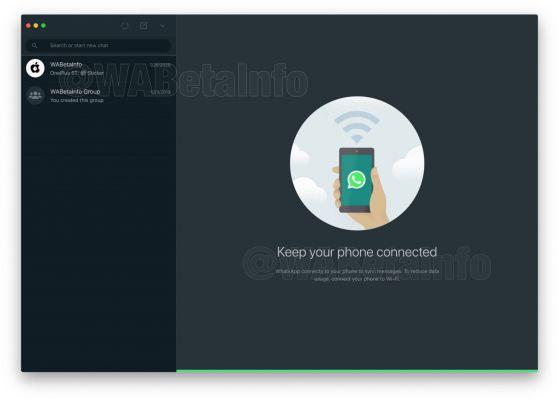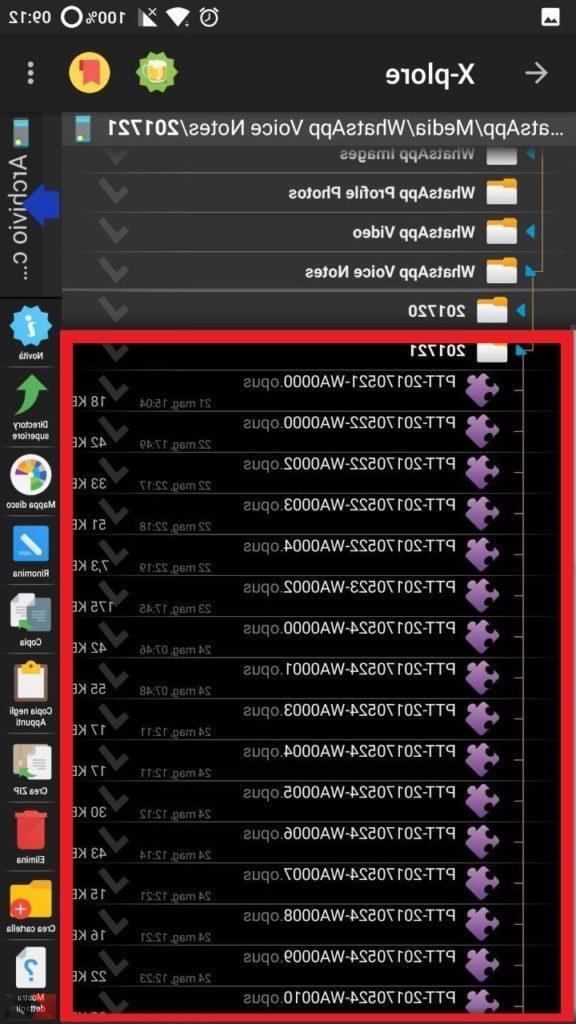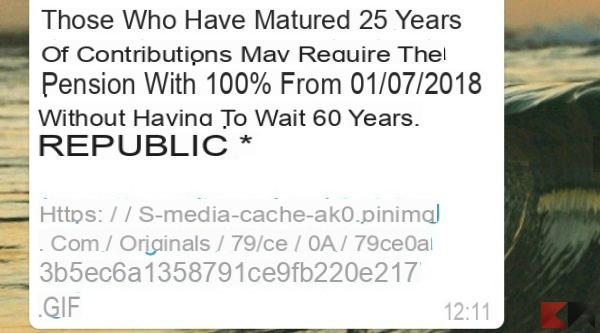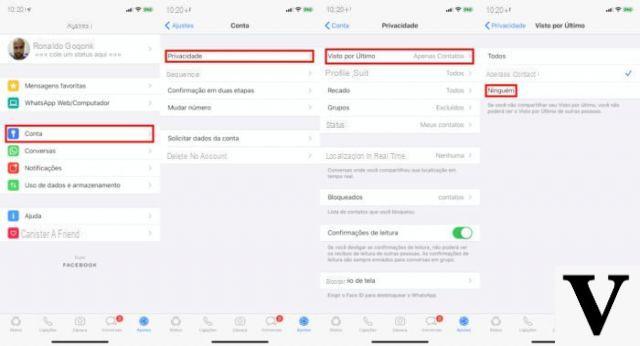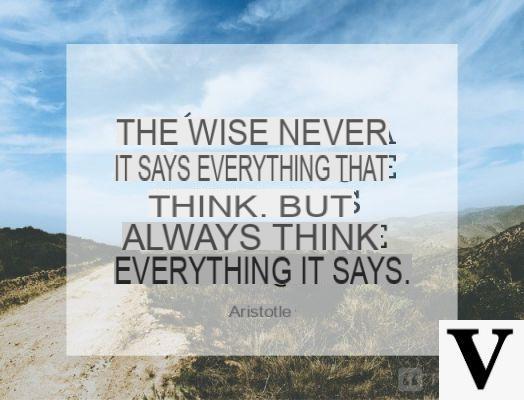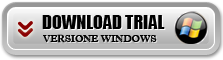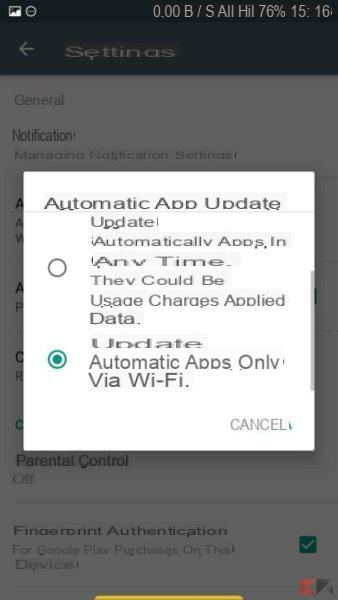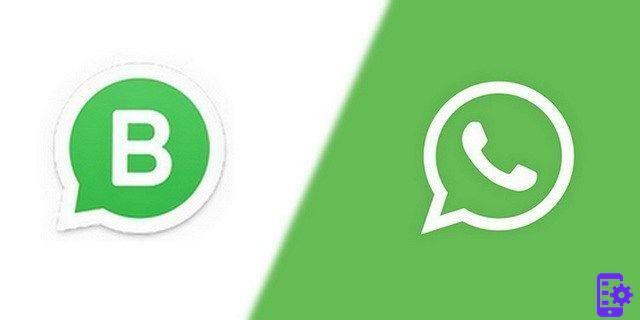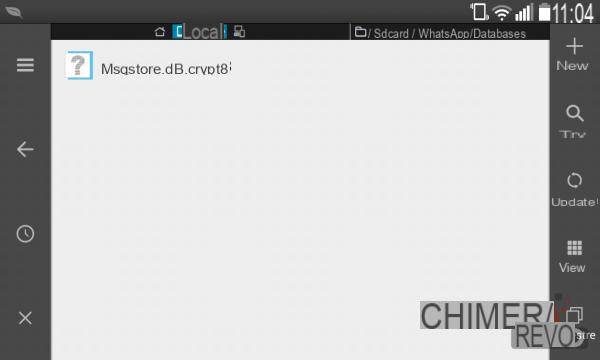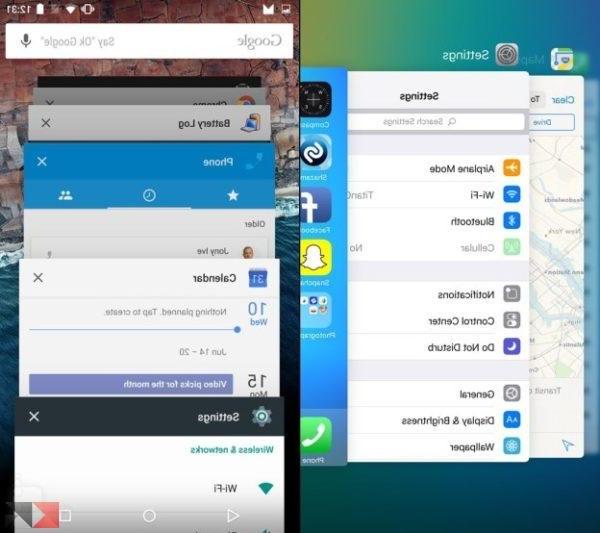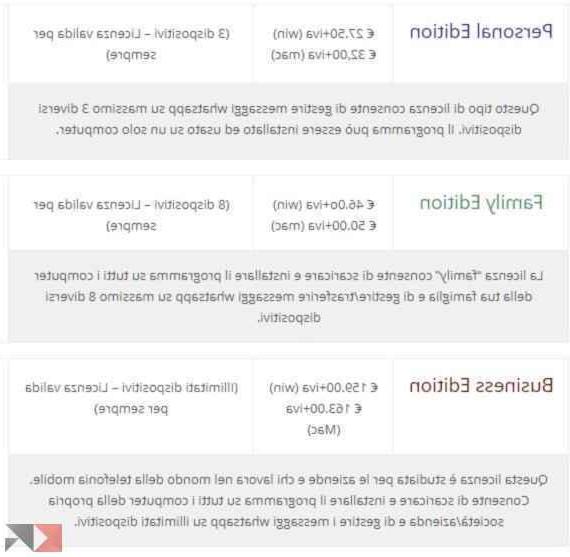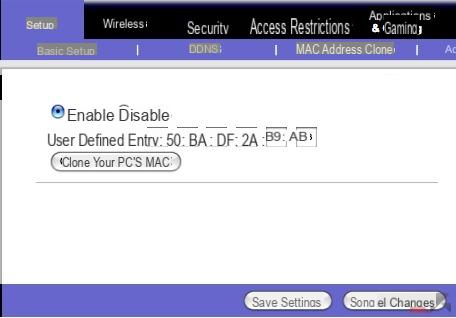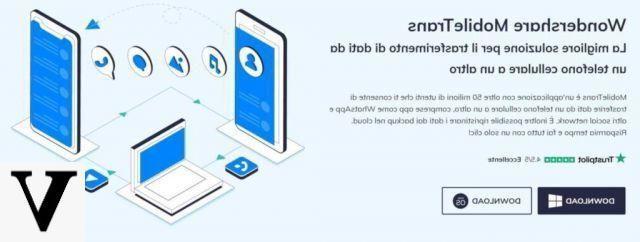Sometimes it can happen that suddenly WhatsApp does not send photos and videos, a problem that can have many causes. Fortunately, there are a number of solutions available that can help you solve the problem. In this guide we will explain what to check and, if necessary, which procedures to apply.
Preliminary operation
Before getting into the specifics, it is good to carry out some preliminary checks. Check that your smartphone has one Internet connection active and good network signal coverage. To verify this, you just need to load any Internet page or carry out a simple Google search. Also, you have to check that the date is correct. Otherwise you will not be able to connect correctly to the WhatsApp servers in order to download the multimedia files.
Reboot the smartphone
Many times, the most trivial solution turns out to be the most effective. Then try a restart your smartphone by holding down the power button and selecting the option dedicated to restart. Once restarted, check that the problem related to the fact that WhatsApp does not send photos and videos has been resolved. Otherwise we advise you to continue reading the following steps.
Reset the application
If you own an Android smartphone, you can try restore WhatsApp without necessarily resorting to uninstalling and reinstalling the application itself. To restore the application you need erase data e clear the cache.
To do this, just go to the Settings pressing the icon gear, enter the dedicated application menu (called App o Applications), locate WhatsApp, press on it and find the buttons Clear data and / or Clear cache.
Check the SD card
Sometimes WhatsApp may encounter problems related to the files saved in the SD memory of your Android smartphone. If so, you can try some of the following solutions:
- Check if there is enough space on the SD card. If your SD card is full, WhatsApp will obviously not be able to save any type of new audio, photo and video files.
- Verify that your SD card is not in read-only mode. Try to save a file or a photo that does not come from WhatsApp on the SD card, perhaps by taking a photo with your smartphone's camera. If the file is saved successfully, the card is not in read-only mode. In case you are unable to save any type of file, it most likely means that the card is in read-only mode. The procedure for changing this setting varies depending on the manufacturer of your smartphone. For this reason, we recommend that you consult the manual of your device.
If the problem occurs only with the images and videos present in the microSD and not in the internal memory of the phone, it will be necessary to restore the memory in question. If you do not want to lose all the data inside, we advise you to make a backup of all the data present.
- Open the Settings;
- Select the item Memory;
- If present, select the item Unmount SD card;
- Select the item Format SD card o Erase SD card.
- Finally, restart your phone.
If these instructions don't work, you may have problems with your SD card and you may need to purchase a new microSD card to be able to send and receive files correctly.
Check the status of the servers
If the previous solutions have not had any effect, the cause of the problem is almost certainly due to a server-side malfunction. To be sure of this, you can check all the reports collected by users in This Page. This useful site collects various reports of users from all over the country.
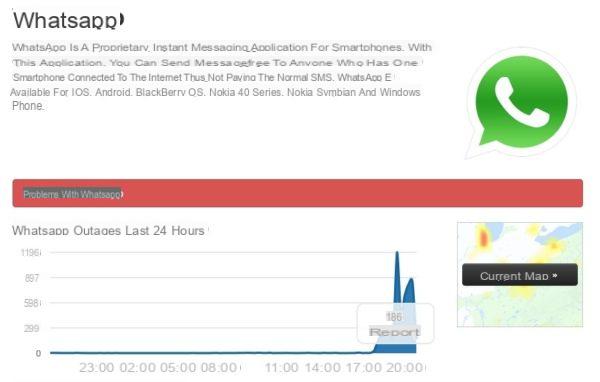
Alternatively, you can access the Twitter page dedicated to the hashtag #WhatsAppDown where messages from users who encounter problems of use with the service are reported.