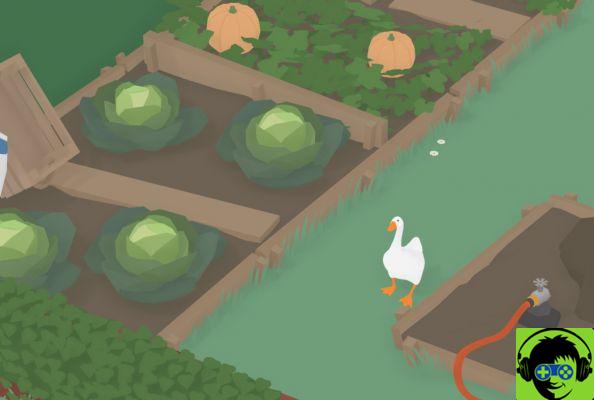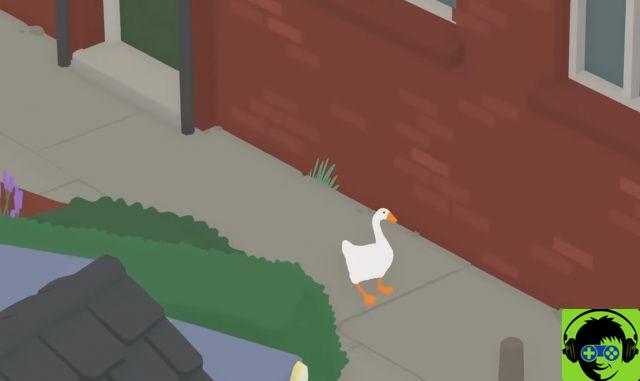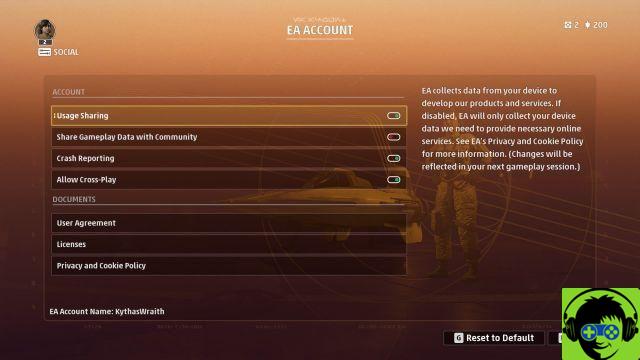How To Use Auto HDR On Xbox Series X | S
To enable Auto HDR on your Xbox, go to the console settings page and follow these steps.
- Aller vers Settings>General.
- Select TV and display options.
- Select Video modes Advanced column.
- Check the box next to Auto HDR in the right column.
If you follow the steps listed above and check the appropriate box, the feature will be enabled on your Xbox. It is enabled by default. Therefore, if you find that it does not work, the game you are trying to play may not support it. It's not a perfect process and it can spoil the visual style of some games. Microsoft has therefore disabled it in a few titles at its discretion. Fortnite, for example, doesn't support HDR alone, and you can't force it to use the Auto HDR setting. Fallout: New Vegas doesn't appear to support this feature either, although any game could potentially benefit from support with a post-launch system update. Even old games like The Elder Scrolls: Morrowind work great right out of the box with Auto HDR, so you can see your favorite games in a whole new light with this feature.
le Xbox Series X et Xbox series s consoles are available for purchase now. While the flagship systems title Halo Infinite may have been postponed to 2021, there is still a long list of Xbox Series X launch titles | S available to play from day one. If you want to get the most out of your new Xbox system and enjoy features like Auto HDR, you need to make sure your TV is up to the task, and you can check out this official Xbox Wire post about that.