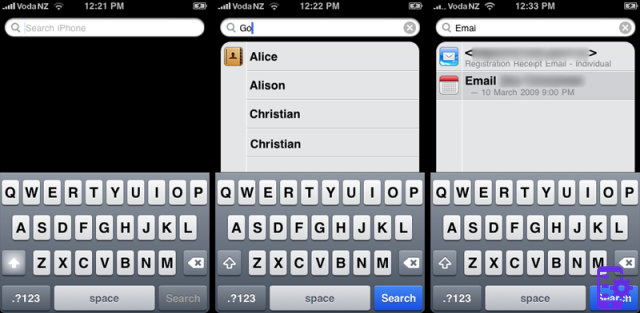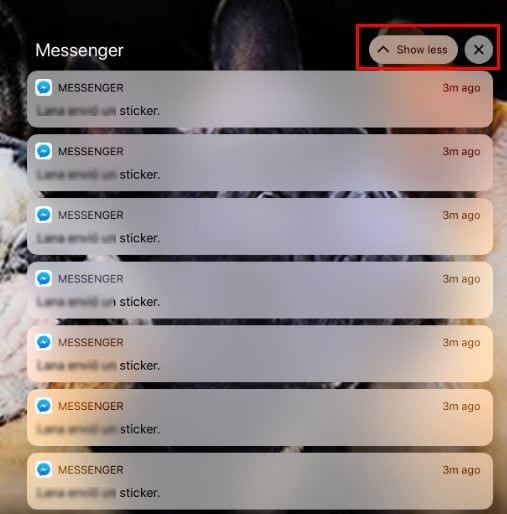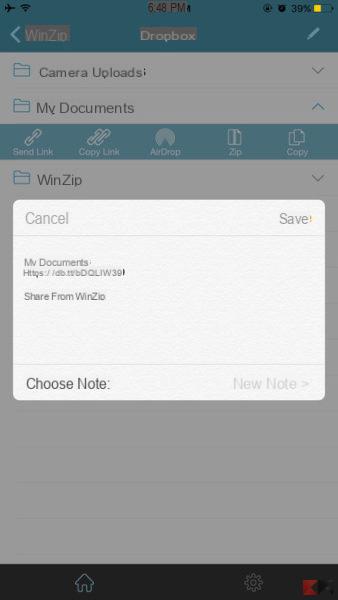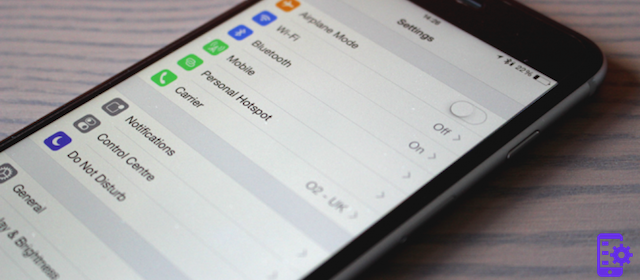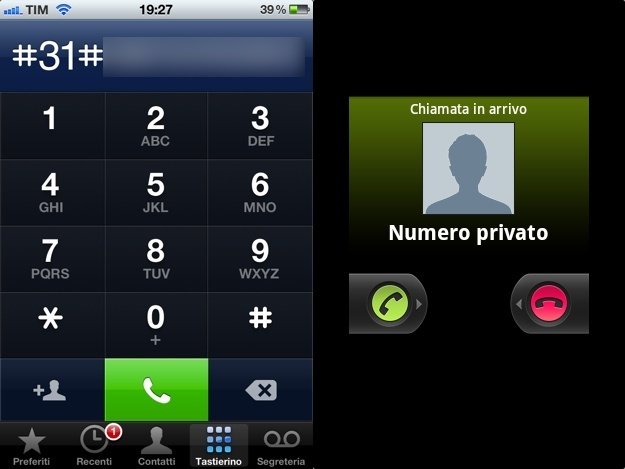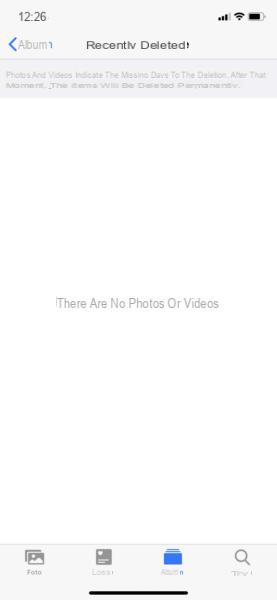If you are tired of paying attention to the dozens of microSD, hard disk or any physical storage medium, you might consider using a in cloud to save your content. Specifically, with regards to images, in this article we will provide one guide to Google Photos, the Google service for archiving and the backup of your photos. If you have a Google account, and consequently access to Google Drive, know that you can save your images in a fast and secure cloud for free. So prepare all your photos and read this tutorial to know how.
Google Photos: what it is and how it works
Google Photos is the cloud service for your images provided by Big G, which in turn is based on Google Drive. The company provides 15GB of free storage space for each account, where you can then upload any content (such as documents, music and images). Photo is also a real one gallery, accessible from both smartphones Android, both from device iOS that PC; in fact, to use the desktop service just go to the Google Photos official site and log in with your Google account, while for mobile devices there are both thePhotos app on Android, is theapp per App Store.
Guide to backing up images to Google Photos
The great thing about Google Photos is that it gives each user the ability to choose how to do the image backup; in fact, it is possible to load them while keeping the original resolution (going, however, to affect the Google Drive space) or upload them to one default resolution in high quality guaranteed by Google (without affecting Drive storage). By choosing the second option you can then save a number unlimited of images for free! In the first case we will instead refer to the 15GB of free space provided, expandable with paid plans ranging up to 30TB!
Once you have downloaded the app on the device, at the first start you will be immediately asked which options to choose and whether or not to activate the automatic backup; this function allows you to upload photos taken and downloaded images to the cloud in a completely automatic way! It will then be possible to manually choose which ones cartelle back up, in case we are not interested in certain contents. To do this, just tap the menu button at the top, to the left of the search bar; then choose the option "Folders”And select the one you are interested in. At this point, just click on the switch at the top right to activate or deactivate the automatic backup for that folder.
Other features
Google Photos also has many other functions, like any self-respecting Google branded software. For example, we can use the integration function with Google Lens, order prints of our images or move the photos to a separate archive. However, the most noteworthy features are the following.
Smart search
You can quickly search for our images using the search bar at the top of the homepage. This is a function that uses a particular algorithm capable of recognizing what is present inside the photos. For example, if we want to view all the photos of our dog, just type "dog" and wait for the result. It is a smart function, which therefore does not require you to have set particular keywords manually.
Automatic albums
Again thanks to an intelligent algorithm, the app automatically creates album based on certain filters. For example, it will be possible to view the albums cataloged based on the location of the photos taken; to see what Google has reserved for you, just click on the "Album”Present in the bar at the bottom.
Edit images
Finally, know that a tool for edit images. It is also a fairly complete function, thanks to which we could, for example, resize the photos, correct their exposure or saturation.
Doubts or problems? We help you
Remember to subscribe to our Youtube channel for videos and other reviews. If you want to stay up to date, subscribe to our Telegram channel and follow us on Instagram. If you want to receive support for any questions or problems, join our Facebook community or contact us on Instagram. Don't forget that we have also created a search engine full of exclusive coupons and the best promotions from the web!