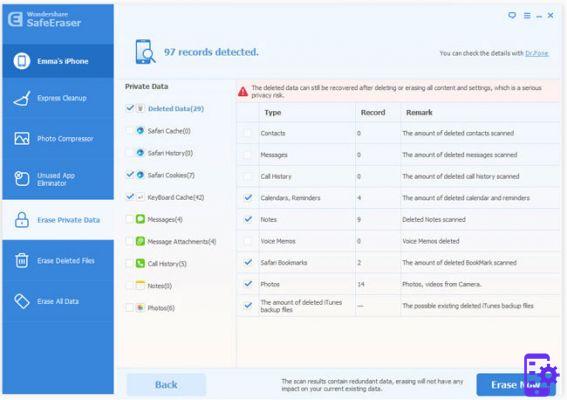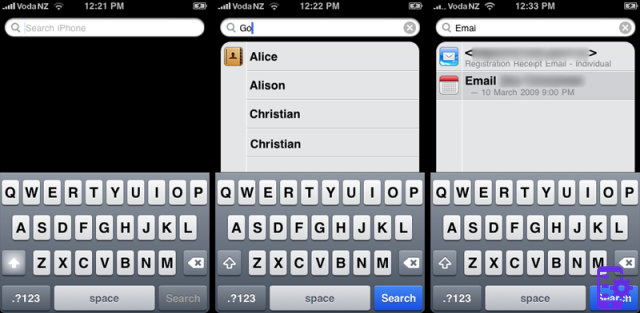
It often happens that every time you try to use spotlight on the iPhone / iPad to search for information, it seems that the results are always the same, even if some data, such as messages or contacts, have been previously deleted. This is why many people ask themselves this question: 'I have deleted the messages, however, when I search under spotlight, they are still there'.
In this article we will reveal how clear the Spotlight search history on iPhone, in a simple and definitive way!
First we recommend downloading a program called SafeEraser, which is able to clear spotligh search history on iPhone and iPad. It only takes 4 simple steps to clear spotlight history on iPhone with this tool available for both windows and mac. Here are the buttons to download the demo version for PC or Mac:
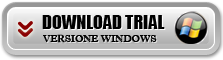
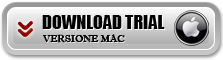
Once installed here are the steps to follow.
Step 1. Delete unwanted information on your iPhone
To delete spotligh search history on iPhone / iPad, first you need to delete the information you don't want to appear on the search results page. However, we know that this method does not work because all information can be found in the history of spotlight searches even after they have been deleted. In any case, it is worth doing it anyway.
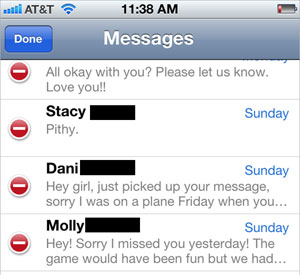
Step 2. Download and install SafeEraser on your computer
SafeEraser is a software tool that must be downloaded to your computer (available in both Windows and Mac versions). Connect your iPhone to the computer via a USB cable. Launch SafeEraser and you will notice that it automatically detects your iPhone or iPad.
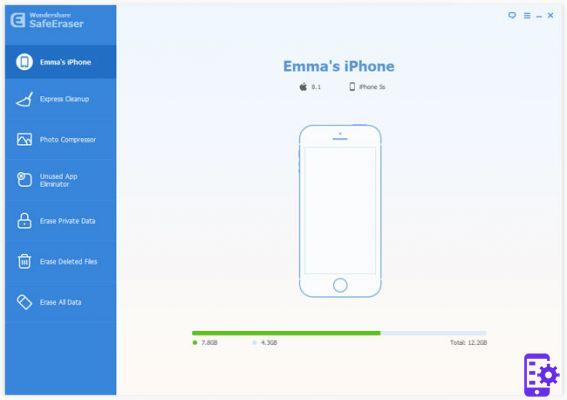
Step 3. Erase unwanted data
Click 'Erase personal data'in the left sidebar to allow the program to analyze and scan the memory of your iPhone / iPad.
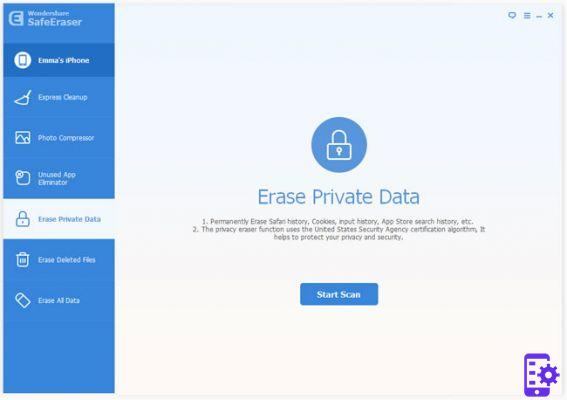
Step 4. Delete Spotlight Search History
On the results page, select 'Data Deleted' and 'Cache Keyboard'. Click 'Erase Now' to remove them from your iPhone or iPad. Within seconds, the process should finish. Once this is done, disconnect your iPhone from the USB cable. Swipe down on the home screen to activate spotlight search. From here type in the same keyword that gave you the problem and you should notice that the unwanted result should be gone forever!