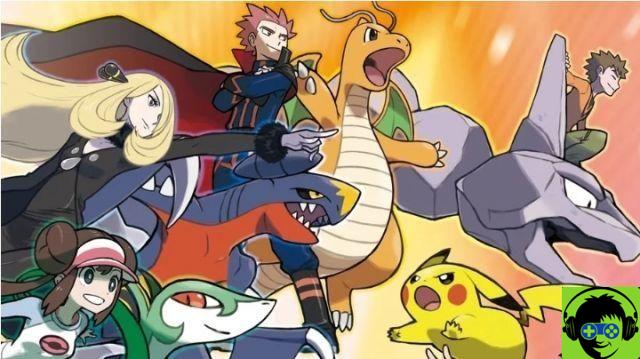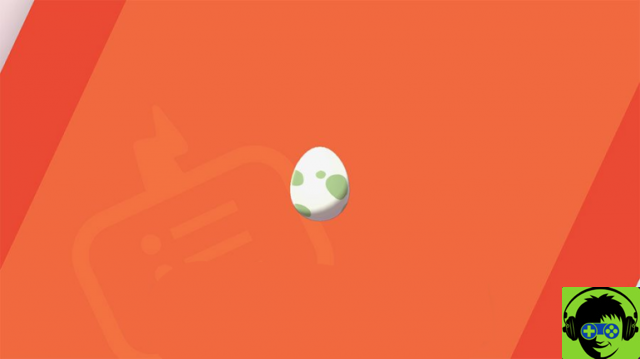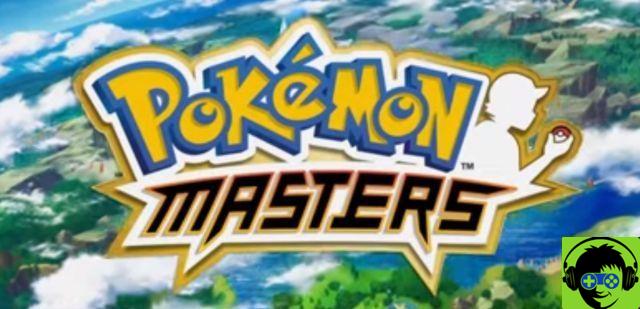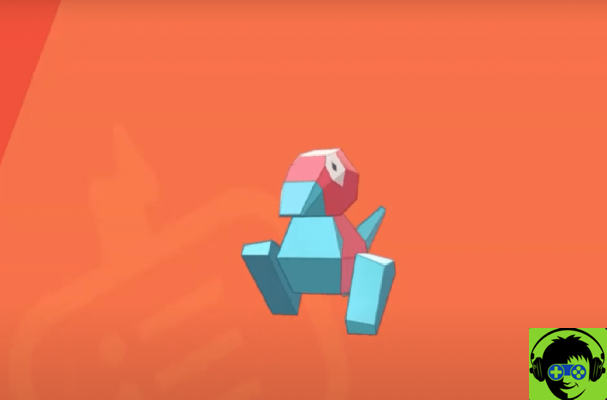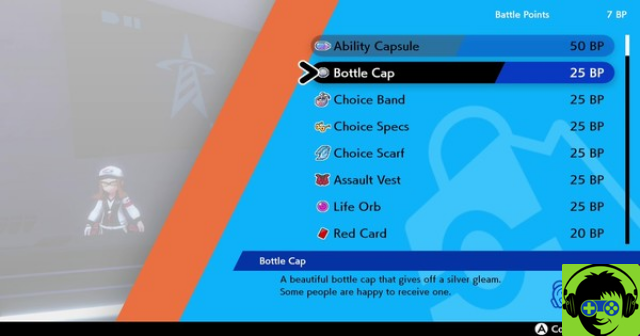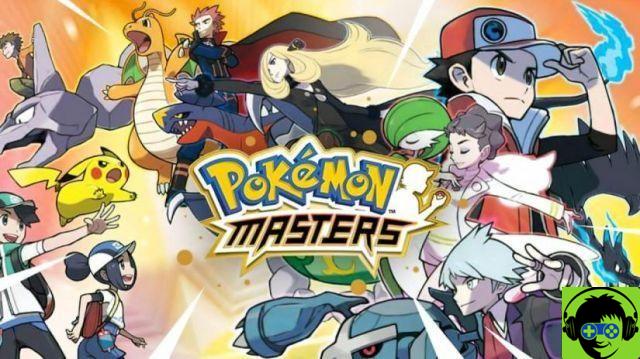Nintendo has been hinting at the arrival of HOME Pokémon for Nintendo Switch for a while now, ready to give fans the ability to manage their collection of Pokémon creatures from various games. You can now download HOME Pokémon from Nintendo eShop.
Go to Nintendo eShop
Take your Nintendo Switch and log into the eShop. After selecting your profile, you will find HOME Pokémon after typing it in the search bar. It should appear in the middle of the page.
Click on it and you should see an option to download it. It takes around 707MB of space before any update, so make sure you have the right amount of space on your memory card. Click free download and then confirm it on the next screen. Once done, you'll see it creep into your library. The download should only take a few minutes.
Jump into Pokémon Home
After opening the app, you follow the basic steps to select your language settings and the basic setup procedure. When you reach the terms of service page, you can scroll down to click yes.
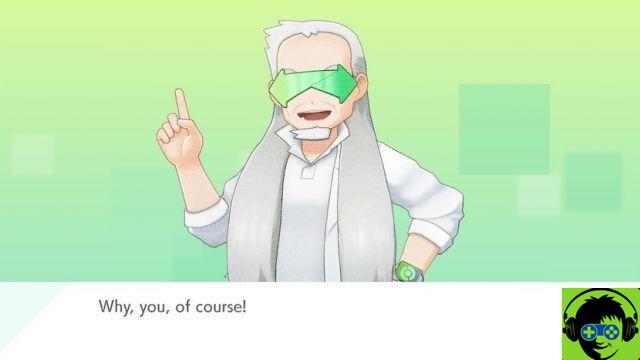
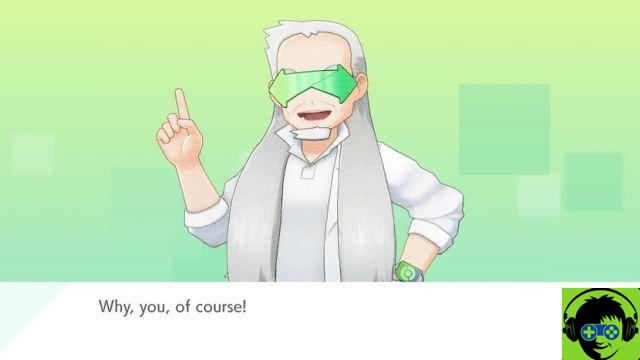
Soon after, you meet Grand Oak, who walks you through Pokémon HOME. After talking to him, you need to log into the game. Grand Oak doesn't stay long, then you meet Poké Boy. It serves as a general guide, and you can invoke it by pressing the "-" button. It takes you to the main menu screen, which presents various options, such as viewing your Pokémon and Pokédex.
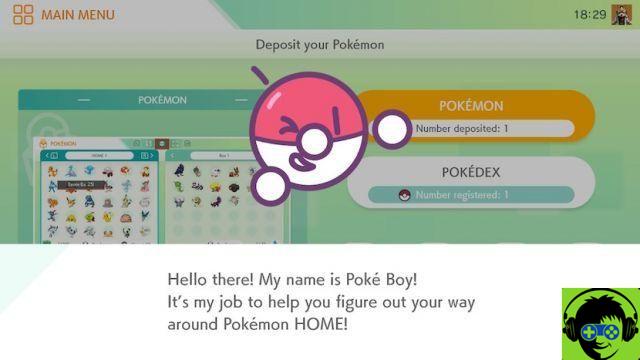
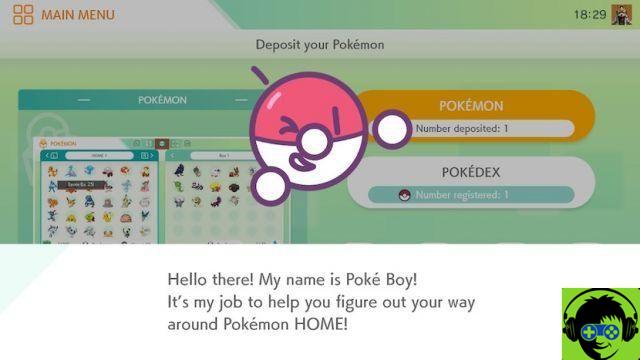
The first option allows you to view your Pokémon in your bank. It takes a second to connect to your boxes, but once you've done that, you can organize the Pokémon in your collection.
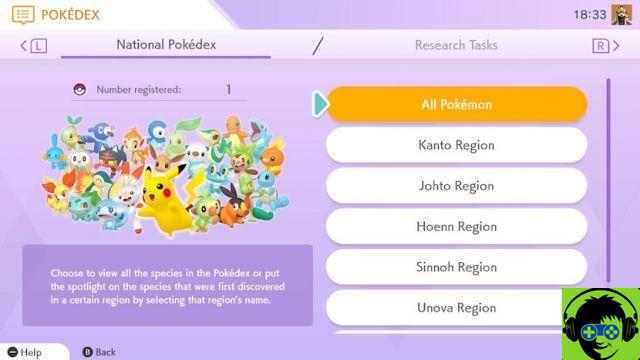
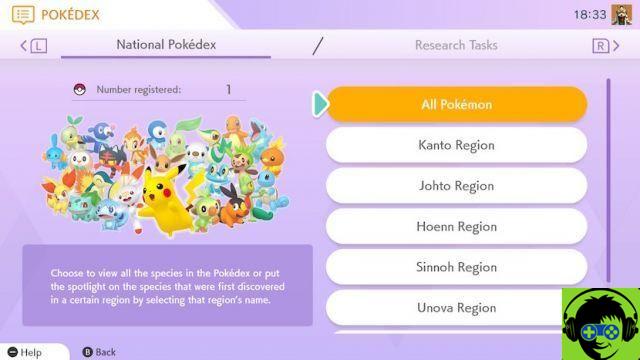 Yes
YesYour Pokédex provides details of all the Pokémon you have. There is an option to watch All Pokémon, as well as those broken down by region. These include the regions of Kanto, Johto, Hoenn, Sinnoh, Unova, Kalos, Alola and Galar. There is also an Unknown Origins section.
What other options are included?
At the bottom of the main menu, you'll find four more choices - Notepad, Move, Points, and Options.
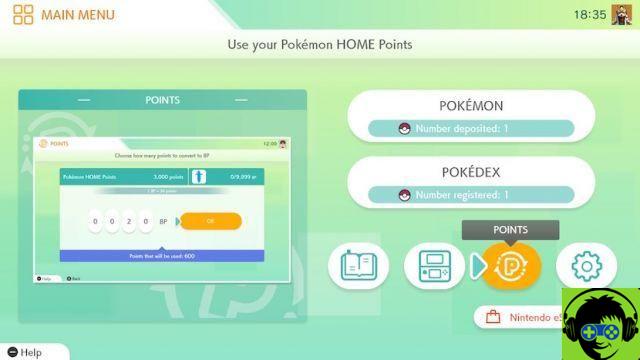
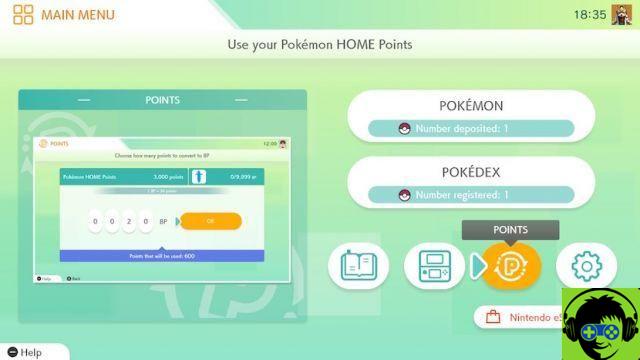
Notebook keeps track of your Box history and how you use your points. It also records your visits to the software.
Move allows you to transfer characters from a Nintendo 3DS game. However, keep in mind that it is not available with the basic plan. You must register through Nintendo eShop, with an option at the bottom of the screen.
The points option is where you transfer BP from one account to another. Depending on how much you have used HOME Pokémon, this may vary.
Finally, under Options, you'll find your supporting Pokémon HOME ID (usually 16 letters and numbers, divided by dashes), along with the current plan (Basic or Premium), language used, music, and volume. . You can adjust the last two in case the repetitive menu music annoys you. At any time, you can reset the settings by pressing the "+" button, in case of error.