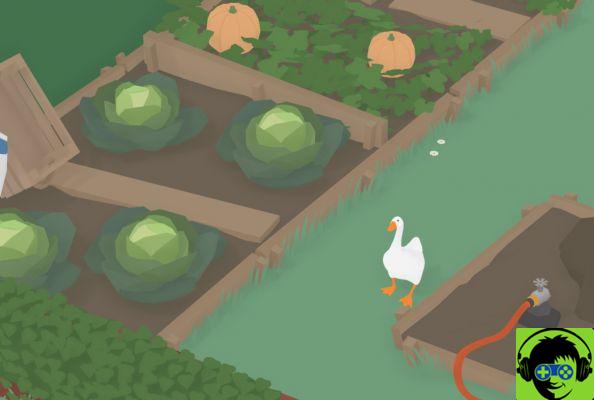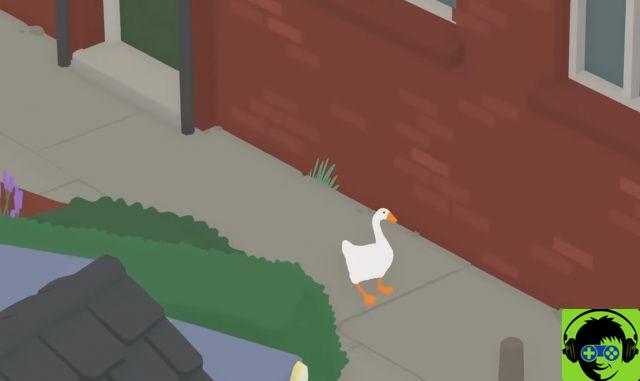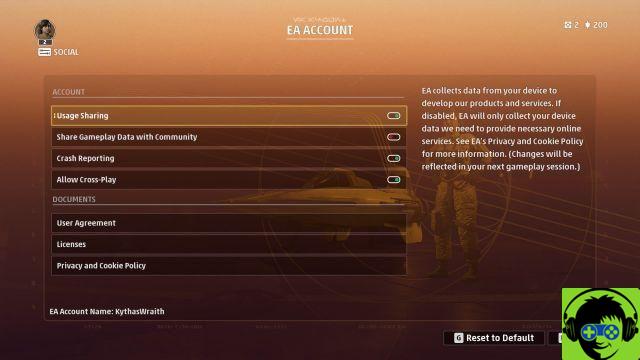In video games, there are few things scarier than when your character suddenly begins to spin in circles, possessed with an unknowable force and impulse to move without your input. Maybe every time you line up a perfect shot, the reticle slides slightly down and to the left. Perhaps your Need for Speed is interrupted by a phantom pull to the nearest curb. Or are you playing Dragon Quest XI and find all the textboxes flying away, because Square Enix's thought dialogue should be ignored at the slightest touch of the stick?
If something like this happens to you, there is a good chance that you will experience "controller drift", a problem for many console controllers. Unlike the infamous Nintendo Switch Joy-Cons, issues with the PlayStation 4's DualShock 4 are less common, but it can still happen. Fortunately, the most likely reason tends to be gunk that has built up over time, which can be fixed without much hassle.
Before opening your PS4 controller
If you are planning to repair your PS4 controller, there are a few things that you need to make sure you have taken care of first. Resetting your controller can fix some of the issues you might be having, so go ahead and try before you do anything else. To reset your PS4 controller, you will first need to go to the settings menu of your PlayStation 4. In the settings menu, click on devices, then on Blutooth devices, then find the controller you are currently using. Press the option button on your controller, then select “Forget Device”. Once the controller is disconnected from your PS4, turn off your PS4. On the controller, insert a pin into the small hole near the left shoulder button. Press the pin for 10 seconds. Then connect your controller with your USB charging cord to the PS4 and start the console.
If you're still having trouble, it's time to open the controller and do some manual work. First, clear out a well-lit workspace. There are a lot of small parts inside the controller that you won't want to lose. It goes without saying, but do so at your own risk.
How to open your PS4 controller
- Place your controller on your workspace and with a Phillips screwdriver remove the four screws on the back of the controller.
- Gently pull the back of your controller. Depending on your model, there may be plastic between the shoulder buttons. If so, carefully slide the plastic over the buttons. If one of the buttons is disabled, it can be reinstated later. Don't be blunt when pulling the back of the front of the controller - there is a ribbon connecting the two halves which must not be broken.
- Once the back is closed, carefully peel off the ribbon that connects the two halves. You can simply pull it out of its socket.
- Then remove the battery cable connector. This connects a pair of red and black battery wires in the center to the controller's motherboard. By squeezing the connector and pulling it out, you should be able to easily pull this connector out of its socket.
- Remove the battery, then remove the battery plate below. Be careful with the plastic pegs that hold the battery plate in place. You don't want to break them.
- Unscrew the screw in the middle of the motherboard.
- Carefully remove the ribbon cable that is in the upper right corner of the motherboard. Depending on your version of the DualShock 4, your controller may have a small clip on the ribbon cable that you will need to lift up first. This cable is very delicate, so be very careful.
- You should now be able to remove the plastic front cover of the controller and fully examine the panel containing all of the buttons and analog sticks.
From there you can see what needs to be cleaned and if anything has clogged your analog sticks (dirt, dust, cat hair, etc.). This will sometimes solve the drift problem. If there doesn't appear to be any dirt, grime, or anything else that is clearly interfering with the performance of your analog sticks, do the following:
- Remove the analog sticks. Blow or dust the underside of the sticks.
- Where the analog sticks were, there would be two cube-shaped structures with green coverings. Use your screwdriver to carefully pry up the green walls.
- There will be a small white disc hanging from a knot between the green wall and the cube itself. Remove the disc and clean the area against the cube with a cotton swab. Do this with all sides of the cube.
- Once done, put the white disc back on its node and press the green wall into place. This will take some force. Do this with each area you dismantled.
- Reinsert your analog keys and reassemble the button plate and motherboard inside the controller shell.
- Make sure to carefully reconnect the ribbon cable from step seven.
- Replace the battery.
- Replace the ribbon connecting the two halves.
- Screw the back cover of the controller back on.
This should fix a lot of issues with the DualShock 4's analog stick drift, as the issue usually doesn't seem to be hardware related, but rather is due to grime and grime that builds up over time. We hope this helps you and you can get back into the game as soon as possible!