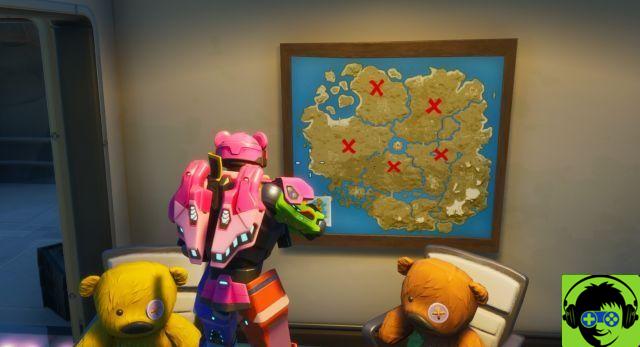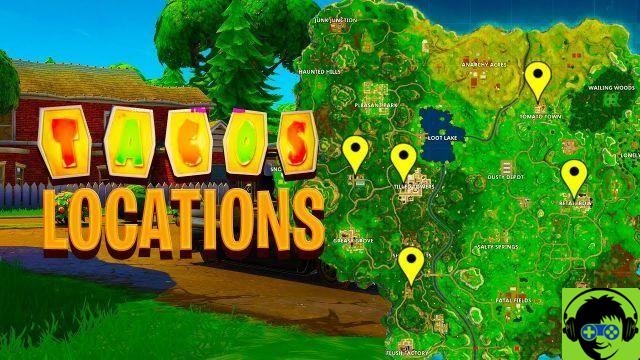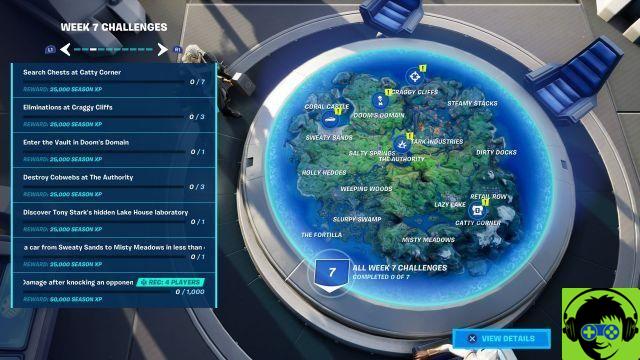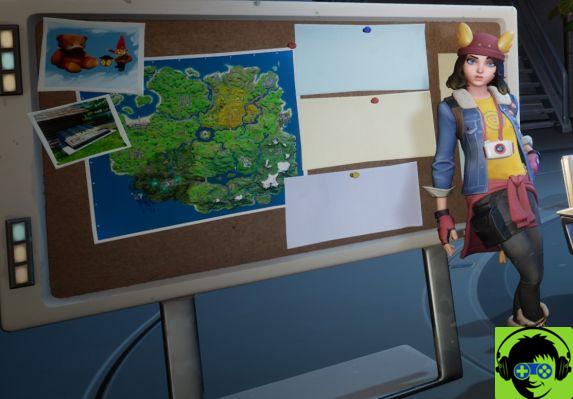Fortnite Chapter 2 has seen its fair share of issues during the nearly five-month lifecycle of Season 1. However, none have been as frustrating as the seemingly random lag spikes on PC and PlayStation 4 and Xbox. One. Spikes have affected players for a plethora of reasons, but today we're going to try to put a stop to it. Here are five ways to reduce the Fortnite lag.
1. Use a wired internet connection
It's a trick as old as the game itself, and with Fortnite it's no different. While using a wireless connection is fixable, it is also extremely unstable and unreliable when it comes to gaming.
For this reason, it is recommended that all Fortnite players use a wired connection. Ethernet cables are available at most major retailers and simply plug into your home's main router. If your router is too far away from your PC or console, you may want to consider purchasing a Powerline Kit, which allows you to use wall outlets for a wired connection.
2. Update your GPU drivers
A largely ignored process for PC users, you should always make sure that your graphics card drivers are up to date. If not, your GPU could be lagging behind on valuable performance-related advancements.

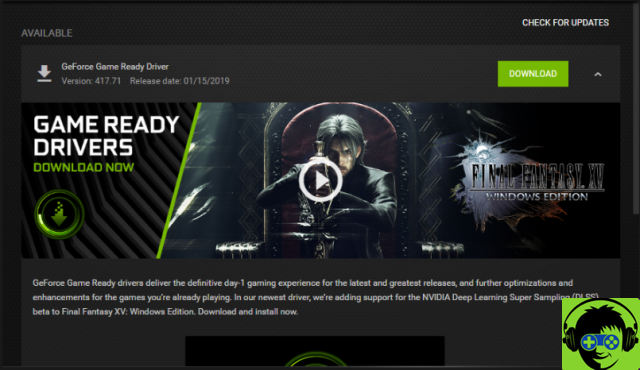 Image via Nvidia.
Image via Nvidia.However, on the other hand, the latest GPU drivers sometimes contain bugs. If you experience a delay after performing several other actions on this list, you may need to revert your drivers to a previous version.
3. Use full screen windowed mode
Unfortunately, this trick only works for PC players, as consoles do not allow you to change resolution or screen mode. Again, go to your settings and then the graphics settings tab. If you are using the Full Screen option or the Borderless Window option, try switching to windowed full screen.
This will make it if Fortnite puts less strain on your PC and hopefully reduces some of those lag issues in the process.
4. Eliminate all unwanted games on your hard drive
More for consoles, this is a fairly straightforward method. Sometimes if your PS4 or Xbox One is overloaded with multiple titles, it can affect the performance of the current game you are playing. For example, if you have a 4TB PS1 hard drive and you are using 800GB, try to free up space by deleting games that you are not playing.
Conversely, you can also purchase an external hard drive for additional space. While this isn't the best option, it can help you store games that you don't currently play, but may in the future.
5. Make sure you are on the correct server
While this may seem like an obvious suggestion, it is often overlooked. Sometimes in Fortnite, your settings may revert to their default, which includes your preferred server option. Additionally, if you are playing with friends and the party leader is using a different server, it might mess up your settings as well.
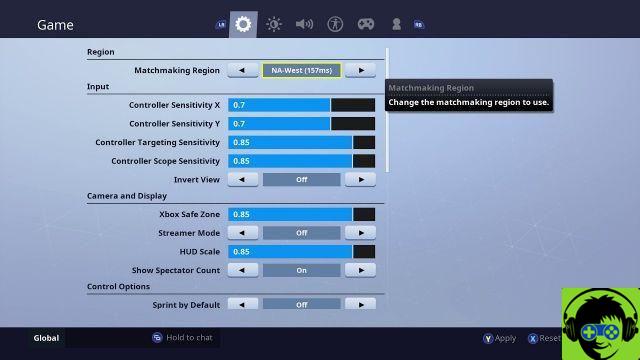
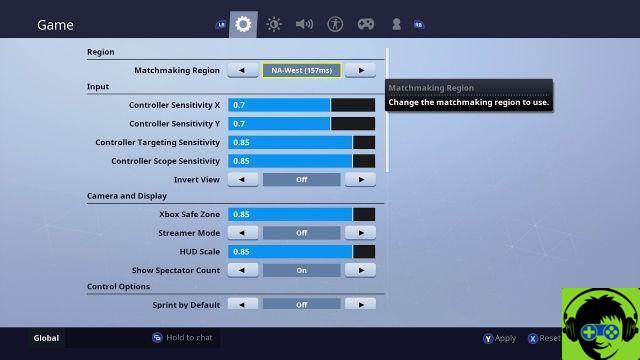 Image via Epic Games.
Image via Epic Games.So if you haven't done it for a long time, check your server settings and make sure you are on the one closest to your location. If not, this is probably the root cause of all the lag issues you encountered in Fortnite Chapter 2. Also, if you plan to move around a lot, you can set the server option to auto, which will automatically send you a ping request to the nearest server.