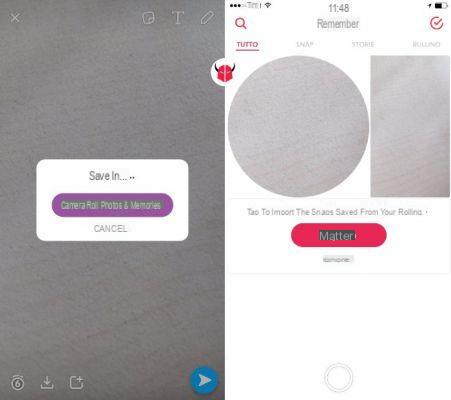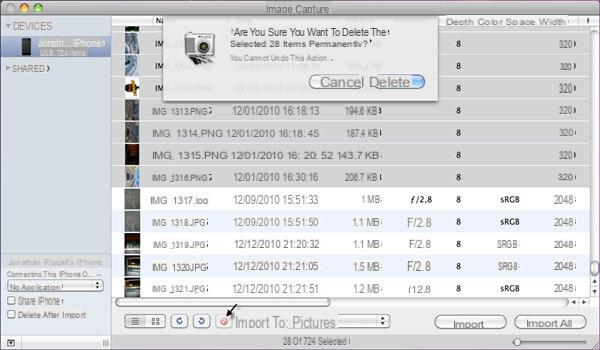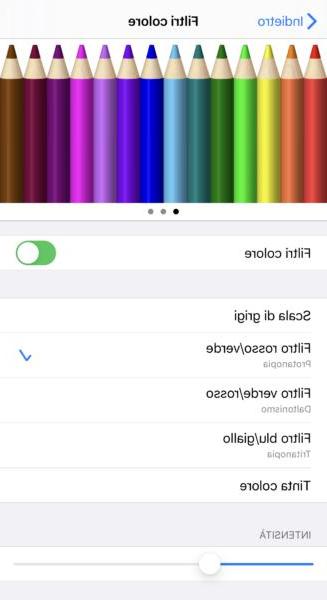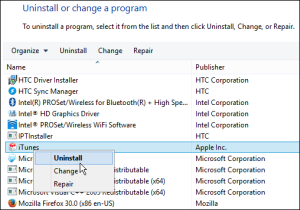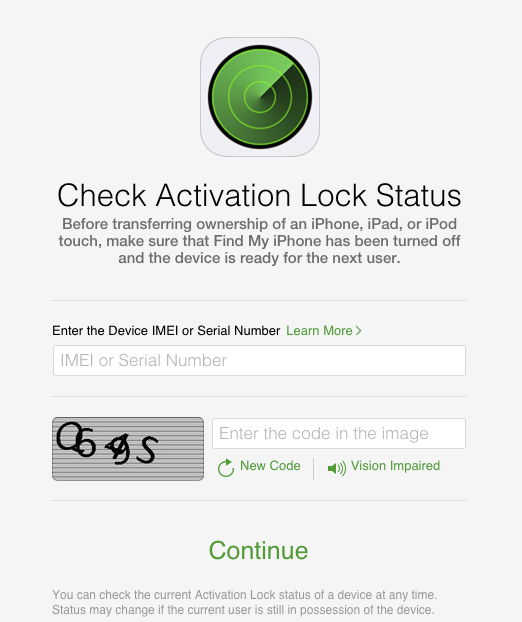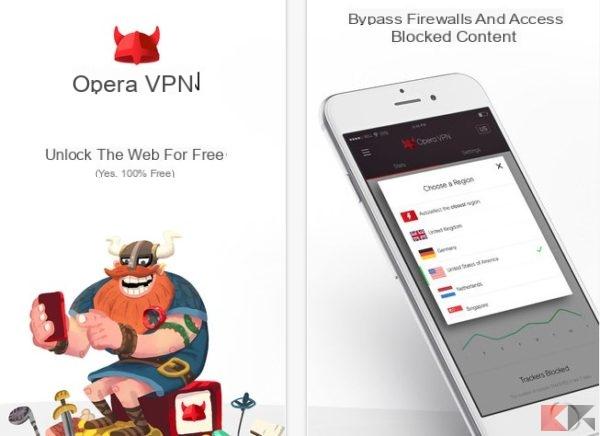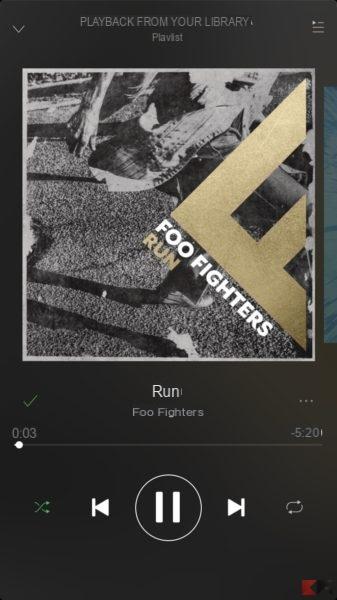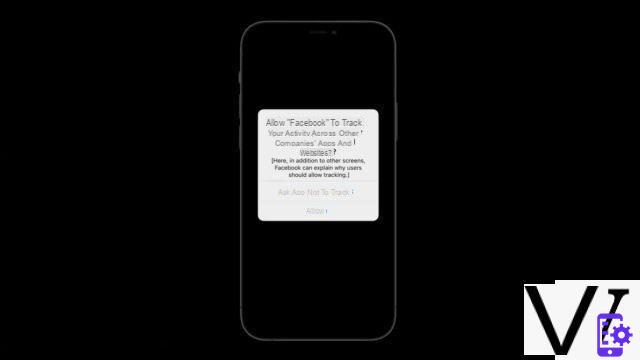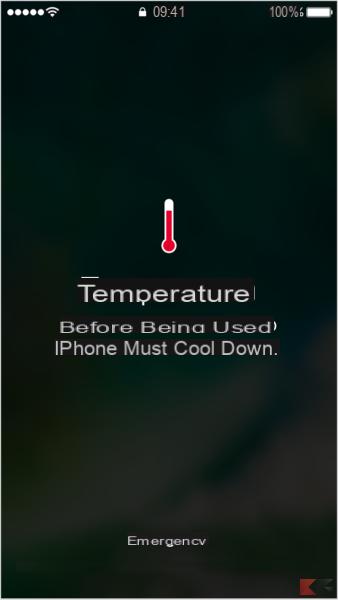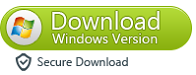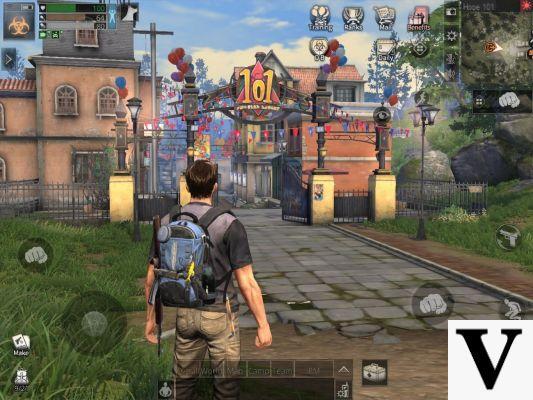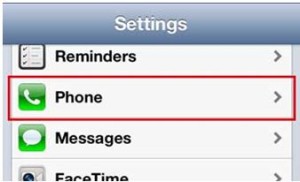We have already seen in the article "iPhone SMS recovery" how to recover any SMS accidentally deleted from our iPhone. In this article we want to show the possible ways to restore MMS, ie those multimedia messages that are sent by attaching photos or audio files or even videos. MMS have not enjoyed great popularity also due to their high cost, but still they represent a very valid means of communication to send instant messages with attachments.
We have already seen in the article "iPhone SMS recovery" how to recover any SMS accidentally deleted from our iPhone. In this article we want to show the possible ways to restore MMS, ie those multimedia messages that are sent by attaching photos or audio files or even videos. MMS have not enjoyed great popularity also due to their high cost, but still they represent a very valid means of communication to send instant messages with attachments.
If you have accidentally deleted or lost MMS messages on your iPhone don't despair. There are 2 ways to recover them:
Method 1: iTunes backup recovery
Method 2: Direct recovery from iPhone memory without backup
The first method is based on having a backup file created with iTunes. Whenever you sync your iPhone to your computer, iTunes automatically generates that backup file. If you have this backup available, what you need to recover the data is a "Backup extractor" that maybe also gives you the possibility to choose the files (in our case the MMS) to recover.
The second method instead uses a "data recovery for iPhone" tool able to analyze and scan the memory of our iPhone.
For both of these methods there is a program called Dr.Fone per iOS. Let's see below how it works:
Step 1. Download, install and launch dr.fone for iOS on your computer (supports both Windows and Mac).
Step 2. Choose the MMS recovery mode you want to do.
If you choose to recover from iTunes backup, the program will show a list of all backups on your computer. All you have to do is select the backup file of your iPhone and then start the scan.
If, on the other hand, you choose the “Recovery from Disp. iOS ”, you will need to connect the device to the computer and the program will immediately scan the memory (in the case of iPhone 5 and iPhone 4s). If, on the other hand, you have an iPhone 3GS or iPhone 4, you will be asked to download an additional plug-in and put the device in "recovery mode".
Step 3. Preview and MMS recovery
After the scan the program will display all the files found (in the backup or in the memory of your iPhone) and these will be divided into different categories.
To retrieve the MMS you must select the category "Messages" or "Messages with Attachments". In the central part of the program all recoverable messages will be shown in preview. Select those to save on your computer and click on "Recover"To proceed with the restoration.
That's all! Happy scanning and recovery!
55