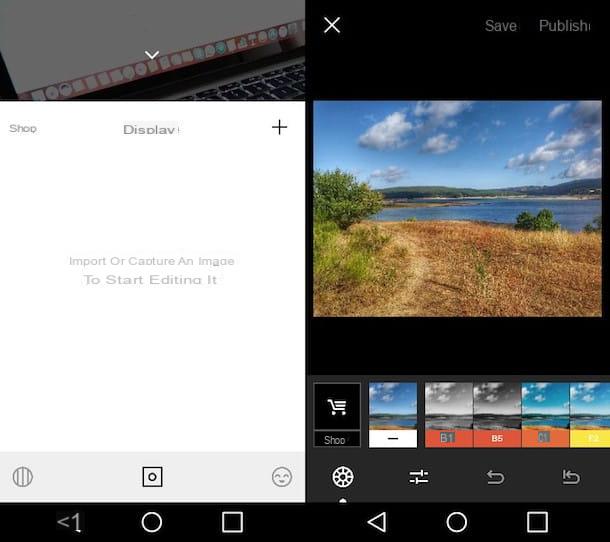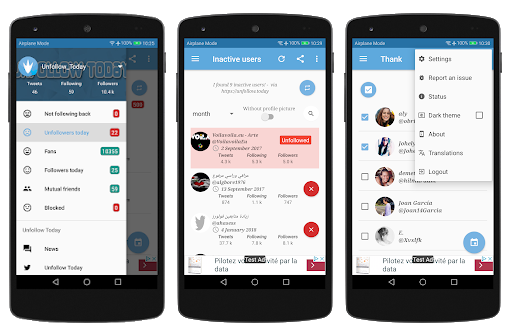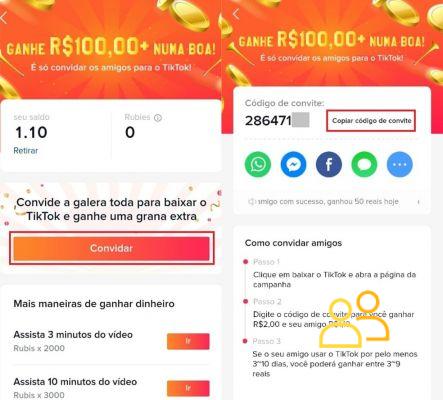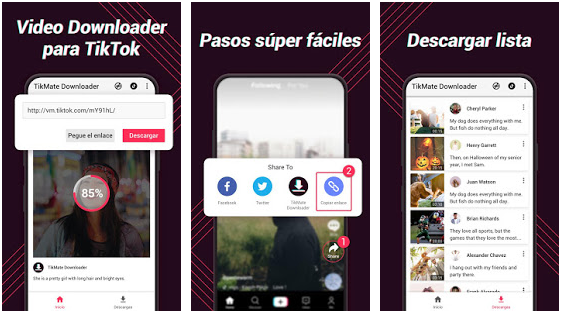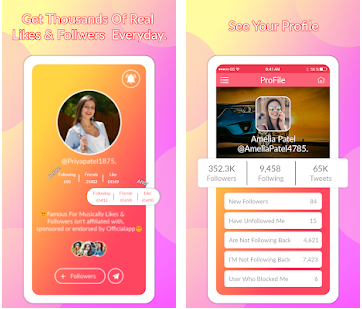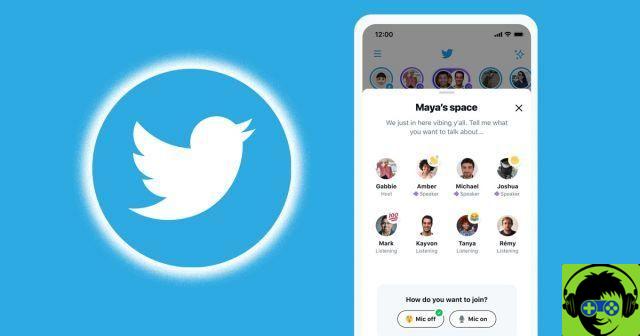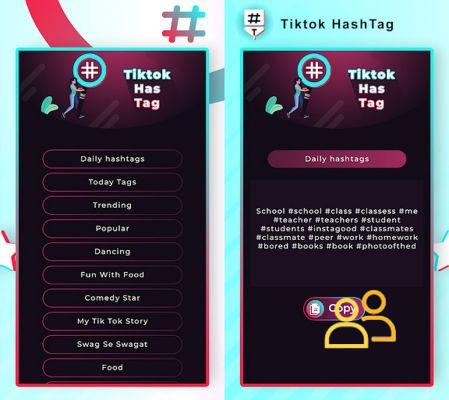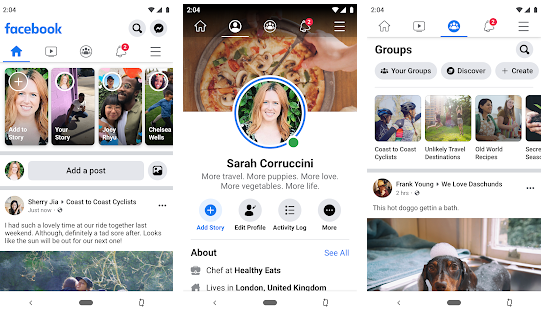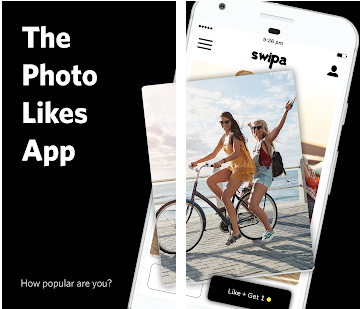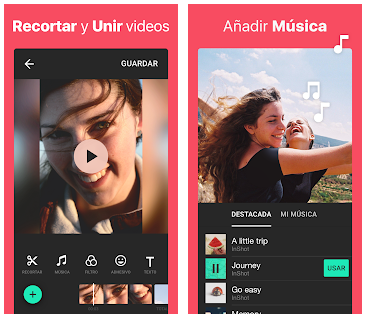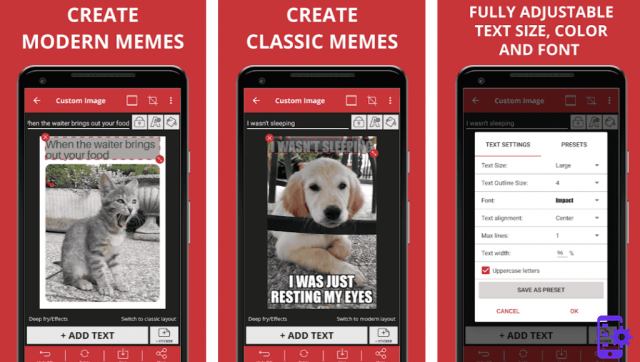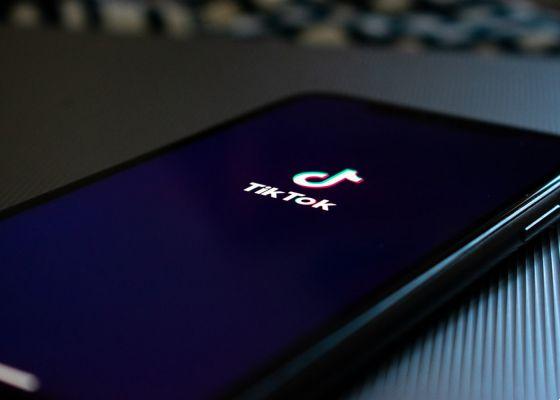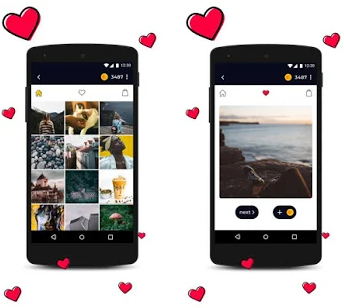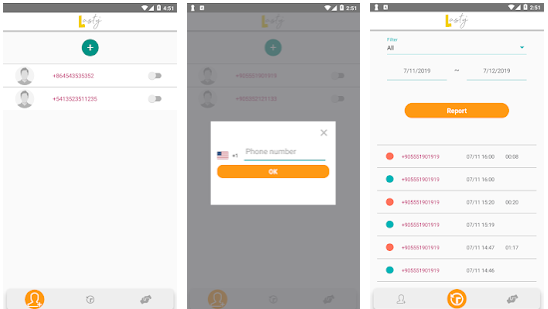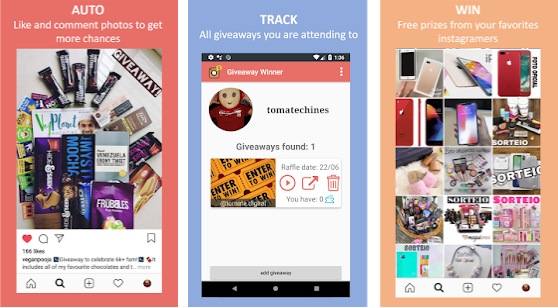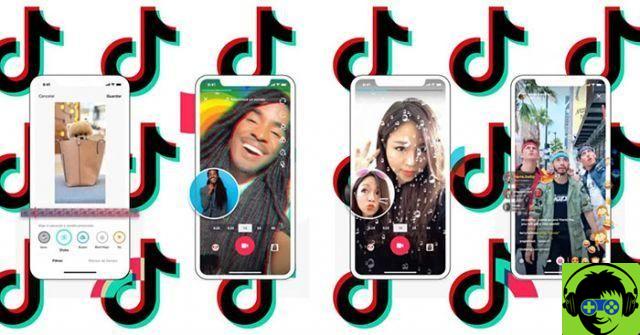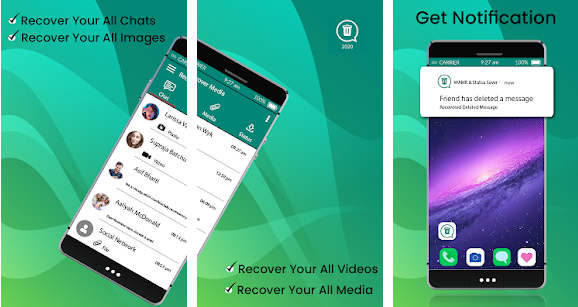In recent days, TikTok has become very popular, a platform highly interactive for sharing short videos, whose goal is to gain followers and spend long hours of entertainment and fun.
Its popularity has increased due to the quarantine and they are already there millions of users who stay connected and active every day. And no wonder, its interface is easy to use, allowing you to customize videos, add effects, filters and stickers, and even record duets with your friends and family.
As if that were not enough, it is a platform accessible to everyone, that is, you can enter the TikTok web and use it on your mobile without installing the app. Something incredible, especially for whom does not want to expose their personal data.
Now, if you are starting with this Chinese app, you will probably want to know all the tricks to level up your content. That's why we're going to show you today how to put a timer on your TikTok videos in simple steps.
What is the timer on TikTok for?
Il timer in TikTok is one of the functions that will help you to make recordings without having to manually activate the camera. Simply put, you can set a time interval for startup automatic of camera registration in so you can prepare in advance.
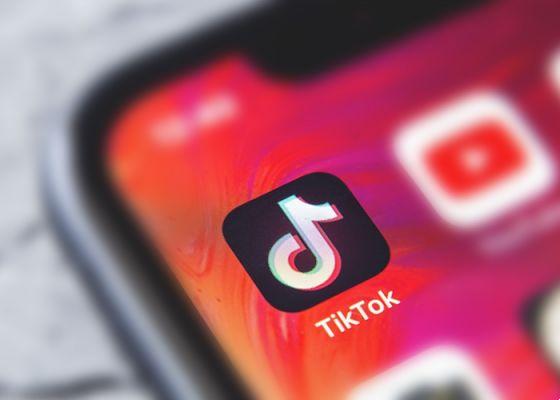
These are the functions of a timer in TikTok
This feature is ideal for record choreography, perform dances, search for strategic positions and locations that require minimal preparation time. Also, it gives you the ability to record small snippets of video and get so higher quality content.
How to set the timer
The first thing to do before to set the timer is to identify the icon, will be represented by a clock and a number three will appear by default on one side.
- Click icon of timer, located on the video editing screen.
- A set time for the start of recording will appear. Select between 3 or 10 seconds.
- If you wish, you can make changes in the bottom bar to record small fragments. Scroll with your finger and mark the seconds you want to record and that's it.
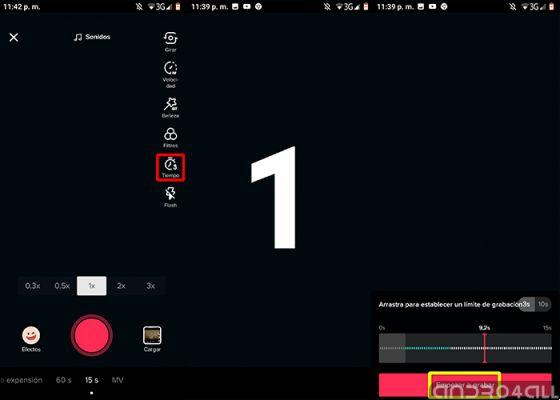
Set the timer according to your style and configure the settings to record by frequency on TikTok
This is basically the timer setting. Now every time you want to register using "Time", the seconds previously set will remain in the editing screen.
How to record a TikTok video with the timer
- Log in to the TikTok app, from your mobile.
- The main screen of the app interface will appear.
- Touch the (+) icon to access the video editing screen.
- Find the icon "Weather forecast" and touch it.
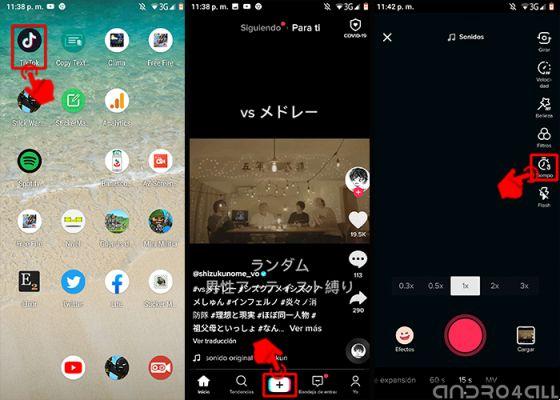
Steps to record a timer video on TikTok
- Make the necessary adjustments and settings to start recording. Eg: select between 3 or 10 seconds.
- Tap the red button that says "Start registration".
- You will then see a countdown to the big screen. Which will logically give you an estimated time to get ready.
- At the end of the countdown it will start recording video.
- Add the necessary filters, emojis, stickers and texts, then click "Forward".
- Describe your video, add hashtags, tag friends, privacy settings and then tap the button "Publish".
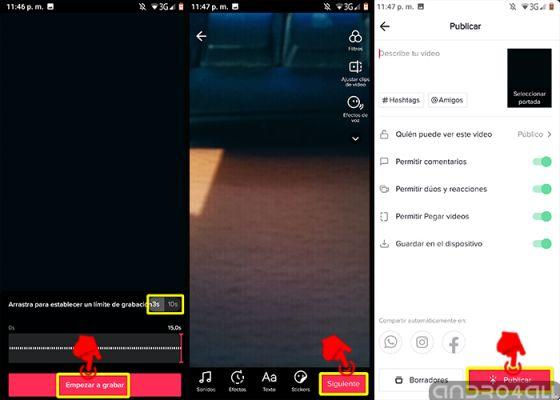
Locate the timer icon and edit your video in the best way.
The steps for put a timer on your TikTok videos they are very simple and you don't need to be an expert to set up the feature. Now it remains only to record the best videos to stand out in the community.
Image | Unsplash