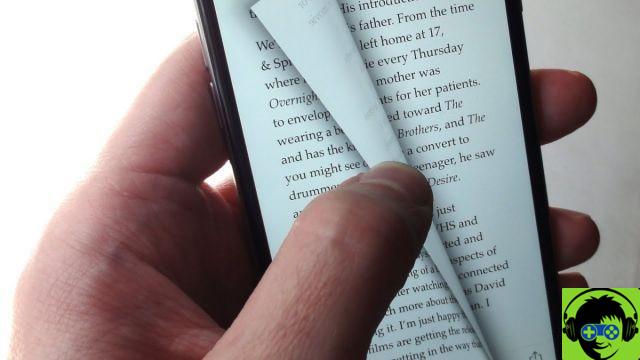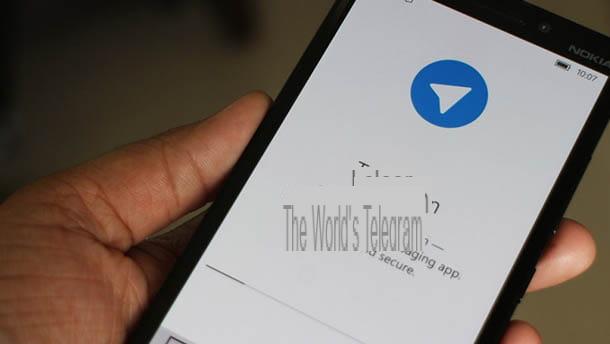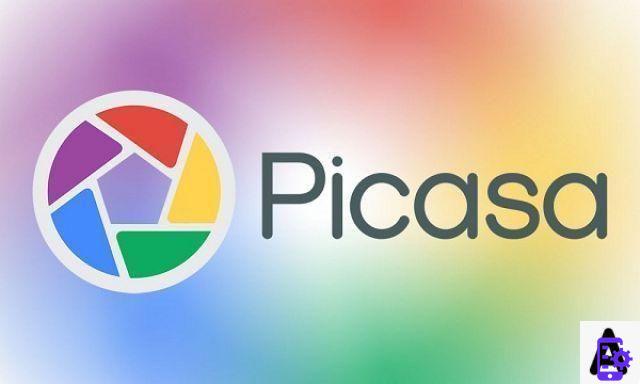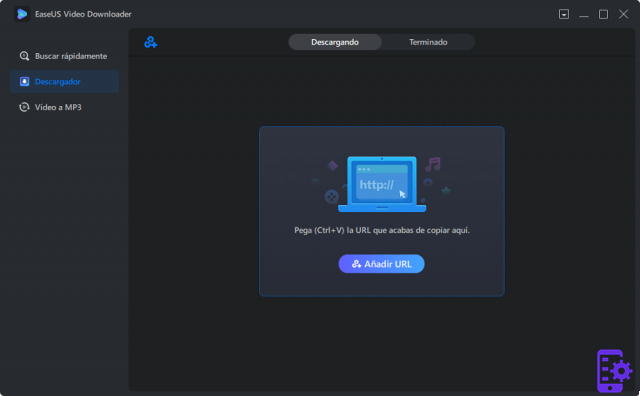Today we will go and see what are the best programs to take screenshots in Windows in a very simple and above all fast way. Most of these programs are completely free.
We have already taught you several times how to take a screenshot on different Samsung devices. However, today we want to focus on Windows, and there are many programs that make screen capture a lot easier than you imagine.
Although we can take a screenshot by pressing the «ImpPnt» key, it doesn't have any options, so it's too simple. The programs for making acquisitions in Windows that we will mention a little later do not only perform this function.
But they also have advanced tools to do pretty much anything with that image. This way you don't even need to use another program when editing it to be able to share it wherever you want.
Without much more to add, we'll all see these programs which are free except the last one, which has advanced features.

Programs to take screenshots in Windows 10 for free
Lighthot
Personally, it seems one of the best options when it comes to wanting to take a screenshot. You can configure any button on your keyboard to run them. At the same time, you will be able to edit captures without having to save them with many options available.
You can copy them, save them as an image, etc. At the same time, it is possible to upload them to the network or to a web server without leaving the acquisition just performed. You can access the tool from the LightShot website.
Green shot
It is an open source tool that helps you in an easy way to take screenshots. They can be saved on your computer as if it were an image, and you can configure various options. You can even capture a specific area of the screen. You can download it from here.
ShareX
Another alternative to consider as we can capture the entire screen or a specific region. They can be saved as images wherever you want or simply to the clipboard. It has several cool features.
In addition to everything shown, you may be interested in capturing the mouse cursor in a screenshot, as many tools don't offer the option

The best programs to capture the screen for free
duck catch
It is not limited to just capturing the interoceptive screen or a specific area. But it also has a number of tools that allow us to edit them before saving them or leaving them on the clipboard.
7catching
It is a fairly simple program that allows us to take cutouts from the screen in transparent mode. This means that we can have application images without a background. It's ideal for taking perfect photos with nothing around quickly. Try it here.
Bright screen
A screenshot manager that makes everything much easier with its number of tools that can be configured to your liking. You can choose the format, where to save them, their quality, keyboard shortcuts, etc. Visit their official website for more information.
Techsmith Snagit
It's a fairly comprehensive program that isn't limited to just capturing static screenshots, but we can also capture video. You can capture complete websites with their web scrolling, panoramic captures, and even create animated gifs.
At the same time you can find a remarkably complete editor with many effects to add to your images. You can save them in the format you want, as it has the most popular. For videos you can do it in MP4.
The only bad thing is that said application is not free like the ones mentioned above. However, if you want to try it, you can do it from its official website. It is available for both Windows and Mac.
On the other hand, beyond the programs, remember that there is the possibility to take a screenshot on my Windows 10 PC with Screen Snip, an excellent option present in the Microsoft operating system.