
Do you want to access your PC remotely or remote access to your Mac from another device? Remote control applications allow theremote access and securely control your desktop, mobile or server. These applications are handy on various situations where you cannot access your personal system.
The process is extremely simple: just configure RDP or VNC on your system, and install and configure compatible applications on your computer and the Android device. Then you can securely connect to the system configured from anywhere around the world, say from the comfort of your sofa or in the deserts of India.
In this post, we are going to take a look at the five of the best android apps, which help to access and control your computer remotely from almost anywhere with an internet connection.
1.TeamViewer
If you are looking foran all-in-one remote control solution, then TeamViewer is the product you are looking for. It provides amazingly quick and secure access to computers and mobile devices. The tool helps you or your team to access any system remotely, provide a online customer support and administer unattended computers or servers on different platforms.
TeamViewer is undoubtedly thesimplest and longest-full tool for remote control compared to the other solutions on this list. It also offers support for more devices than any other solution, making it the best choice if you're looking for a cross-platform solution.
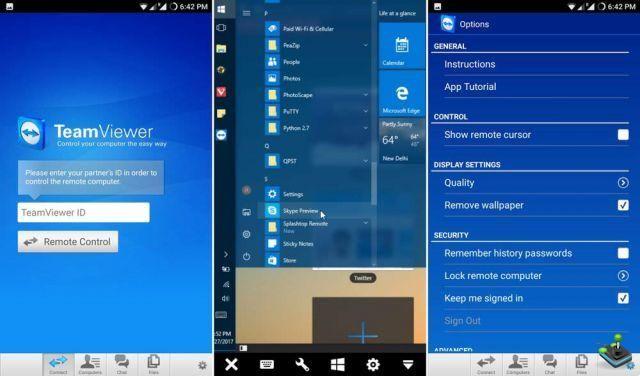
Forces
TeamViewer comes with many great features such as:
- Login to all major desktop and mobile platforms, including Windows, MacOS, Linux, Chrome OS, Android, iOS, Windows Phone and BlackBerry OS.
- Supports the screen sharing, as well as full control of remote devices.
- Single console window to manage contacts, devices, sessions and more.
- Offers chat and offers VoIP for making calls, conferences and meetings.
- Record remote sessions , including screen, audio and video and VoIP.
- Shared press – papers allows you to copy and paste text, images and files easily.
- File transfer with speed up to 200MB/s on two remote devices.
- Supports a controlled access through trusted devices, as well as white and black lists.
- Secures remote connection with powerful 256-bit AES for session encryption and 2048-bit RSA for key exchange with optional two-factor authentication.
- Free for personal use but does not include various advanced features.
- Online offers from help and support videos documents, including how-to tutorials.
weaknesses">weaknesses">weaknesses">weaknesses">weaknesses">weaknesses">weaknesses">weaknesses">weaknesses">weaknesses">weaknesses">weaknesses">weaknesses">weaknesses">weaknesses">weaknesses
TeamViewer is only missing in some places, for example:
- Do not connect to systems running open-source VNC or third-party VNC software like TightVNC, UltraVNC, etc.
- He is a proprietary software who comes for premium price for business users.
2. VNC Viewer
VNC Viewer is a remote control application from RealVNC (innovators of VNC itself) that gives you a instant remote access from your computers or servers from anywhere using your mobile. VNC Viewer establishes secure, seamless and reliable cloud connections to VNC-enabled computers or VNC Connect without the need for network setup.
If you are there looking for a free and open source solution , then VNC Viewer is your only option in this list. Although the application itself is not open a provider, but unlike other tools, it can connect to computers running open-source VNC. However, you may find some features missing while using the open-source option.
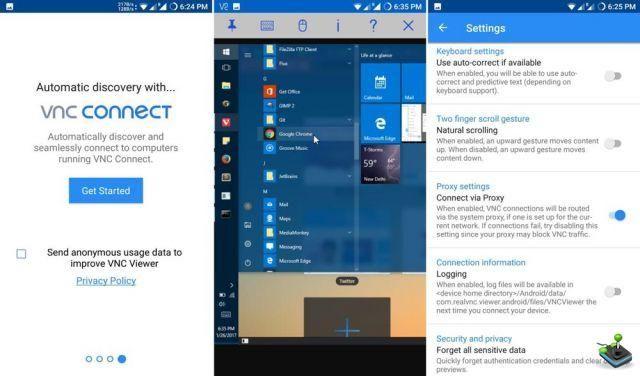
Forces
VNC Viewer offers various awesome features as listed below:
- Connects to all popular desktop operating systems such as Windows, Mac, Linux and also to Raspberry Pi.
- Connects to computers using open-source VNC or VNC-compatible third-party software like TightVNC, Apple Screen Sharing, etc.
- Provides backup and connection sync details using the RealVNC cloud account.
- Support for bluetooth keyboards and mice for easy control on mobile devices.
- Offer multiple authentication schemes to prevent unauthorized access.
- Encrypt Entire Connections to prevent spying by malicious entities.
- BLACKLISTS users failing authentication to prevent attacks and port scanning.
- Avails online the documentation as well as support by chat and email.
- Cloud Only Offers, VNC Connect free subscription for home users.
weaknesses">weaknesses">weaknesses">weaknesses">weaknesses">weaknesses">weaknesses">weaknesses">weaknesses">weaknesses">weaknesses">weaknesses">weaknesses">weaknesses">weaknesses">weaknesses
VNC Viewer lacks in various points compared to others like:
- Unable to connect to mobile platforms.
- Costs high price for its VNC Connect to professional users.
- Does not support file transfer functionality to/from free home subscription and using Android, iOS and Chrome-powered.
3. Microsoft Remote Desktop
Microsoft Remote Desktop is the best go-to tool for work on a Windows system remotely using an Android mobile device. It does not require any software installation on the remote system until it runs on Windows and you know how to configure Remote Desktop. If not, then you don't need to install Remote Desktop Assistant and it does everything for you.
Microsoft Remote Desktop is the right choice for you if you're looking for a Windows-only solution. Although the tool does not work for any other platform but it works like a charm at the remote control of a Windows PC. He is packed with basic features as a shared clipboard, but does not have advanced features offered by others, such as file transfer, chat and voice call, etc.
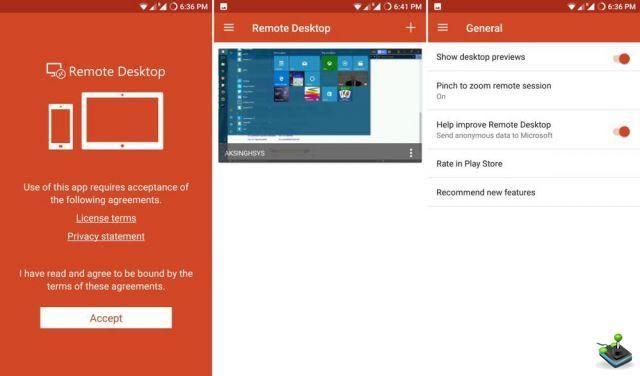
Forces
Here are some of the best features of Remote Desktop client by Microsoft:
- Connect to Windows OS for desktops and servers only.
- Riche multi-touch experience supports Windows gestures using RemoteFX.
- Access to remote resources like printers using Remote Desktop Gateway (the same need to be configured on your network).
- Access to local storage of Android from remote Windows applications.
- Secure connection to the remote computer using network layer authentication.
- High quality audio and video support using industry-leading bandwidth compression.
- Delivered for free for everyone although some features are only for enterprise users.
weaknesses">weaknesses">weaknesses">weaknesses">weaknesses">weaknesses">weaknesses">weaknesses">weaknesses">weaknesses">weaknesses">weaknesses">weaknesses">weaknesses">weaknesses">weaknesses
Microsoft Remote Desktop is lagging at some borders such as:
- Unable to connect to other opertating systems than Windows.
- proprietary technology who cannot connect to Windows 10 Home.
4. Chrome Remote Desktop
Chrome Remote Desktop is a unique browser extension for Google Chrome for access a Mac or Linux desktop easily and securely from any Android device. This allows any Chrome user to provide remote assistance or access a remote computer via the Internet by simply using the Google Chrome browser on many operating systems.
If you love everything about Google and need a simple and smooth remote control solution, then Chrome Remote Desktop is just for you. It is the only cross-platform tool that is freely available for commercial use, unlike all the other solutions in this list, so if you intend to implement remote control in your organization, then Chrome Remote Desktop can serve the purpose.
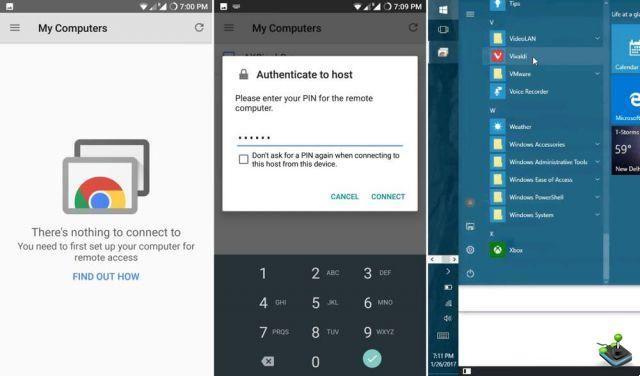
Forces
Some of the coolest attributes of Chrome Remote Desktop are:
- Log in to Windows, MacOS and Linux Office.
- One time passcode to share with or have access to.
- Able to set up screen sharing, as well as remote assistance.
- Manage recorded session or login details in one place.
- Audio streams and supports copy-paste functional for Windows.
- Encrypted sessions using Chrome's SSL features, including AES.
- Free to install and use for personal as well as commercial work.
weaknesses">weaknesses">weaknesses">weaknesses">weaknesses">weaknesses">weaknesses">weaknesses">weaknesses">weaknesses">weaknesses">weaknesses">weaknesses">weaknesses">weaknesses">weaknesses
Chrome Remote Desktop's few pain points are:
- You cannot access local storage or resources in remote applications.
- Does not support file transfer for each platform.
5. Splashtop 2
Last but not least, we have Splashtop. He is a secure remote control app which gives full access to applications, media files, games and more on the remote computer. He is easy to install remote control connection using its Splashtop Streamer on the remote computer.
If you are looking for a local network solution, then Splashtop is the best tool for you. Although its online remote only works for premium subscription yet its features make it worth trying on local connections. You can access and stream music and media stored on your computer from mobile devices.
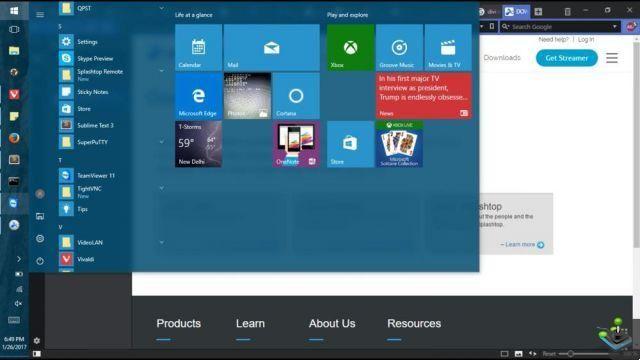
Forces
The distinct factors of Splashtop are:
- Connects to Windows and macOS platforms only.
- Connect from various devices including Kindle Fire et Windows Phone.
- High definition audio and streaming video on remote connections.
- Strong encryption, includinglogging, audit trails and multi-level passwords.
- commercial functions include file transfer, remote printing, chat and multi-user access.
- Free for use on the local network to access your computer from another room.
weaknesses">weaknesses">weaknesses">weaknesses">weaknesses">weaknesses">weaknesses">weaknesses">weaknesses">weaknesses">weaknesses">weaknesses">weaknesses">weaknesses">weaknesses">weaknesses
Splashtop does come with a few weak points too, like:
- No free option to access to your home computer all over using the Internet.
- Unable to login to Linux systems.

























![Spotify brings the European Commission to the orchard: it will investigate Apple for abuse [Updated]](/images/posts/b47c39b118b52ca50ecdcbb8634bad04-0.jpg)
