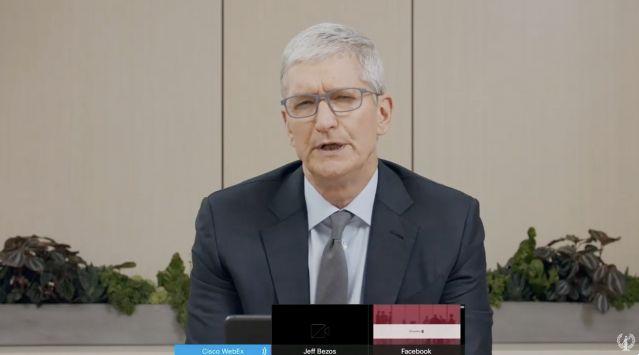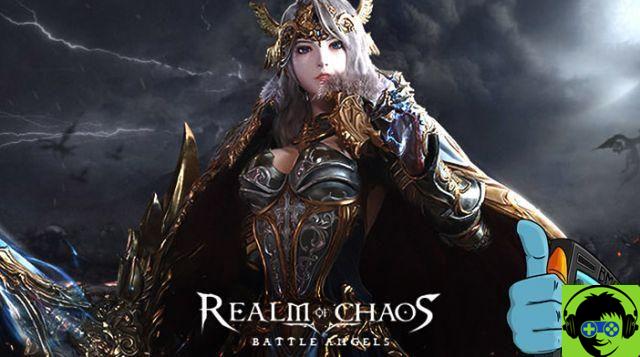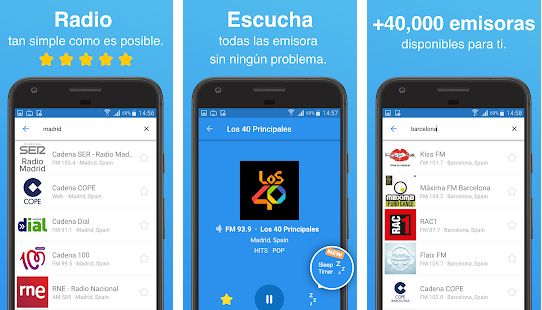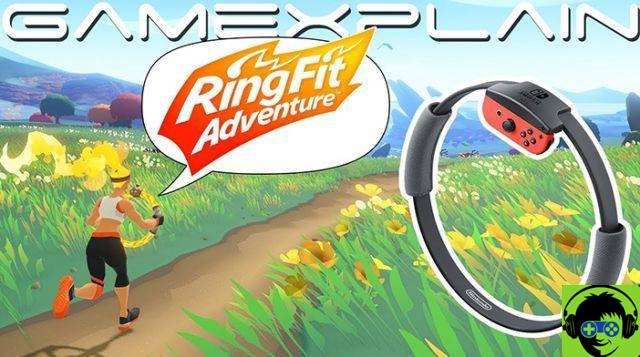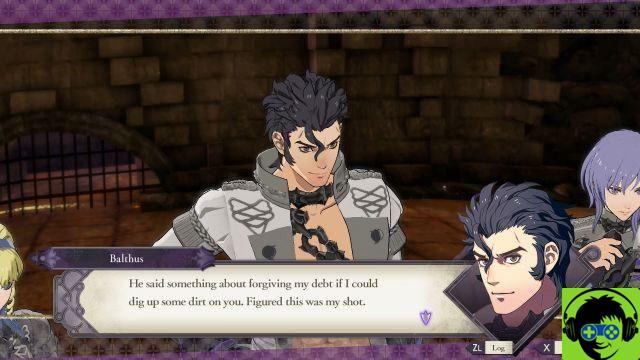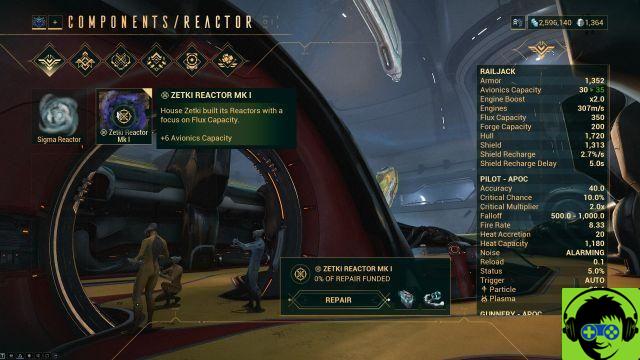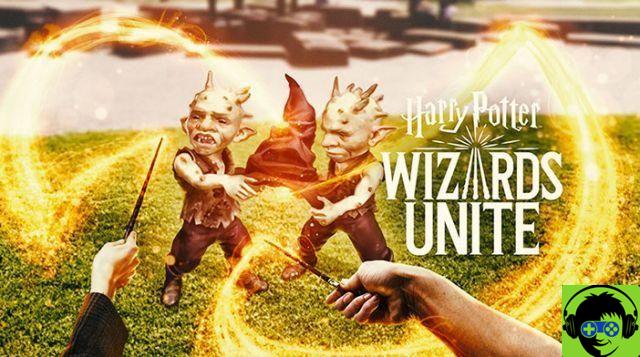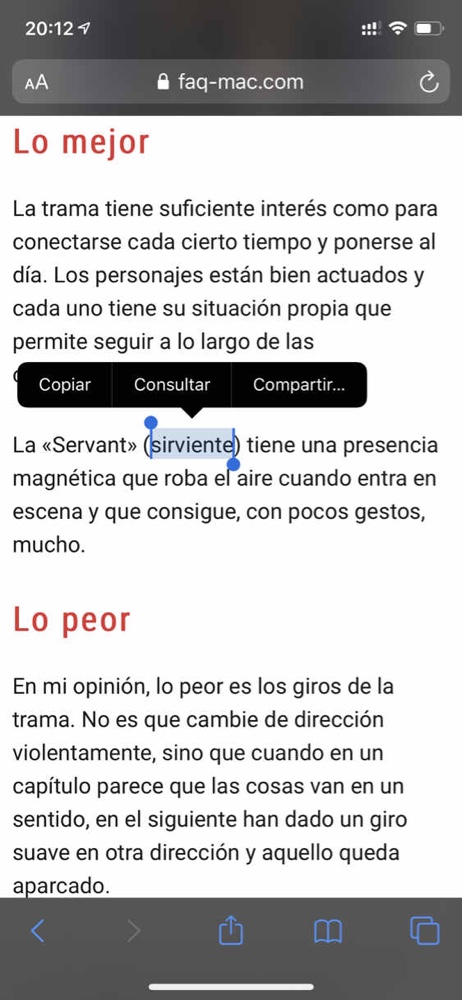The feature that in fact has carved out the role of the only protagonist in a niche that is not too small in terms of units sold for the Samsung Galaxy Note family is the nib. On the newborn Galaxy Note 9, the S Pen - just to name things - has received Bluetooth while retaining most of the previous functions.
Among these there is Air Command, a quick menu that appears by default when, with the phone unlocked, the pen is pulled out, or by bringing the tip close to the screen and pressing the only button present.
Users most loyal to the series and the most savvy with electronic gadgets will already have familiarized themselves with the settings of Air Command, but those who have just approached a Galaxy Note may be unaware of the ability to customize the features shown. Do not worry, here is a very simple guide that can come in handy.
The screenshots are from a Galaxy Note 8 but, except for the repositioning in the upper left corner of the settings button, the passaggi for the Galaxy Note 9 they are the same. First of all, the S Pen must be extracted from its housing to make Air Command appear.
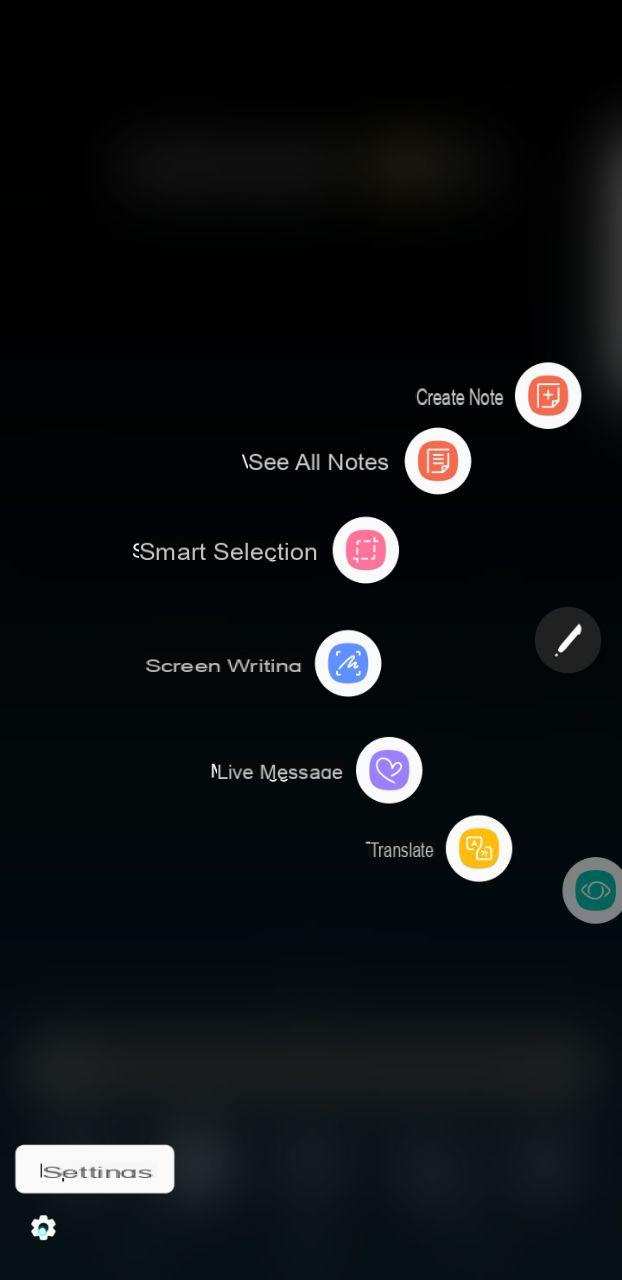
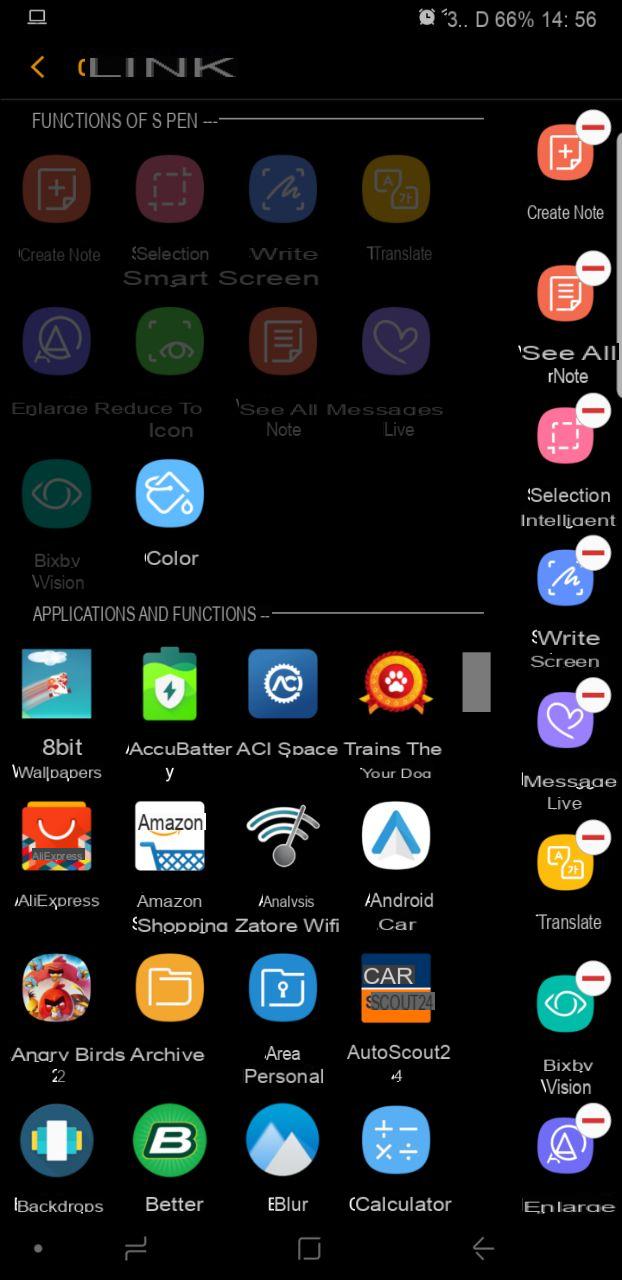
Then there is to plug the settings gear and again the Connections item. By acting on the icons stacked on the right, you can remove the little-used functions from the circular menu and select others from the S Pen Functions list. Once this is done, the work, very simple, is finished.