With each software update of macOS and iOS, Apple goes to expand integration between the two operating systems, essentially making everything very homogeneous and easy to use. For example, imagine you have a photo or any image on your Mac, but you want to add some freehand notes, perhaps using the iPad and the Apple Pencil. Normally you should transfer the same file to iPad using AirDrop, iCloud or other and then proceed with the modification.
In reality, there is an alternative method, available starting with macOS Catalina and iOS 13, which makes everything even more immediate. In this guide we will see precisely this method, also exploiting, possibly, iPhone and iPod Touch.
Use iPad and iPhone to edit images on Mac
Just as mentioned in the preview, to use the annotation function of an image on Mac using iPhone and iPad, it is necessary to have the latest version of the two operating systems. So make sure you have installed at least macos catalina in the first case e iOS 13 In the second. We also recommend that you constantly check for new updates from the system settings and run them if necessary, in order to always guarantee optimal performance.
- On Mac, select the image to edit, without double-tapping to open it
- When it is highlighted in blue, click on the space bar to start previewing the image
- Click the pencil icon at the top right
- Continue with the last icon (of an iPad) starting from the left
- Choose the device to use for annotating
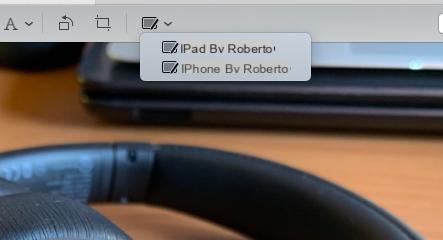
Once the device has been selected, the image will appear on the same device, obviously together with the editing tools. If the iPhone (or iPad) icon does not appear, check that the Mac and the mobile device are connected to the same Wi-Fi network and are configured with the same iCloud account.
Doubts or problems? We help you
If you want to stay up to date, subscribe to our Telegram channel and follow us on Instagram. If you want to receive support for any questions or problems, join our Facebook community.


























