With the release of macOS Catalina and iOS 13, Apple has further increased the integration between its smartphones (and tablets) and desktop devices. For example, one of the most important innovations is "Sidecar", that is the possibility of using the iPad as a real secondary screen for the Mac. But there is also an additional function, capable of performing operations on the company's tablet and finding the results immediately on the computer screen. We are talking about annotating PDF files, also compatible with iPhone and iPod Touch. So let's see how to use it.
Write on a PDF on Mac, using iPad and iPhone
Before starting with the procedure, we would like to clarify that the Mac and mobile devices used must obviously be updated to the latest available version of macOS (in the first case) and iOS / iPadOS (in the second case). In particular, everything will be accessible starting from the version Catalina for macOS and 13 for iOS and iPadOS. Second thing to consider is the account used. All devices must be configured with the same iCloud account (Apple ID) and the function of Handoff (already available for all by default) must always remain active. That said, let's move on right away.
- Activate the Mac and the mobile device we are interested in using
- On the Mac, choose the PDF file to edit and select it (without double tap to open it)
- When it is highlighted in blue, click on the space bar
- Click on the pencil icon at the top right of the preview that appears
- Continue by clicking on the iPad and Apple Pencil icon after the crop icon
- Choose the device to use from those that appear in the list
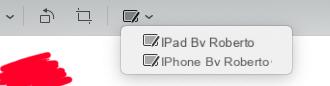
At this point, on the selected device, the same file opened on the Mac will appear, ready to be edited and annotated to your liking. Obviously everything will be even more intuitive and practical using a professional pointer, such as the Apple Pencil. Once the changes have been completed, all that remains is to click on "End" at the top right and save the document from the Mac.
Doubts or problems? We help you
If you want to stay up to date, subscribe to our Telegram channel and follow us on Instagram. If you want to receive support for any questions or problems, join our Facebook community.


























