Backing up the data of an iPhone is nothing more than a procedure that is used to save and copy to an computer or on iCloud of the data contained in the device. Backup is essential when you don't want to lose data or if you need to restore your iPhone.
But is the procedure difficult to perform? Far from it: here's what you have to do!
Backup iPhone or iPad
On iCloud
To back up an iPhone or iPad's data to iCloud first you need to connect to a network WiFi.
From the settings then, go to the "iCloud"then "Backup”And check that the function is active. Now click on "Backup”And wait for the procedure to finish. Once finished, go back to iCloud settings and under "archive(I.e.manage space”Check that the latest backup is present with the time and size.
The copying of data to iCloud is done automatically if the device is connected to WiFi, under charge and the screen is off.
This is definitely the easiest method to backup but it requires one enough space on iCloudotherwise the copy will not be performed.
If you are unable to follow this procedure, you can backup with iTunes.
Data backup with iTunes
Even copying the data on the PC it's very simple. Open up iTunes and connect the device to the computer. The code device, insert it.
Select the device from the list left to backup. In the screen that will appear there will also be the voice for the backup. Select "this computer”E:
- If you want to backup the data of Health and activity, you will need to check the box "backup encryption”And choose a password.
- If you don't want to copy Health & Activity data, you don't need to encrypt the backup.
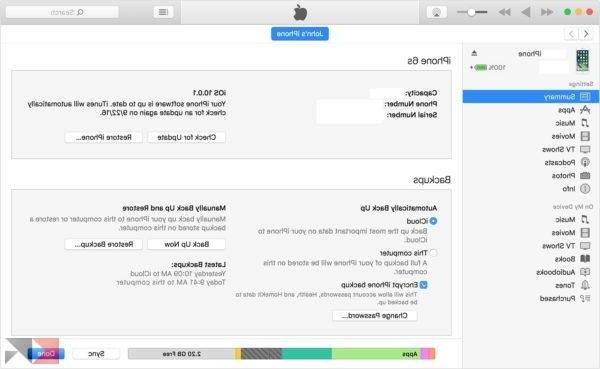
The password you enter will be essential for data recovery. Without that the backup will be unusable.
Once you have made this choice, click on "backup now". At the end of the procedure, going to Pref Renze, devices you should find the device name with the date of the last backup.
Restore data from a backup
But how do you restore the data from a previous backup? Well, here too the procedure is different depending on the type of copy performed.
Restoring an iCloud backup
Once the device is reset, during the first boot wizard, you will be asked how to restore the data. Select "restore from iCloud backup”And log in with yours Apple ID.
Choose the backup to restore (if you have others I recommend the most recent). Now you just need to stay connected to the internet with a network WiFi and wait for all your data to download.
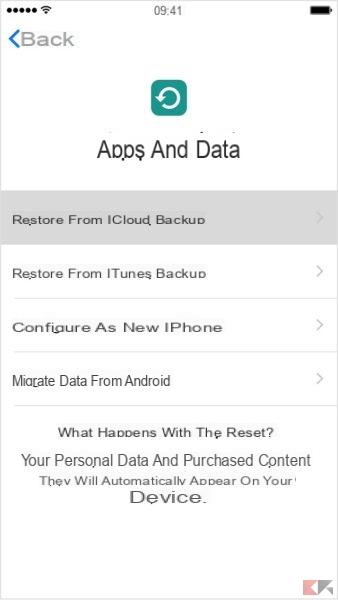
Restore with iTunes
To restore data with iTunes, first open the program. Connect the device to the PC e select it from the list of left.
In the information screen (which is the same as before) select "restore backup”And choose the one you want to restore (I recommend the most recent).
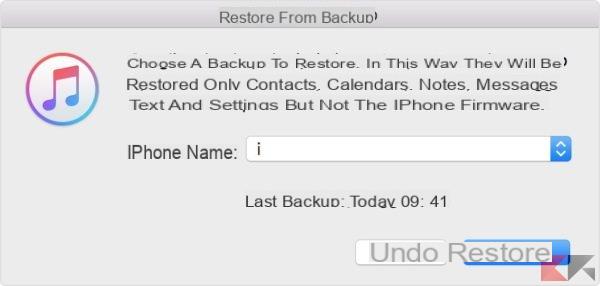
Click on "restore”And leave the device connected until the end of the procedure. After finishing, and after restarting, wait for it synchronize with iTunes before disconnecting it.
Really all very simple, don't you think?


























