If you own an iPhone you have probably already noticed that it is not possible to customize the font type, font size and font color. Apple officially does not allow you to do these operations on the iPhone (not even on the iPhone 6 and iPhone 6 Plus), and in fact there is not even a third-party application on the App Store, precisely because there are no applications approved and provided on the App. Store to change text color on iPhone. But if you want change the text color of your iPhone, you can jailbreak the iPhone and then you can benefit from the apps on Cydia. To jailbreak there are many sites like http://modmyi.com/ that show you how to proceed.
After jailbreaking your iPhone, you can customize the iPhone text color by installing an additional program like Cydia.
How to Change Font Color on iPhone (iOS 8 included)
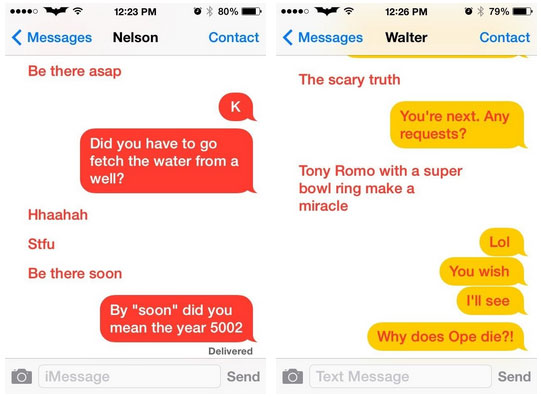
Step 1. Open "Installer" on iPhone, then press "Source" at the bottom of the installation window, and write the url http://apptapp.saurik.com/ as source, tap "Install" and go to the category of " System ”to install Cydia.
Step 2. Launch Cydia and at the bottom of the app interface, click on "Search", and search for "WinterBoard”And then install it.
Step 3. Go back to the Cydia interface where you have to select “Sections” and then in the sections page, locate “Themes (Springboard)” and install the theme you like. Now close Cydia.
Step 4. Open WinterBoard and go to this folder: /private/var/stash/Themes.y9qoV5/Saurik/.
Step 5. Edit the Info.plist file
You can change the text color on iPhone by replacing "white" with the new color:
UndockedIconLabelStyle
font-Arial: monospace; color: white
DockedIconLabelStyle
font-Arial: monospace; color: white
Step 6. Save the file you just edited. Now you will notice that you have successfully changed the iPhone text color.
1.161


























