You have found a great video on the popular photo social network and would like to download it to yours iOS device? Within this new guide today we will list a series of applications for download videos from Instagram on iPhone and iPad in a few simple steps.
Download videos from Instagram to iPhone and iPad with InstDown
The first application that we recommend you use for download a video from the well-known social network owned by Facebook is Instown. We are dealing with a completely free software with a really simple user interface as it is characterized only by a testo field where to paste the link of the movie and the Download button.
Let's see how to use it together:
- Grab yours iPhone o iPad, proceed with the download of Instown from the App Store and then open theInstagram app.
- At this point, locate the movie in question, press on 3 horizontal dots present at the top right in correspondence of the username and choose Copy link give the menu to compare.
- Now, open up Instown and wait for the link to come automatically pasted in the appropriate field.
- To proceed with the download of the movie, simply press on freccia rivolta verse il basso and then press on OK to consent to the download. The clip will be in the section Video inside thePhoto app.
Download videos from Instagram to iPhone and iPad with FastSave
FastSave is another great application that allows you to download photos and videos from Instagram in a few simple steps. It is a completely free software that does not require the purchase of any additional function in order to be used.
That said, here's how to use it:
- Proceed with the download of FastSave from the App Store and open it once the installation is complete.
- Skip the initial tutorial by pressing on Skip at the top right and then activate the option Fixed Service pressing onswitch present next door.
- At this point, press the button Open Instagram to open the official app, find the video to download by scrolling the home screen or using the search function and then choose Copy link from the menu that appears by pressing on 3 horizontal dots placed next to the username.
- Now, open the app FastSave to proceed with the automatic download of the movie. From the notice Repost on Instagram, click on Cancel if you don't want to repost the movie on Instagram through your account or choose repost to do it.
- In the next step, tap on circular miniature that appears at the top left and then press on theshare icon placed at the bottom (the square containing an arrow pointing up).
- From the displayed notice, press on OK and then choose Save your File o Save Video via the list of gray icons. The clip will be found in the section Video dell 'Photo app.
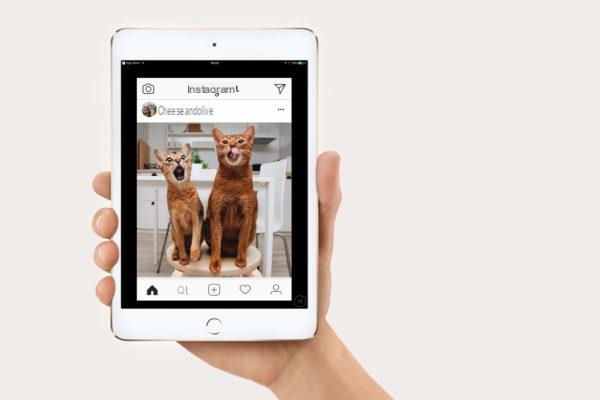
Download videos from Instagram to iPhone and iPad with Instant Save
If you are not satisfied with the two applications mentioned above, then we recommend that you use Instant Save. It is also a completely free and easy to use application that allows you to repost photos and videos and also implements a feature which allows you to download your favorite videos on the internal memory of your iDevice.
Before seeing the steps to follow, we wanted to clarify that this software prompts you to enter your username and password of your personal Instagram account in order to function, so if you care about your privacy, don't use it.
That said, let's find out how to use the app together:
- After both downloading and installing Instant Save, start it and fill in the fields of Username e Password by entering your details Instagram account. Then press the button Log in.
- In the window that appears shortly after, choose whether or not to follow the profile AppsKottage (which should be that of the developers) by leaving or removing the check and continue by pressing on I agree.
- At this point, scroll the home screen to locate the video of your interest or press on Explore (magnifying glass) and use the field Search users and hashtags to find the movie.
- Once you press on the post, an advertisement lasting 5 seconds will appear. When finished, tap on X at the top right.
- To proceed with the download of the clip, tap on the button Save and then give your consent by clicking on OK. The movie will be in the section Video dell 'Photo app.
Download videos from Instagram to iPhone and iPad with Repost Quick
Repost Quick allows you to repost any video or photo present on the well-known social platform quickly and easily. However, there is a feature to download the desired content.
Let's find out how to do it:
- After downloading the software from the App Store, start it and click on Allow to allow it to send you notifications.
- Once this is done, choose Log In , fill in the fields of Username e Password and press the button Log in to log into your account via repost Quick. Activate or deactivate the switch at the bottom right if you want to follow the developer profile or not to receive updates. Again, think carefully before continuing if you care about your privacy.
- In the message that appears, press on I agree, Continue to accept the terms of use of the software and then click on No thanks to skip the advertisement.
- On the next screen, use the feed to find the movie to download or use the option Search present in the side menu, accessible via one swipe from the left edge to the right or by tapping on 3 dashes top left.
- Once you have located the clip, press thepreview and then press the button at the bottom containing an arrow (Download icon).
- From the notice that appears, give OK to allow a Repost Quick to download and save the video and then click on I See to confirm the download. Again, the video will be in the section Video dell 'Photo app.
Since it is Instant Save and Repost Quick require direct access to yours Instagram profile, È necessario disable two-factor authentication if you have activated it. To do this, open the official app of the social network, click onlittle man at the bottom right and then tap on 3 dashes top right or make one swipe from right to left edge. After have chosen Settings, press on Privacy and security and tap up Strong two-factor present nella sezione Safety. At this point, press on lever of the enabled authentication method to disable it.


























