Few years ago Samsung launched the new cloud storage service called Samsung Cloud which makes it easier to back up, switch data to a new phone and / or restore data to a previous device. All owners of a new Samsung smartphone or tablet receive one free space with 15GB within the Cloud.
When configuring the device, just activate the Samsung Cloud function and you can fully synchronize photos, videos, music, call logs, notes, calendar, messages and much more. automatic. Samsung Cloud therefore works in a very similar way to iCloud (service dedicated to iPhone owners).
But if you lose your Samsung, how can you access the data on the Samsung Cloud? How can you for example download photos from Samsung Cloud to PC?

If you do a search on the internet, you may find answers that are not entirely comforting. In fact, we often read that it is impossible to access the Samsung Cloud from a PC to view or download data from it. But it's not true! In fact, there is a solution to access and download photos from Samsung Cloud to your PC. Here are the details.
How to Download Photos from Samsung Cloud to PC
To download photos from Samsung Cloud to PC (Windows 10) there is a free app called "Samsung Gallery". It can be downloaded from the following page: https://www.microsoft.com/it-it/store/p/pc-gallery/9nblggh4n9r9#
Once the app is installed you will be able to log into your Samsung account and at that point you will be able to immediately view all the photos directly from your PC.
In addition to viewing the photos (and videos) you can also download them to your computer. All very simple and intuitive to do!
But if you don't have a Windows 10 PC, what do you need to do for download photos from Samsung Cloud to your PC? Well, in that case the only solution is to first download the photos from Samsung Cloud to the Samsung mobile and then connect the Samsung to the computer via USB cable to transfer the photos to the PC.
This last scenario, however, in addition to requiring the presence of the mobile phone (or tablet), also requires the "manual" download of each photo from the Samsung Cloud to the device. To "individually" download the photos from the cloud to the phone memory, just access the gallery and use the button download for free, after clicking on the icon with the three dots at the top right
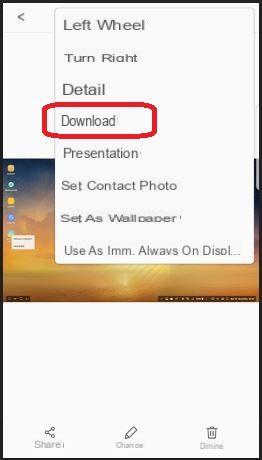
Once you have downloaded the photos on your mobile you can connect the device to your computer and transfer photos from Samsung to your PC using the program MobileGO or read the following article to copy cell phone photos to PC
In any case, if you no longer want to find yourself in this situation, you could proceed to disable the automatic backup of photos (and other data) on the Samsung Cloud. To do this go to settings -> cloud and accounts -> samsung cloud -> backup settings -> automatic backup
Now flip the switch to disable the backup service.
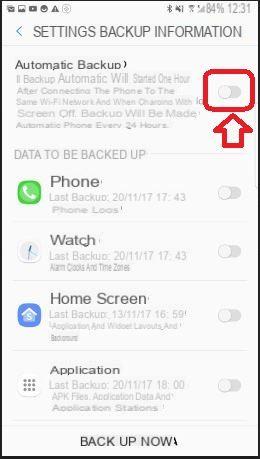
Thank you, it's good
Download Photos from Samsung Cloud to PC -
























