How to view the private IP address of a MAC computer
As we all know, MAC computers use particular software that is very different from Linux and Windows. In fact, it has its own App Store from which we can download applications for our Mac without having to have an iTunes account, which is a big plus.
Although Mac computers have special software, it gives us the opportunity to install some common programs. For example, we have the option to download and install Google Chrome OS. That is, in the end it doesn't end up being as exclusive as many say.
Now without further ado, we will show you all the steps you need to take to see the private IP address on your Mac computer.
Method 1: via the network menu.
In MAC OS 10.5 or later, do the following:
- Click the Apple logo located in the upper left corner of the main interface.
- Select the option "System Preferences".
- Click on the box that says «Rosso». Usually found in the third line of options. Otherwise use the search bar.
- Choose the connection in use. It will be the one with a green circle next to it.
- The IP address of your MAC yes will find in the data shown in this window. There you can also see the default gateway, the DNS server, among other things.
On MAC OS 10.4 or earlier, do the following:
- Click Apple icon located at the top left of the main interface.
- Select the option "System Preferences".
- Click on the option "Net". If you can't find it, you can use the search bar located in the upper right corner.
- Check the box identified as «TCP/IP».
- You will find the private IP of your MAC in the section "IP address". As in the previous case, in this window you will also find information that may be useful to you on subsequent occasions.

2 method : using the Terminal application. It is the counterpart to the Windows Command Prompt or Window Cmd.
- Open the "Terminal" application. You will find it in the "Utilities" section of the "Applications" folder. You can also use the internal MAC browser.
- Copy the following command: «ifconfig | grep «inet» | grep -v 127.0.0.1 ". This is a command that will specifically show you your private IP address; what appears after inet. The stripped-down version of this command (ifconfig) will also show you the information you are looking for, but it is a bit confusing, as it includes a large amount of information related to the internet connection.
How to view the public IP address of a MAC computer
Method 1: use a web application. This is the simplest option.
- Search Safari or any other Internet browser for the phrase "What's my IP."
- Select the first result that appears.
- Once inside, the application will show you the your public IP address.
Method 2: using the MAC OS Terminal application
- Open the application Terminal.
- Type the following command : "Curl ifconfig.me"
- It will unambiguously show you the address Public IP of your MAC.
Difference between public and private IP address
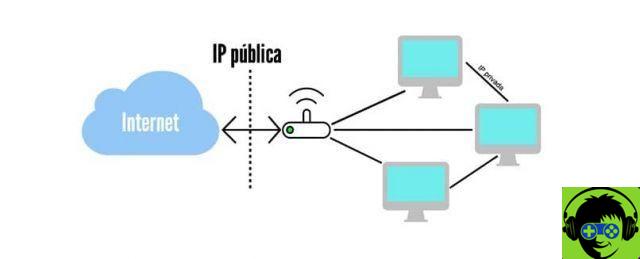
An IP address is a series of numbers that specifically identify our router when a device connects to the Internet through it. There are two types: public and private.
- Private IP is used to identify devices connecting to a router. This is to ensure that there are no communication errors between the receiving and transmitting devices.
- This can be static, when we assign it manually, or dynamic, when it is automatically assigned by the router. This IP allows us to share information between computers connected to the same network, such as a mobile phone and a printer.
- The public IP identifies our router when we browse the network. It is assigned by our internet provider, although it can be changed by assuming a dedicated IP. It goes without saying that this is confidential information; It should not be disclosed by any means, as our equipment will be more vulnerable to external attacks. One of the many possibilities that allows us to know our public IP is to connect to our computers remotely via a VPN or a third-party application.

























