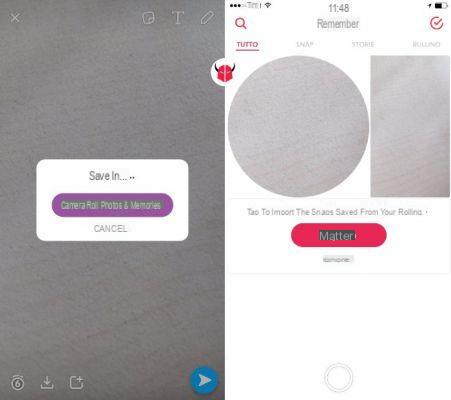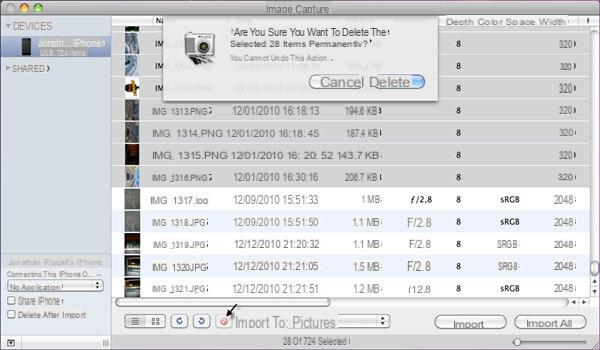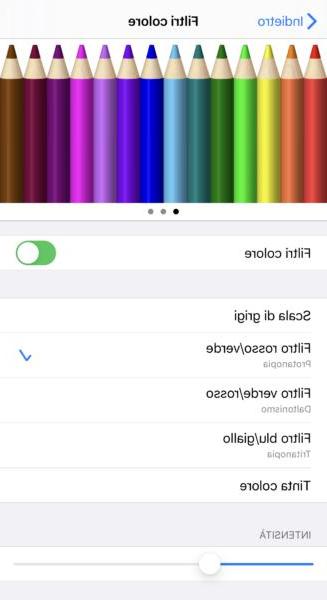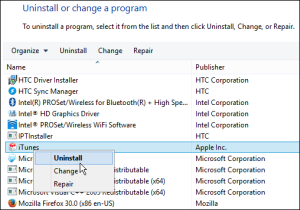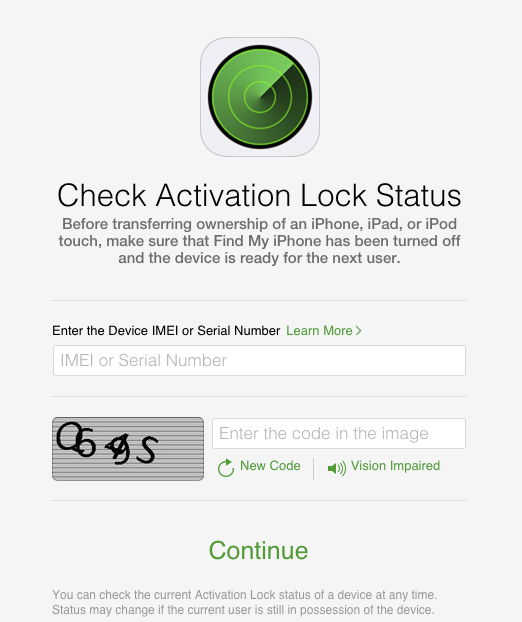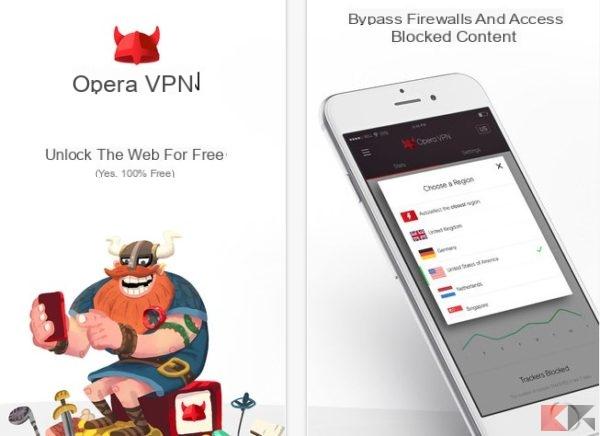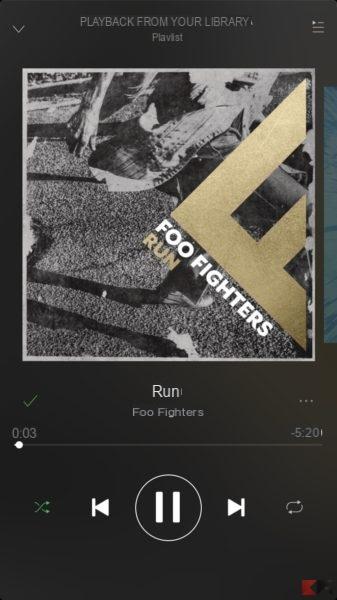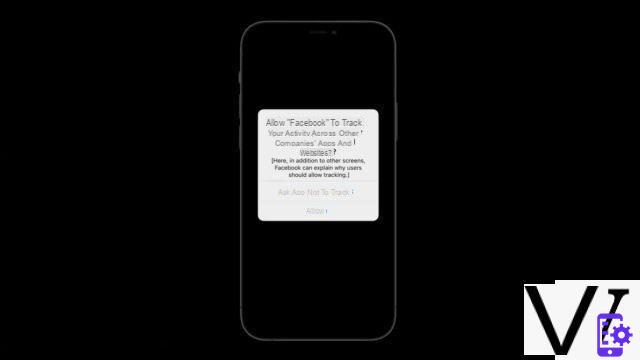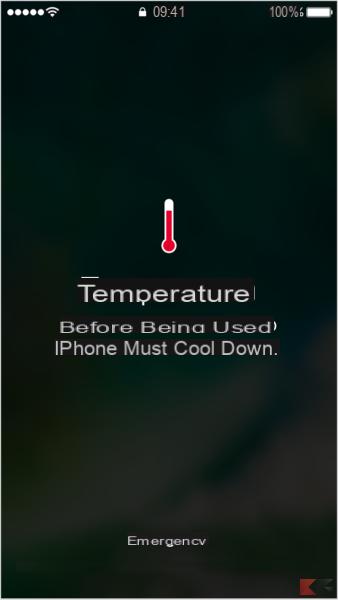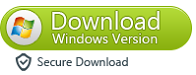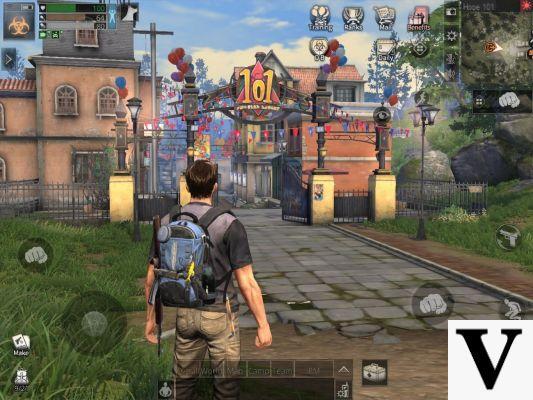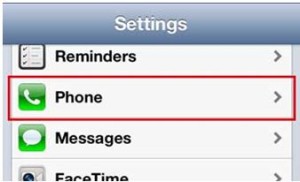The IMEI code represents the “fiscal code” of a device. It is unique and different for each device and is very useful for several things. If, for example, the mobile phone has been stolen, with the IMEI it is possible to block it and therefore no longer allow registration on the network. At the same time, with this code you can check that the device has not been locked. Let's see how to find it and check that the phone is not locked.
Find the IMEI code
The code is present in various parts, and can also be found easily. Let's see where it is written
In the settings
The easiest way to read the IMEI is the settings. Just open this app, go to "General" and then "Information". Here, under the bluetooth code, the code is written. By holding down the field, then, you can copy it to the clipboard.
In the SIM compartment or on the back
If the Apple device is one of iPhone 3G and iPhone 4S, you can also find the code in the SIM slot. Just extract the trolley and read the code written above. For later iPhones, or on iPad and iPod Touch, the IMEI code is engraved on the back of the device. At the bottom, where the information about the device is written, there is also the code.
iTunes
Alternatively you can read the IMEI in the Apple program. It is necessary to connect the device to the computer and open the apple program. It should automatically recognize the device and show it to you in the interface. Now go to "Summary". If you have an iphone you will have to click on "Phone number", on iPad / iPod, instead, on "Serial number".
Without the device? Box
If you do not have the device in your possession, for example if it has been stolen or lost, I hope for you that you still have the box. On the package there is a label with the various barcodes, and on one of them there is also the IMEI.
Check if an IMEI has been blocked
In case you need to check if an Apple device has been blocked, you can do it with a quiet website made available by the Cupertino company. It is necessary to connect to the specific website and write, in the text field, the IMEI or serial code of the device you are interested in. In response you will receive all the info on the devices related to the entered code.
These were the methods to find the IMEI and to check that the devices are in order and can be connected to the network.