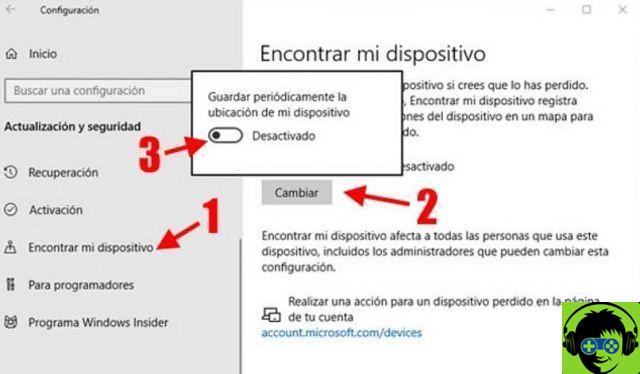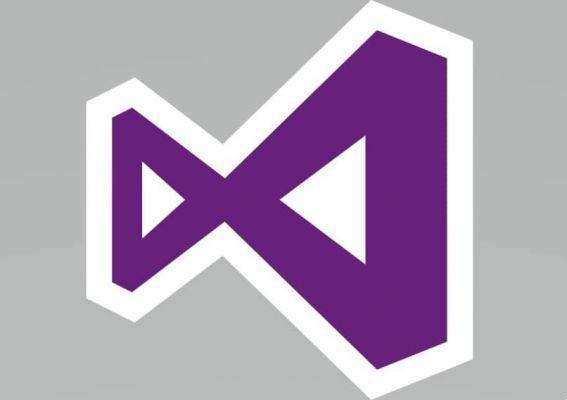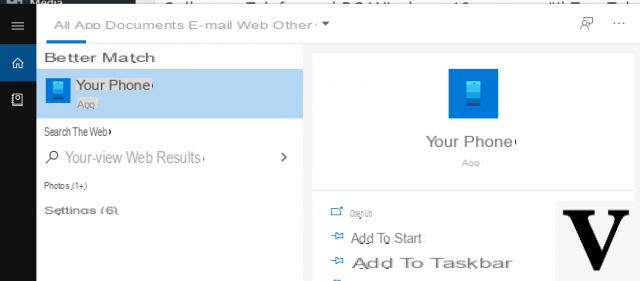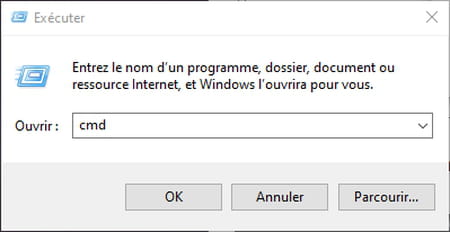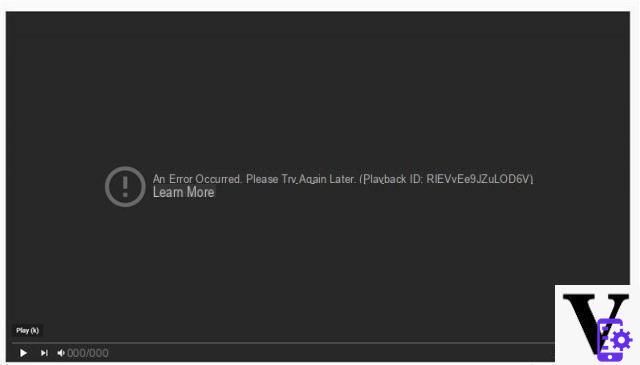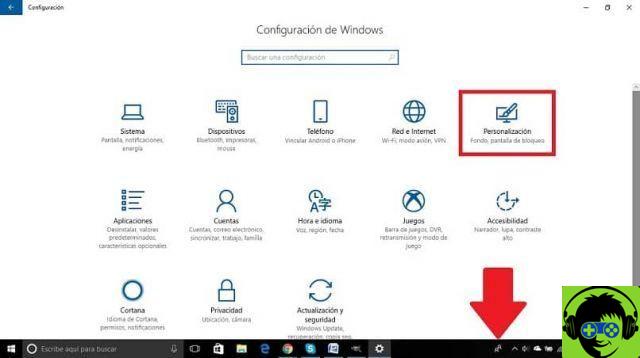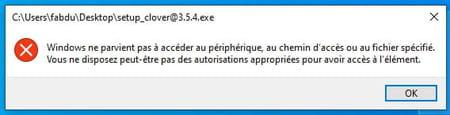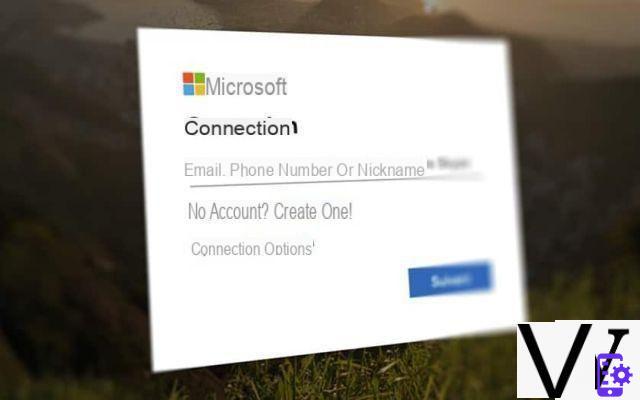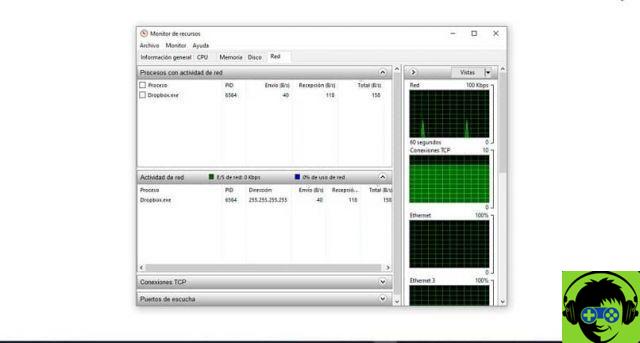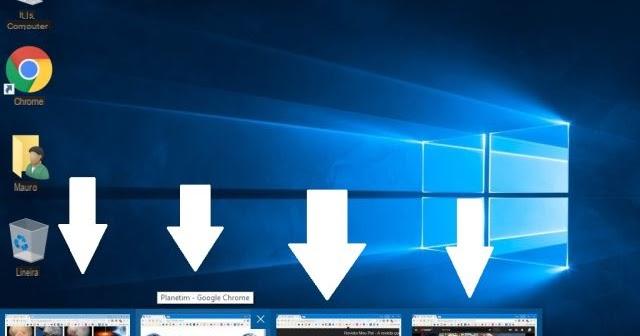In the world of intercommunication between electronic and technological devices, we have a great variety of methods to connect to other users, some more advanced and updated, others less but that can establish the connection.
From several versions of Windows back, one of these methods was created for Microsoft devices: HyperTerminal, and allowed the connection and even the manipulation of a device from another. If you want to learn more and try this method, read on.
What is HyperTerminal and what is it used for?
It is an old program that allowed the connection between 2 or more Windows devices to perform actions between them. This communication could take place via a serial port such as the COM port; and this connection is also established via a network created in the TCP / IP protocol.
HyperTerminal has been used since Windows XP came out through other software and commands that are out of use, and there are alternatives for its function, more efficient and safer alternatives.
Now the devices intercommunicate with each other through other, easy-to-manipulate, and methods without complications to command, like Telnet, which is a way of using HyperTerminal.
This program is considered obsolete because there are already others more essential in the functioning of communication, but you can use it today if you have the correct program and the necessary settings.

Starting with Windows 7, this tool doesn't more part of the package Microsoft Windows and getting it is more boring in Windows 7, 8, and 10 than previous versions.
How to download and install HyperTerminal in Windows 10, 8 and 7?
Due to its disuse, which is for convenience and convenience only, the HyperTerminal is no longer in Microsoft Windows 7, 8 and 10, and therefore the option is to obtain it through an external source, already exported from a device that contains said program in its configuration or through a download process.
An easy way to get this software is to extract it from another device that has it in its internal configuration. An example of this is a laptop or computer with an operating system Windows XP or, failing that, Windows Vista.
The process consists when extracting the file and the installer from a device with some of these two versions of Windows, via a medium capable of storing it, such as a pendrive, and inserting it into the computer of your choice.
It is also valid if one of these versions is installed on this computer. And it's like installing another offline program in Windows.
Through the other process, the download, you can search the Internet for the installer and when you find it from a trusted source, download and install it on your device as if you were installing Microsoft Office on Windows, for example.
How to configure and use HyperTerminal in Windows 10, 8 and 7?
In configuration and use of Hyperterminal we have to take into account a simple process which consists of 6 steps, simply following it from Windows XP, you will already have this program configured on the laptop with Windows 7, 8 and 10.

So, in step 1, follow this sequence: START> PROGRAMS> ACCESSORIES> COMMUNICATIONS> HyperTerminal. Several icons will appear, of which you will need to select one, give it a name and then click OK (step 2).
A window (step 3) will appear with the name CONNECT TO, and in 'connect using' we will select the serial port, what can be COM. Step 4 will be a configuration that depends on the device used, a COM Properties window will appear. In it we can enter 9600 in «Bits per second» and None in «Flow control».
In step 5 we will look inside the HyperTerminal program and click on ENTER. There we already have the software configured for establish the connection. And step 6 consists of only two windows: one in case we want to disconnect and the other in case we want to save the session in COM.
From Windows 7, 8 and 10, depending on the resources of your computer, you will complete the steps explained and you will come right away connected via HyperTerminal.