There are many reasons why you may want to blur part of an image before sharing it with another person: either because you want to cover some messages of a specific conversation that you need to share, or because you want to prevent other people from identifying who appears in a Photograph. Whatever the reason, the truth is that existing applications on Android that allow you to perform this technique don't always work well enough.
That's why the people behind it Signal, the ultra secure instant messaging app, have been updated to include the ability to blur faces or other parts of an image in an extremely simple way. And best of all, it's not even using Signal as a messaging app to be able to use this feature.
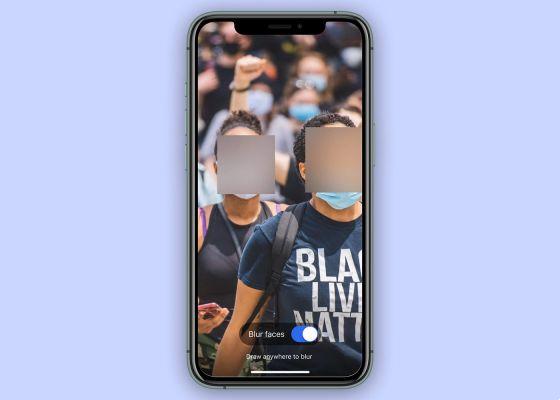
With Signal, you can easily blur any part of an image
Blur parts of any image using Signal
In order to use the Signal Blur tool, you need to have version 4.61.5 of the app installed on our devices, the implementation of which was recently launched via Google Play.
As stated in the application blog, the reason behind the arrival of this feature lies in the goal of facilitate application users the ability to preserve their privacy even more, all the more so now that, given the riots that are taking place in several cities of the United States, the number of users of the app - by the way, supported by one of the creators of WhatsApp - is growing significantly every day.
For this reason Signal has decided to implement the ability to blur parts of images. For this, a function based on the latest libraries introduced at the platform level both in Android and iOS has been implemented, so that image processing is done locally on the device, and in no case is it shared with Signal servers. or with any other service, unless you share the image yourself through another platform, of course.

Here's what the new “Blur” function will look like in Signal
One of the coolest features of this tool is the ability to automatically blur faces. However, they point out that this feature is not 100% reliable, which is why it offers the option of manually mark the areas of the image that need to be out of focus. In any case, the steps to follow to use this tool are as follows:
- Open Signal and tap the camera icon at the bottom right of the screen.
- Take a photo or select an image from your gallery.
- Tap the "Blur" tool icon, indicated by a circle with black and white squares inside it.
- Toggle the switch at the bottom if you want to blur all the faces the app automatically detects in the image.
- To blur specific parts of an image, you just have to "draw" on it with your finger.
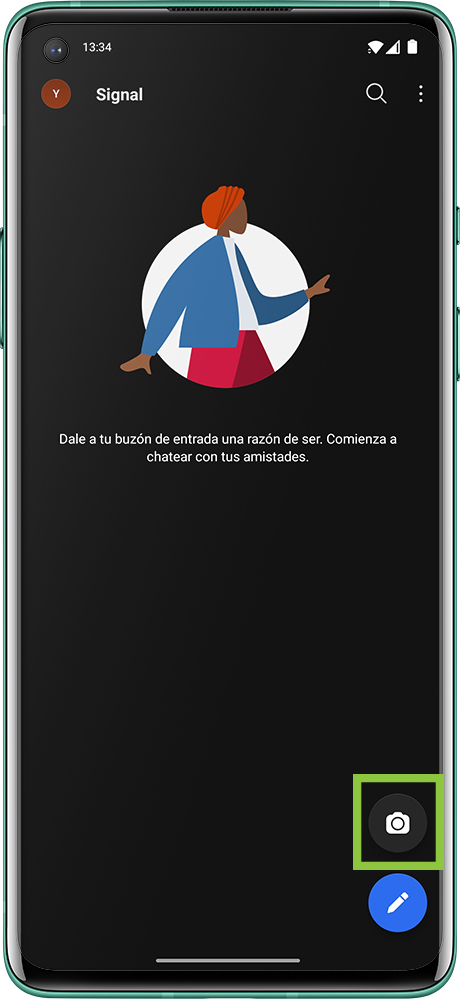
That's all. Once done, that's all you need touch the "check mark" in the upper right part, Then save the image in your gallery via the «Download» button indicated with a down arrow.

























![Spotify brings the European Commission to the orchard: it will investigate Apple for abuse [Updated]](/images/posts/b47c39b118b52ca50ecdcbb8634bad04-0.jpg)
