Steps to change Grub boot order on Ubuntu Linux with Grub Customizer
This program allows you to configure the Grub menu and modify various aspects of it. Without it, you would have to use a terminal and enter different commands to perform different functions.
Installation
The first thing to do is to install Grub Customizer. For this, you need to access a command terminal by simultaneously pressing i tasti «Ctrl», » Other " And " T «.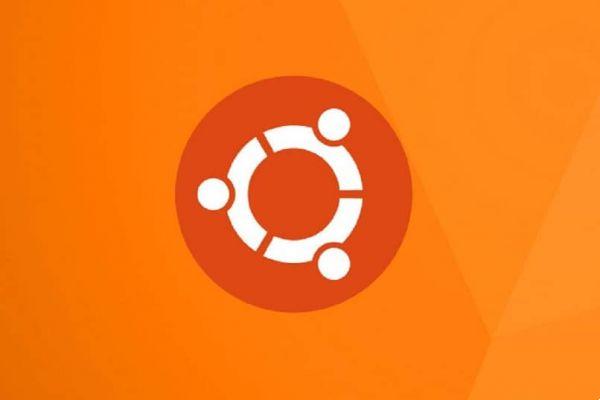
In the terminal you have to write the command «sudo add-apt-repository ppa: danielrichter2007/grub-customizer» and run it. Then we will proceed with running the following command, "Sudo apt update". Finally, it will only miss «sudo apt install sudo grub-customizer». By executing this command, the program to modify and configure the Grub menu will have been installed.
Changing the order of the boot menu
To start editing in order, il programma Grub Customizer it must first be run by the launcher. This, since it requires administrator permissions, will ask for the password if available.
On the main page of this program, a list will appear at the bottom of the toolbars and settings. This list refers to the order of Grub's menu when turning on the computer.
To change your order, you just have to drag it by pressing the click and assign it to the desired position. Once all the changes have been made, you need to press the save box and then restart your computer to apply the changes.
Note that if an error occurs you can always recover the grub in Ubuntu Linux, using bootrepair.
Steps to change Grub boot order in Ubuntu Linux from command terminal
This method of changing the boot order is more complex, however it does not require the installation of any external program, as it is done directly from the Ubuntu terminal.
For this, you need to run a text terminal such as Root, enter the following command "Nano / etc / default / grub" and run it. Then the configurable items of the Grub menu will appear. In the terminal you will find a parameter titled "GRUB_DEFAULT" and it will have a numeric value next to it. Generally this is 0 or 1.
This parameter indicates which position the menu will take to automatically choose the operating system that is in that place. To define another parameter, you first need to know how the operating systems are organized in this menu at startup.
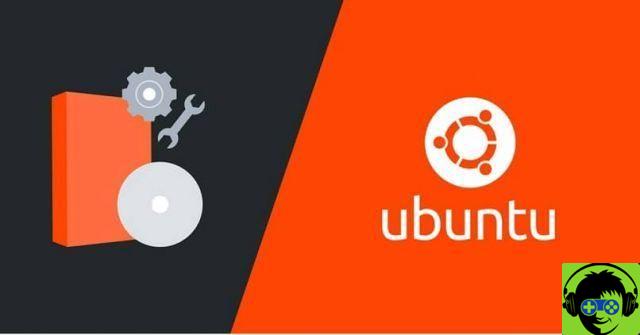
After obtaining this data, we will proceed to modify the number of the previously mentioned parameter for the position that we want to run automatically at startup. Note that this parameter takes the start of the account at 0 and not at 1, so if the desired operating system is in position 3, the numerical value 2 must be placed.
Finally, you can change the time it will take to pick automatically by changing the parameter value "GRUB_TIMEOUT", which is expressed in seconds.
To complete the process of changing Grub boot order in Ubuntu Linux, you need to save your changes and close the Grub configuration window. After that you have to enter "Update-grub2" in the command terminal as root.
With that you have nothing more to learn, now you can go find more information like how to change the forgotten root password, which is also done by grub.


























