
Every time I get a new phone, my first job is to weed out pesky software makers and carriers who insist on pushing us down our throats. Yes, I'm talking about bloatware, those apps that come pre-installed in your new handsets, but you'll probably never use and can't really uninstall. These apps include, but are not limited to, carrier services, cloud storage, sports, and games. I realized that they mainly exist so that us Android enthusiasts can complain about something. But don't worry, because there are ways to eliminate them, and you don't even have to tinker and get root access. In this guide, we are going to show you how to disable preinstalled apps on Android.
Hide apps
The easiest way to clean up your apps drawer is to hide them. Previously, this was a feature we could only see in third-party launchers, which was perfect for those of us who wanted to get rid of bloatware without having to root. The good news is that some manufacturers have started integrating this feature directly into their launchers. So you might not even need a third-party launcher to do this.
We can't tell you exactly how to hide apps, as this process is very different for each manufacturer and launcher, but it's usually an option in the app drawer settings.
The downside is that hiding apps does nothing but keep them out of sight. These apps will always be running in the background and taking up space. And since bloatware usually cannot be uninstalled, the best option would be to disable these apps from System Settings.
How to disable apps
Disabling apps will ensure that installed apps do not run in the background. Icons also won't show up in your app drawer or home screens. The only problem is that the app will continue to be in the phone, taking up valuable space, but at least it won't drain other resources or clutter up your app drawer.
- Open your settings app
- Scroll down the list until you find "Applications" or "Application Manager", tap on it.
- Find the app you want to disable and select it.
- There will be an option to “Disable”.
- You should receive a message warning you of the risks associated with disabling an application. Just press “Yes”.
- You have finished! The application is now invisible and no longer active.
Keep in mind that some of these steps may vary a bit depending on your device. It shouldn't be hard to figure out, though. Just find the application manager and enter the application. Your option should be there.
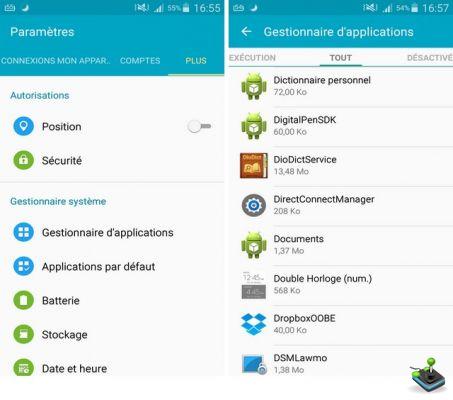
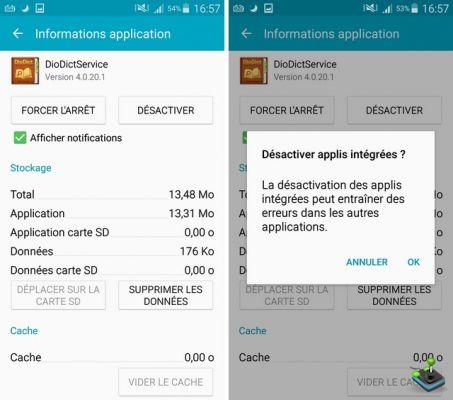
While none of these methods are as satisfying as completely removing bloatware from a device, they are certainly better than leaving apps running and draining your system resources. For those who want to take it to the next level, you can always root your phone. Then there are plenty of root-enabled free apps that will help you further eradicate the threat of pre-installed apps.

























![Spotify brings the European Commission to the orchard: it will investigate Apple for abuse [Updated]](/images/posts/b47c39b118b52ca50ecdcbb8634bad04-0.jpg)
