The operating system used by Macs is one of the most advanced in the world, so it's possible to do a multitude of things and even apply functions you wouldn't think possible. This is exactly why you will see the answer to the question today How to download, install and use MySQL on Mac OS X Lion?
And, in case you didn't know, the power of the MySQL database can be used on Mac too, which is good because both are systems that have almost no errors and can perform a lot of operations. However, getting this program to work is not that simple, which is why you have to follow everything the tutorial says.
How to download, install and use MySQL on Mac OS X Lion?
The first thing you need to do for download, install and use MySQL on Mac OS X Lion, you download the 64-bit installer of Apple's disk image, of Mac OS 10.6 version (Remember that there are different versions of Apple's Mac operating system, so make sure it's that). This despite not being the same version of the Lion OS will work perfectly.
Once obtained, double click on the DMG file (this will mount the disk image), then a dialog box will appear in which you have to choose the "Open" option, this will create a new disk on the desktop called MySQL-5.5. 15-osx10.6-x86_64.
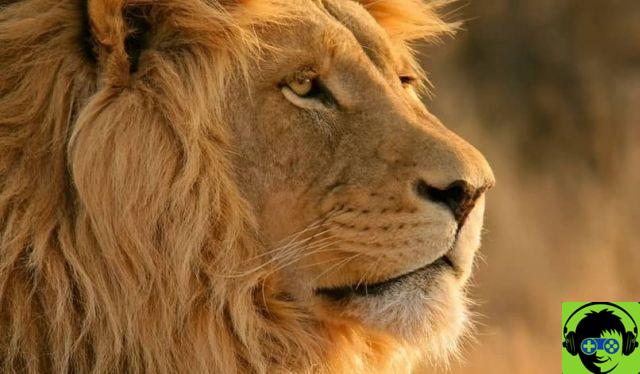
Double-click on it, so that the image appears in the Finder. So go over it and select the file called "MySQL-5.5.15-osx10.6-x86_64.pkg", then choose "MySQL PKG".
This action will open the start page of the program where you will have to click on the «Continue» button, which will start the installation (you will have to press and accept all the terms they tell you there, but don't worry there will always be instructions to guide you).
When you have managed to accept all the protocols, finally click on "Install" (the Mac will ask you to enter your password so that the installation can be confirmed), a success message will appear at the end of the process, then now you can close the installer window where these.
Final steps and using the program
Now that you have completed the above, you are closer to answering the question How to download, install and use MySQL on Mac OS X Lion? , so it's time to do some configurations that aren't mandatory but will help you.
To get them, first go back to MySQL window in Finder, find the MySQLStartupItem.pkg PKG file and double-click it. This will configure the program to open every time the system starts automatically (note that the installation of this package is the same as the previous one, following the steps in the window).

Once the installation is complete, go back to the Finder, but this time choose the MySQL.prefPane package. This action will add MySQL to the system preferences window, which will make any work done easier, as you can stop, start and configure your SQL with just a few clicks.
MySQL uses
To use this program you just have to open it and start creating what you need in the available options. What you do with it is up to you. Remember that with this you can relate and sort huge databases without limits.
So if you are the owner of a company with many workers, customer lists, variable prices, among other things, this is the application where you can organize everything. Doing this is not difficult at all, as the interface is intuitive and will guide you. In fact, you can connect 2 or more computers to MySQL, so the work will be more optimal.
Also, if you are the owner of a web page that manages logins and many users, you will see that this program will help you in organizing and performing various tasks (how to maintain a database of registered people). In fact, you will be able to change or replace the domain URL in the MySQL database. It's incredible!


























