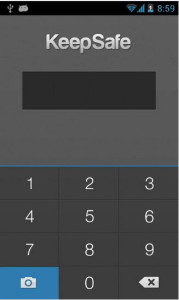Index
How to Hide Photos on iPhone Manually
If you don't want to use any applications or easily forget the passwords created in the applications, then it is advisable to try the following “manual” solution to hide your photos on your iPhone.
Step 1: Open Photo Album folder on iPhone and preview images. Select the photo you want to hide.
Step 2: Click on the Edit button and then crop the image to resize it.
Step 3: There is an "Edit" bar in the corner. You will be able to drag and resize the photo directly. Click on SAVE IN FAVORITES to save the original image.
Once the photo is saved, what others will be able to see will only be a small part of the whole image.
Final report: To review the photo in the original image, just select it and click “Edit” and finally click on “Return to Original”.
How to Hide Photos on iPhone Using Apps
Here are some iPhone apps that will help you hide photos on it easily and effectively
1) Private Photo Vault
This app is one of the best free apps for this feature. Works on both iPhone and iPad. It is based on the insertion of a password protection for those who access the photos.
This app allows you to block access to the images you want. Here's how it works:
Step 1: Choose the photo to hide
Step 2: Press and hold the photo until it ends up in the “Private file” section of the Photo Vault app.
If someone accesses your Camera Roll folder, they won't see that photo because it's hidden from the Photo Vault app.
Final report: To restore the display of hidden photos, you will have to enter the password you set at the start, log in to Photo Vault and select the photo you want to “unlock”.
Vote: 4+
Price: Free
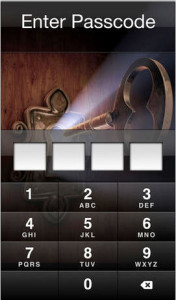
2) My Secret Folder
It is a powerful app that secures your personal photos with a security password. In addition to photos, you can also hide videos, notes, contacts, music files, etc ...
If someone accesses the photo folder and tries to enter a password, the app will notify you. In fact it will take a photo of the intruder and automatically save it in your photo album so that you can know. Interesting, right?
Step 1: Log into the 'My Secret Folder' app by entering a password of your choice.
Step 2: Go to your iPhone's Photos folder and choose the photos to transfer. Select the photos to put in the "secret folder".
That's it.
Vote: 4+
Price: Free
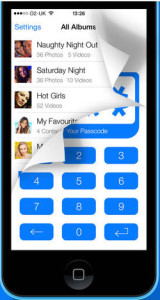
3) Keep Safe
Keep Safe is another free app that allows iPhone users to protect and hide photos on their iOS device. Again, a password must be set to access hidden photos again.
Here's how it works:
Step 1: Open the app by setting a password
Step 2: Choose the photos to hide
Step 3: Click the Hide button to protect the photos.
Final report: To restore the photos click on the "Unhide" button below.
Vote: 4+
Price: Free