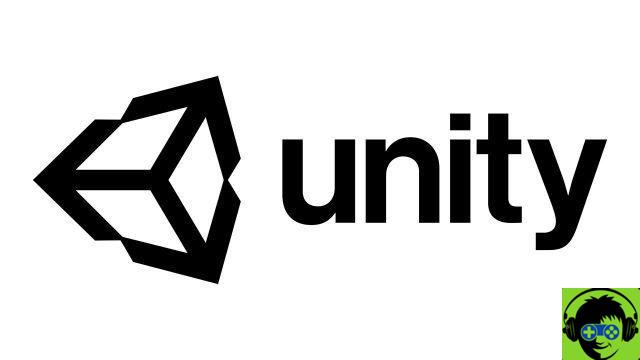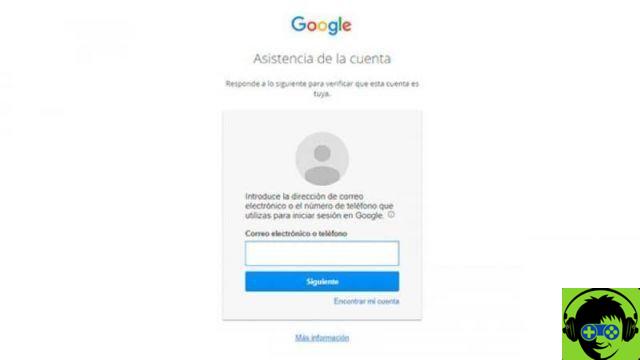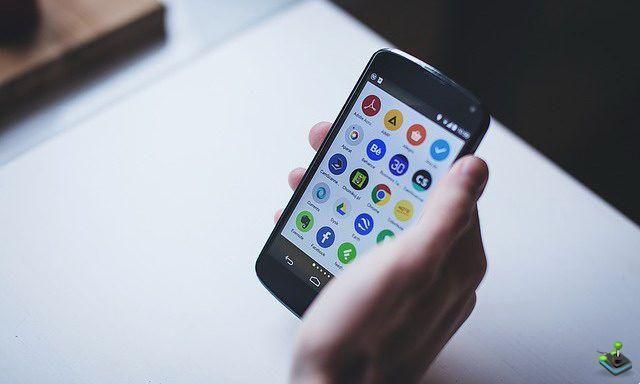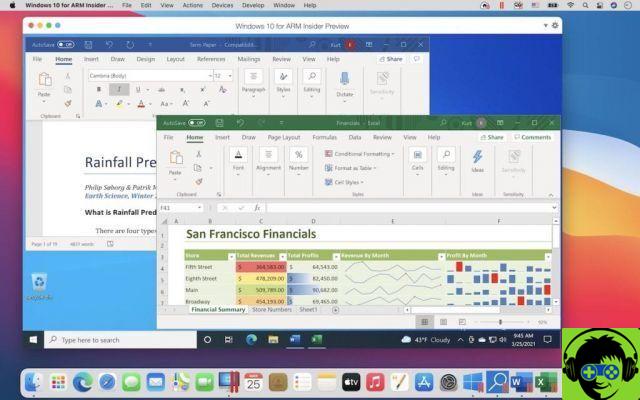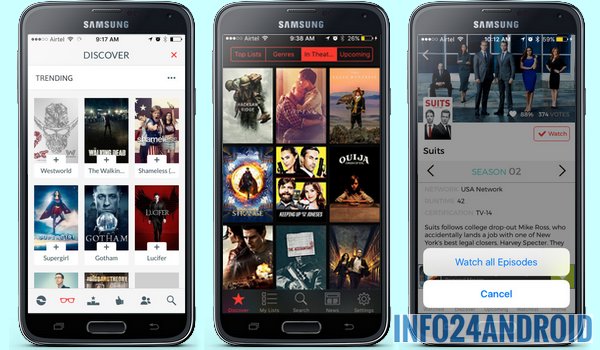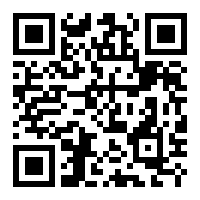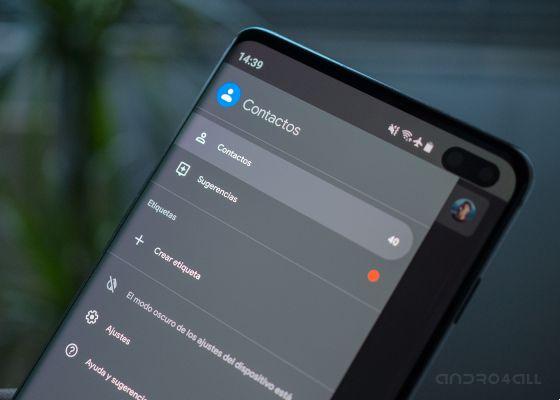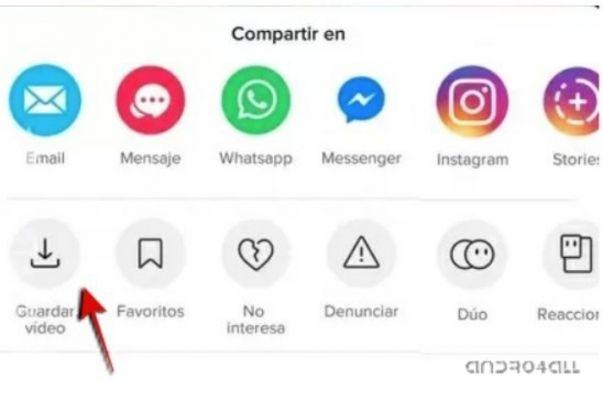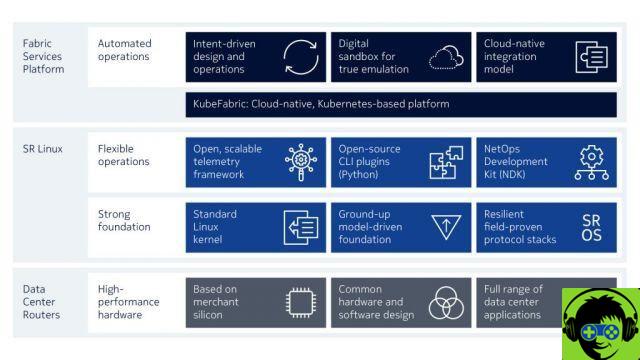The operating system created by the Apple company is recognized around the world for its security restrictions, so the Installation of third party applications is a prohibited procedure inside their computers.
While it is mandatory to use the store to purchase an application, this library really has extensive software content. Unfortunately, not all programs are there, so sometimes you need to download some from the Internet.
This is where the risk gap opens, as installing a program from an unknown developer increases the chance of contract malware or some other type of threat.
In view of this, it is recommended that you download the programs from a secure page in order to make the following configurations to install them.
Follow the steps below to use third party applications on your Mac!
The main purpose of the Mac App Store is to ensure that programs have gone through a series of strict parameters, all before allowing it to be downloaded to the various existing computers.
This is due to the huge popularity achieved by malicious agents that infiltrate the Internet, thus preventing any of them from reaching any of these computers.
As you may need to use an application that cannot be found in that store, you can always try to locate it via internet search engines. This doesn't take much effort, because it is just open a browser like Safari to access Google, managing to enter the name of the software accompanied by the word "Mac".
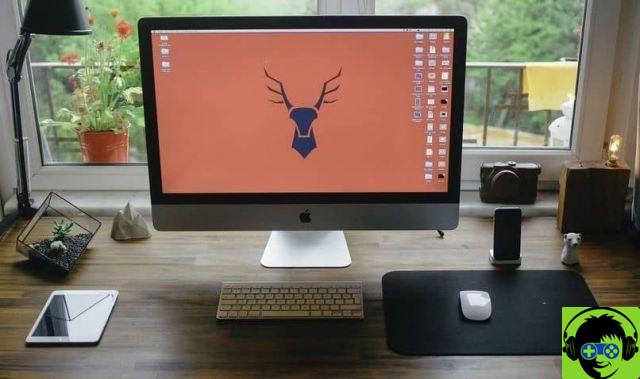
Here you will see a list of websites, most of which tend to be safe or from official developers. Once you have downloaded and located the file inside the folders of your Mac computer, you will make the following configuration change to enable the installation of third party applications.
- Enter the "System Preferences" section located inside the computer, and from the list of options click on "Security and Privacy".
- By entering the "Allow installations downloaded from ..." section, you will see a padlock at the bottom left, where you will enter the password and select the desired change.
- Three options will appear: enable installations only from the Mac App Store, the Store and identified developers, and finally installations from Any Site.
- After choosing the option you prefer, save your changes and go back to the folder where the download is located to install it right away.
Since this configuration is enabled up to the Mojave version of the Mac, it is recommended to install them using this or another older version.
Do you have a later version than Catalina and need to install third party applications? Here is the solution!
One of the worst news that Apple reps could announce was the elimination of the aforementioned options to be able to use third-party applications within the operating system.
In this way they forced more than one user to access only the content of the store. But this can be changed via a command.
Using the System Launcher it is necessary to write the word "Terminal" and press "Enter". A small window will appear, in which you need to enter the following command: «sudo spctl –master ~ disable»
Once you have entered the command, it will ask you for your computer password and you will have to restart the Finder application using the «Killall Finder» command.
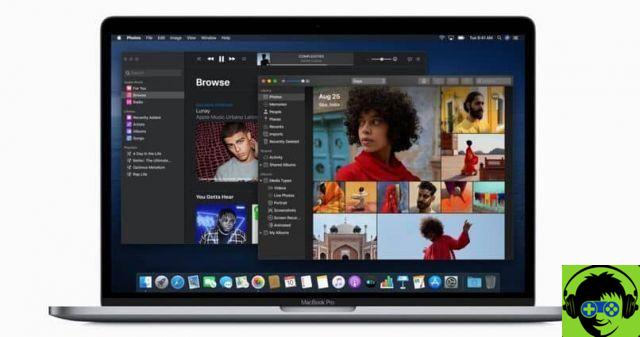
When finished, re-enter the «Security and Privacy» options so that you can see how the option has reappeared in the menu, enabling the installation of «Anywhere» programs and comfortably enjoying the application you want.
To conclude this article I would like to remind you of the risk of downloading content from unknown pages, therefore you need to check the security of the program.
In this way, even by modifying the default system configurations, you will avoid future problems, related to the invasion of privacy or the deterioration of your computer.