Linux is an operating system that, like Windows, tends to fill up with files over time that reduce computer performance. Although many users don't know this, there are tools for Linux that perform the same function as CCleaner (you can set up CCleaner on Windows or Mac but not Linux). Therefore learn how to optimize and clean Ubuntu Linux system with Stacer and Bleachbit.
When the computer is used, it becomes filled with temporary files, caches, and even files that it should have deleted on its own. So a cleaning tool for all these elements can improve and optimize the functioning of a computer.
I n Windows it is common to use the CCleaner tool for these functions, but this is not available for Linux-based operating systems. However, there are two programs that generate the same results. below, learn how to optimize and clean up your Ubuntu Linux system with Stacer and Bleachbit.
How to install Bleachbit and Stacer?
In Linux, many programs do not install simply by clicking on a ".Exe" as is customary in Windows. In these operating systems the process works differently, so you have to learn how to install Ubuntu packages or programs from the terminal.
After the installation is complete, you can optimize and Quickly clean Ubuntu Linux system with Stacer and Bleachbit. In this way, better performance of the equipment is obtained.
Install Bleachbit
This program in some versions is integrated into the Ubuntu operating system. In case you do not proceed with the next method. In case it is not installed, but is in the operating system repositories, you will need to open a text terminal and run the following command «sudo apt install Bleachbit».
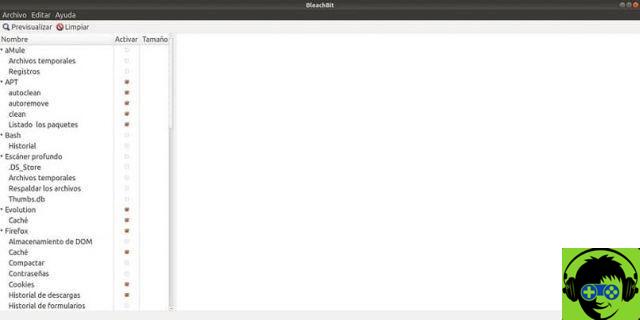
The simplest way to open a text terminal is to press i at the same time key «Ctrl», «Alt» e " T ". If the Ubuntu version does not have the program in the repositories, it will proceed to download from the official Bleachbit website.
When the download is complete, open a text terminal and enter the following command «sudo dpkg -i /tmp/bleachbit_1.12_all_ubuntu1604.deb» to proceed with its installation.
It is very common to fail, as dependencies need to be installed. To do this, you need to enter the following command «sudo apt -f install» in the same terminal.
Install Stacer
This program has an official repository so you won't need to search for it and perform a manual download. To do this, simply open a text terminal and enter the following command first «Sudo add-apt-repository ppa: oguzhaninan / stacer» ed run it.
Next, you need to enter "Sudo apt-get update" and finally «sudo apt-get install stacer». To complete the installation of this program quickly and easily.
Steps to Optimize and Clean Ubuntu Linux System with Stacer and Bleachbit
With the two programs installed, it will be easy optimize and clean Ubuntu Linux system with Stacer and Bleachbit. How to use these tools will be explained below.
Optimize with Bleachbit
This program has two methods of execution, one from the console and the other from the applications in the Ubuntu menu. Clicking on its icon will open a configuration window. This will have many elements that can be changed. However, if you are unfamiliar with these functions, it is best to leave them in the presets.
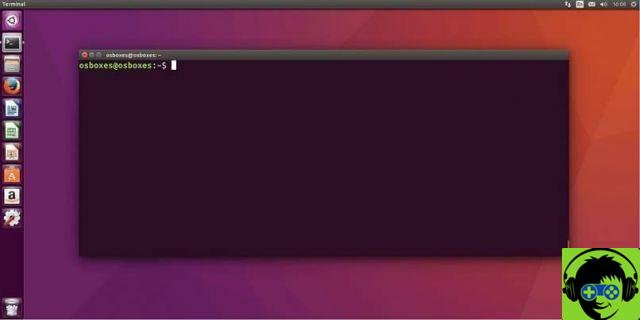
To continue, press the option » Close «, Which will open a simple interface. To the left of this you will find all the options that can be performed to optimize the equipment. Likewise, the details of the selected options will be outlined in the box to the right. After selecting the option you want to run, just press "Preview" and then select » Clear «.
Optimize with Stacer
In the case of Stacer, this program has a more intuitive interface so that when it is run, it will display options and a summary of the status of the equipment. To optimize the equipment with this tool, you just have to choose the function and press the button » Clear «.
With that you're done for today, the only thing you need to know is that if you ever stop liking these programs, you can always uninstall a program or application in Ubuntu whenever you want.


























