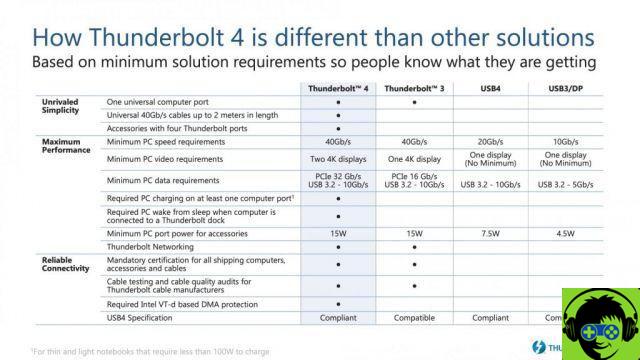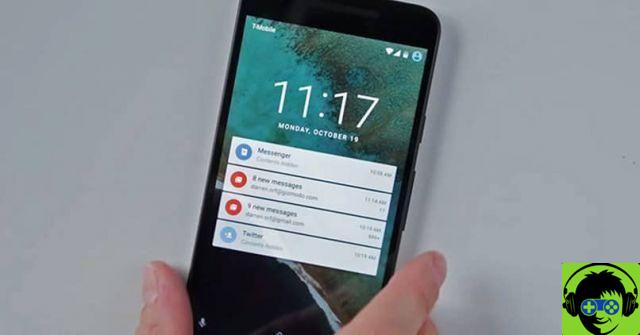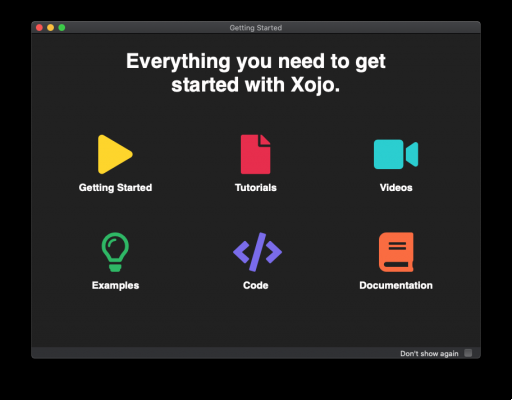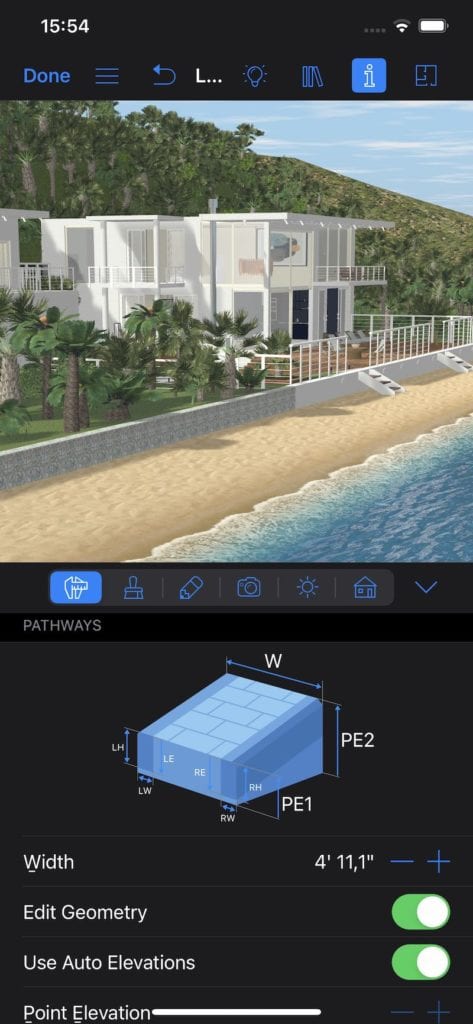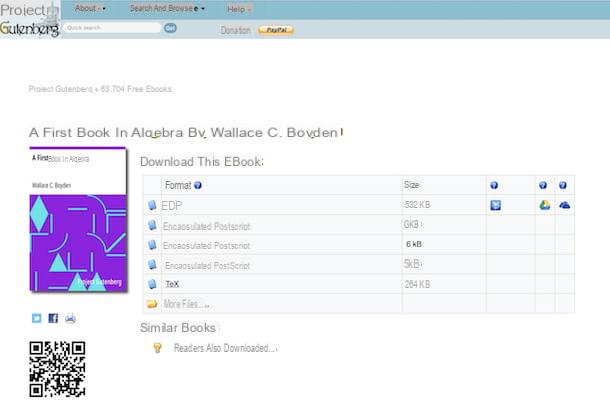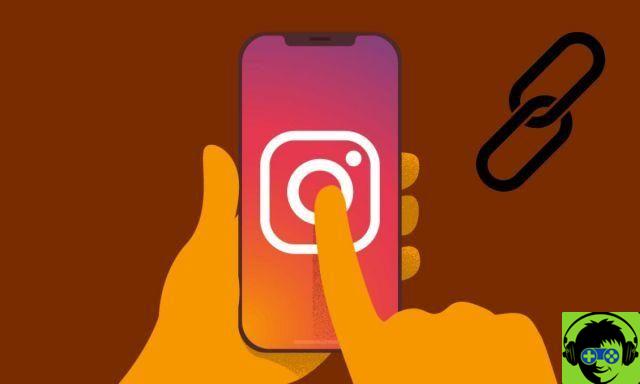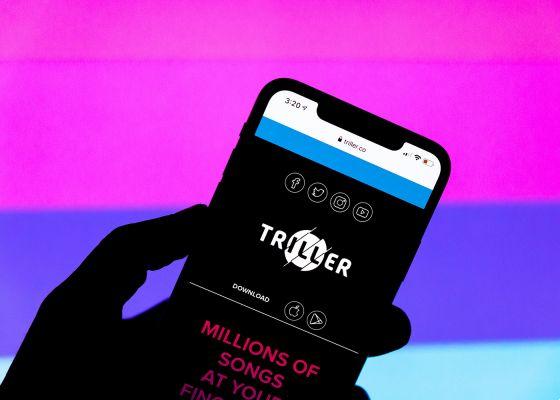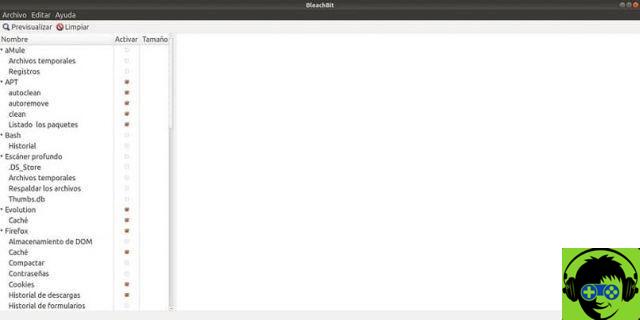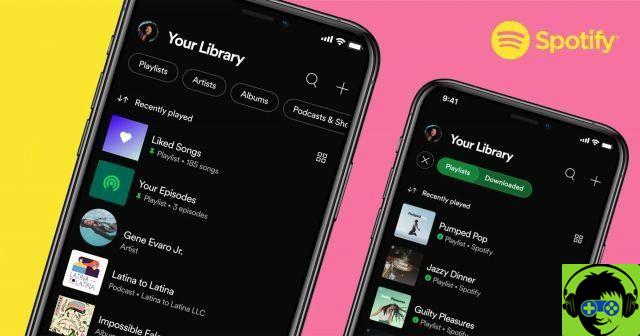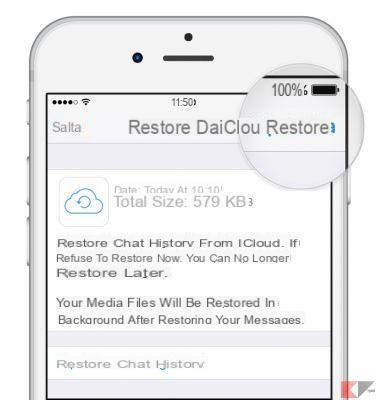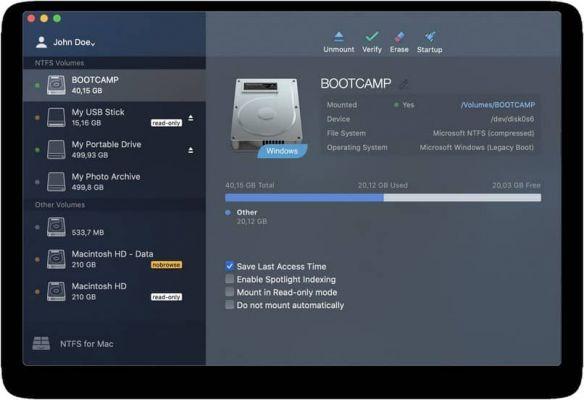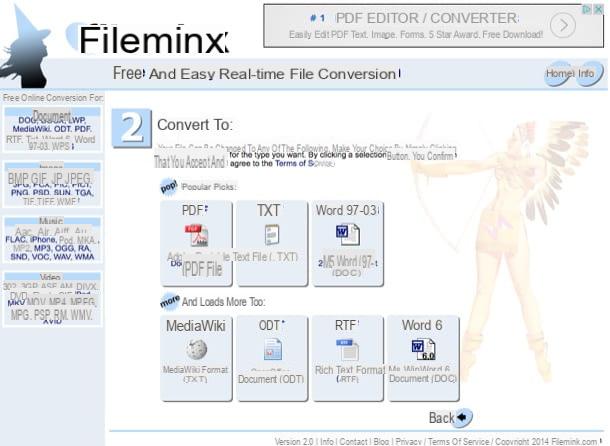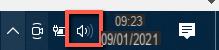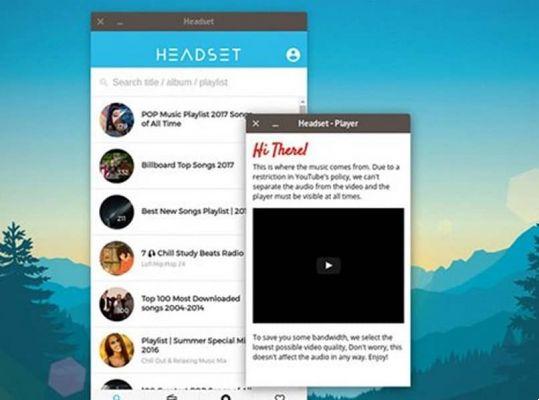Having a busy lifestyle is a real pain if you don't try to have an orderly schedule, and the main key to being able to lead an orderly lifestyle is have a calendar, which helps you stay tidy and up to date with all your obligations.
One of the most famous applications for this job is iCal o Apple calendar, which provides you with a wonderful number of tools with which you can have all your daily events and activities in one place, so as not to lose sight of it. point of being able to configure alarms for them.
However, it is important that first of all keep a backup, with which you can back up all your information and then restore it when needed.
But if you are an old user of this platform, you know that ' time Machine ' di Apple It will help you create a backup schedule, but nevertheless, it can restore is only possible from a backup, which is not an easy procedure, as although you can sync your calendar with Dropbox, this won't help you much.

However, there are much simpler and easier to use methods that vary depending on the operating system or Mac Os version you are using, which we want to explain to you in this tutorial, which will be very useful to you.
Backup with OS X Mountain Lion
- Start starting the 'Calendar', that you can find easily thanks to the Finder or, failing that, by browsing the applications.
- Once inside, you just have to enter the menu and then insert the file, which, once opened, you will have to select the 'Export calendar file' button.
- You will see that a dialog box appears, in which devi 'To save' with a specific name for the file
- If you hover over the disclosure triangle next to the "Save" field, you will see that in a much simpler way you will be able to browse any part of yours mac device, in order to archive the iCal file.
- Once you have selected a destination and with it the place where you will go to store said object, just press the "Save" button and everything will be more than ready.
Backup creation with OS X 10.4
Start by opening the iCal application, as we mentioned earlier and proceed to click, within the 'File' menu where you need to proceed to select the folder ' Backup of the database ' . You will see that a dialog will open, in which you will have to enter the name you want to create a compressed file that you can easily open with your compressed file player.
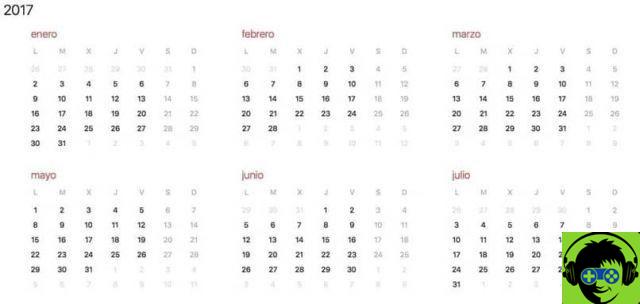
If what you are looking for is to navigate in a much more comfortable way through the panel, you just have to proceed using the disclosure triangle, which is located next to the «Save» field with which you can navigate anywhere on your device, and with To do this, archiving the file much easier, now it is necessary to proceed to the selection of said destination and then click on the save button.
How to reset calendar with OS X Mountain Lion?
- Start by logging in to the application Calendar on your Mac, then access the menu and then click on "File", where you will select the "Import" option.
- Inside the dialog box, you will see that a menu will open, where you need to navigate to the Calendar file you want to import.
- Once the aforementioned file has been selected, click the 'Import' button and you will see that a sheet will appear that will notify you of the actions of this file and its functions
- If you don't want to continue, you just have to click on the 'cancel' option and with that, the reset will not be done. If, on the other hand, what you are looking for is to import the data, as we did, that's enough click on the button ' Restore '.