Mac OS computers are capable of reading and writing FAT and exFAT, because these are universal formats. And sometimes they can read NTFS disks, but we can't write to files that have been NTFS formatted in Windows.
To fix this we will explain what you can do. But we will first explain what NTFS is and then we will mention the possible solutions.
What You Should Know About NTFS Disks
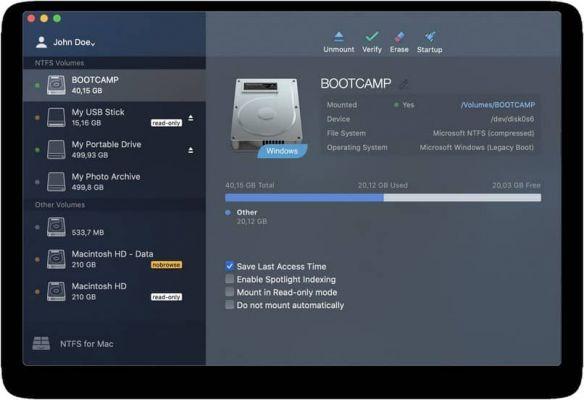
NTFS stands for New Technology File System and is a file system di Windows NT. It is based on the IBM / Microsoft HPFS file system, a system suitable for large partitions required on workstations.
Drivers such as NTFS-3G were developed with reverse engineering and are applied to the file system. These provide GNU / Linux, Solaris, MacOSX or BSD operating systems with full support for reading and writing on NTFS partitions.
NTFS is a file system generally used by Windows NT to store and recover files from a hard drive at the same time. It is the equivalent of Windows 95 and HPFS and the following general characteristics of NTFS can be mentioned:
- It supports large files.
- Integrated file compression.
- It supports names that are in Unicode. Use a b-tree directory to locate grouped files.
Protect data on removable and hard drives.
This format offers space solutions for larger files that allow other formats such as FAT32.
One drawback they have is that it requires an amount of hard drive space, which must have more than 400 MiB available. We have briefly explained what NTFS is and now we will show you how to write NTFS disk on Mac.
How to write to NTFS disk on Mac that does not have read and write permissions
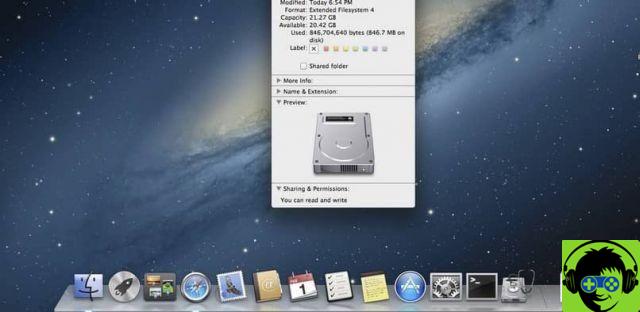
When you need to write NTFS to your Mac computer, we will show you three ways to do it and are:
- Apple's experimental NTFS write support. The Mac comes with experimental media used to write to NTFS disk drives. The problem is that by default it was disabled and for enable it you have to mess up your terminal.
With experimental support there is no guarantee that it will work correctly. This could cause problems with the NTFS file system. - Use of paid third party drivers. There are some third party drivers that can be installed. These can be used on the Mac device and are easy to install. The advantage they offer is that they give better performance to your Mac computer.
The downside is that they are not free and you have to pay a price for using this type of third party driver. - Use of free third party drivers. These drivers can be installed on your Mac computer. It will allow you to write media, but the downside is that they are slower than paid drivers.
- When it comes to installing these free drivers, it is more complicated when the Mac has System Integrity Protection. In addition, the free drivers automatically mount NTFS for reading and writing and are considered a computer security risk.
We have shown you in a simple way what you need to do for write to NTFS disk on Mac. The information can be useful when you don't have read and write permissions.
There are programs that allow you to create partitions in different formats on your hard drive in your Mac's operating system, so you can see and choose the most recommended to use today.
We are happy to help you solve problems that arise when you use your Mac computer. Keep visiting our page to continue learning other topics that interest you.


























