How can you restore a copy of the Android operating system?
First you need to make a backup copy of all the files on your Android phone. The size of the copy will depend on what you have in the file. How do I enter recovery mode? You use the volume button and the power button, press them at the same time; The screen with the logo will turn on, but after a while you will see the Philz Touch Recovery menu options.
There are also some applications that you can download from the Play Store, which allow you to enter recovery mode faster and without using buttons. The menu is very easy to read, you will find several options but we are mainly interested in "backup and restore" and what allows us to "delete" or reset.
In the menu you get the option "Backup and restore", go there and select the option «backup to SD card», the copy will start to be generated immediately, the screen will show you the progress bar while the backup is being performed see reflected everything that is copied in the backup and also the size.
After restarting the phone from the restart option, which you get in the menu, your mobile will boot normally because you have not made any changes.
Go to the file manager and to the internal memory you will find the Clockworkmod folder, where you will find the subfolder that contains the backup you made, or any other one you made previously.
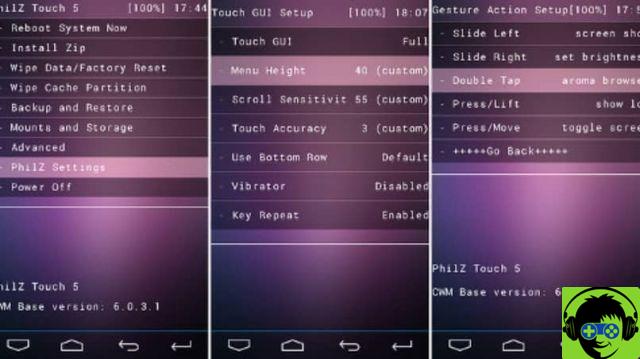
Now that you have your phone backup ready, torniamo al menu Recovery Philz Touch ; from there you can reset your mobile, thus eliminating any elements that could affect your phone.
Enter the option "Backup and restore", there you can select "restore from SD card" or "restore from USB"; but you will have to plug in the USB to be able to extract the copy from there. The folders you have as backup will appear and you will select the one you want to restore.
Remember that the "restore" time will depend on the volume of information you backed up. Then restart or restart the phone; It will take some time for the system to get updated and that's it.
Now your phone will stay with the same ROM; i.e. with the same applications, files, images, etc. And the best part is that you have already deleted all the junk files that were hidden there.
Tips for using Recovery Philz Touch
- Make sure you have the latest version of Recovery Philz Touch installed on your device. The same version of recovery philz touch is not compatible with all android.
When backing up:
- The battery level of the phone should be above 50%, as this prevents it from turning off during the process, it would be fatal for this to happen.
- Before backing up, check that you have enabled the USB debugging box on your smartphone. It is recommended to perform a cache wipe and a dalvik cache wipe, so that you can perform a flawless reset.

As we have already mentioned, you can backup to SD card or to a device USB using an adapter cable that allows you to connect it to your cellphone. Please note the following:
- Check that there is enough space on your SD card, in case you decide to backup there.
- Also copy the backup information to your PC.
- It is a great option to have a copy of your ROM, thus preventing information loss or complicated recovery of applications and files.
If you decide to make a backup, with these little pointers and tips you can restore without problems the copy of the Android operating system.


























