Index
- Preliminary information
- How to sign a digitally signed PDF document
- How to sign a PDF document for free
- How to sign a PDF document online
- How to sign a PDF document with Android
- How to sign a PDF document with iPhone and iPad
Preliminary information

Prima di enter the live tutorial, walking to spiegare how to sign a PDF document, there is some preliminary information about it that you absolutely need to know.
In case you don't know, I let you know that there are various types of electronic signature, each of which with a different level of legal validity.
- Electronic signature - it is a simple graphic reproduction of the signature that has no intrinsic legal value, considering that there are no methods of electronic recognition of the same. A judge must rule on its legal validity, which assesses its authenticity on a case-by-case basis.
- Advanced electronic signature - it is a type of signature created by certain software. It has full legal value, except for real estate contracts. The signatory has direct and exclusive control of the signature and can prove its authenticity using a device owned by him.
- Qualified electronic signature or digital signature - it is the most advanced type of electronic signature, it is created through specific signature kits for sale by recognized certification bodies. The legal value is full and the verification of authenticity is guaranteed by an encrypted signature system with a public key.
How to sign a digitally signed PDF document
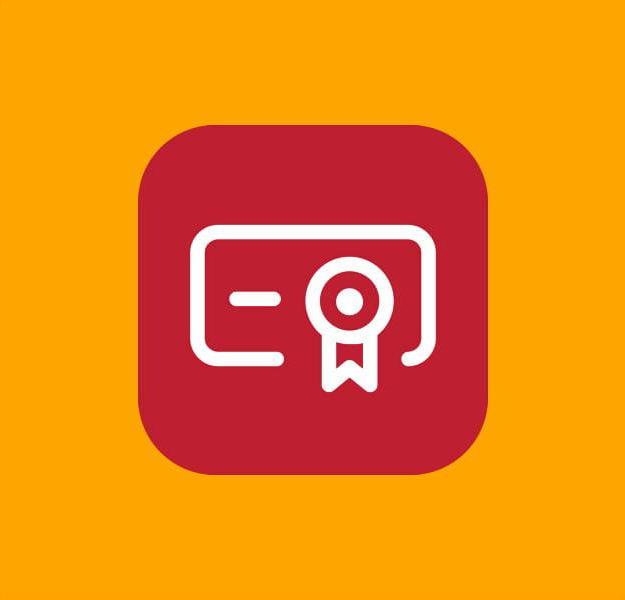
Now that you have clear ideas about the various types of electronic signatures that exist, I would say that it is time to take action. So, if you ended up on my guide because you are interested in understanding how to sign a digitally signed PDF document, Then having legal value, you must know that you have to buy a special kit from one of the many providers available.
To give you a practical example, I will tell you about the solutions offered by Aruba, which allows you to buy both of the classics physical signature kits, in which the signature certificate resides in a physical SIM to be connected to the PC via USB key or card reader, both of the digital firm kit, in which the signature certificate is hosted on the company's secure servers and, therefore, can be used (by inserting OTP codes) not only from a computer, but also from smartphones and tablets through applications designed for the purpose.
sign a PDF document with Aruba from a PC, the ArubaSign software, available for Windows, macOS and Linux, must be used. Once in use, it is necessary to select the document to be signed and the signature format to be affixed to it, indicate what type of signature to use, specify the relevant information in the appropriate fields, decide whether to apply the time stamp or not and confirm everything. The same thing can also be done from smartphones and tablets, using the specific app for Android and iOS / iPadOS. For all the details, I invite you to read my tutorial on how the Aruba Digital Signature works.
How to sign a PDF document for free
Let's see now how to sign a PDF document for free, or how to affix the electronic signature by acting as a computer, using special programs for Windows e MacOS, which, however they do not allow to have an implied legal validity of the signed files.
How will I sign a PDF document with Adobe Reader DC
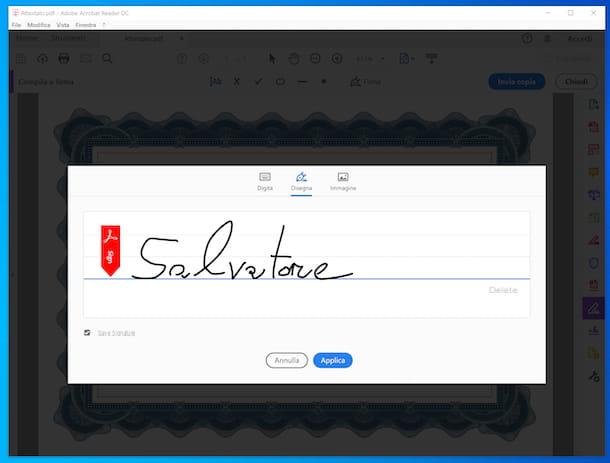
Among the most famous and complete software for managing PDFs that give the possibility to apply an electronic signature to documents there is Adobe Reader DC. As easily understood by the name itself, it is a solution distributed by Adobe, the same company that developed the PDF format. It works on both Windows and macOS and allows you to modify in various ways the PDFs that are given “at meal”.
Basically, the program in question is free, but some more advanced features are reserved for subscribers to the paid version, called Acrobat DC, which has prices starting from 18,29 euros / month (but you can try it for free for 7 days). To download the program to your computer, go to its website and click on the button Download Acrobat Reader.
A scaricamento ultimato, is stai using Windows, apr l 'Acrobat Reader DC executable ottenuto e, nella finestra che vedi will share your desktop, click on the button Yes; then wait for the download of the components to make the software work and click on the button Ends.
Stai using MacOSInstead, open the pacchetto d'installazione obtained and double-click the .pkg file present in the window that appears. Then click on the button Continue (twice in a row), type the Password of your user account on Mac, click the button Install software and complete the setup by clicking on the button Close.
Now that, regardless of the operating system used, you see the program window on the screen, choose whether to set the software as the default reader for PDFs or not, then click on the menu Fillet, top left, then on the item apri that is inside it and select the PDF file on which to go to act.
Later, for sign a PDF document with Adobe Reader DC, click on the item Fill in and sign present in the right sidebar, select the wording Company located at the top and choose the option Add signature give the menu check if you press.
Decide, therefore, whether to obtain the signature to insert on the document by typing it with the keyboard, drawing it with the mouse or with the touchpad or whether to load the relative image, adjust the related settings and click on the button Apply.
To conclude, click on the point in the document where you want to add the signature, eventually resize it using the appropriate cursor and save the signed PDF by clicking on the menu Fillet located at the top left and choosing the item from the latter Save with name, in order to create a new file or on that Save to overwrite the current PDF.
How to sign a PDF document on Mac
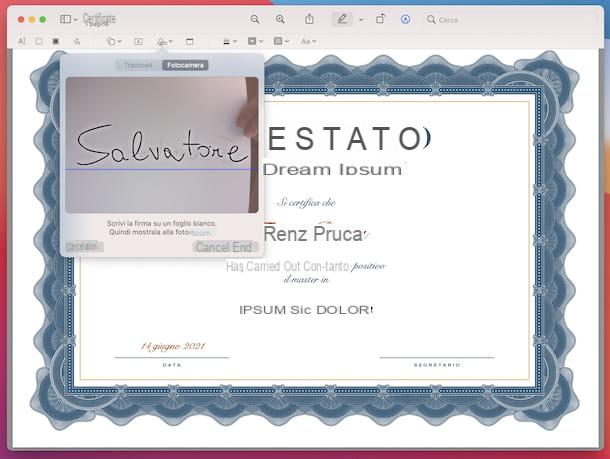
If you own a Mac, you can sign a PDF document even without having to resort to the use of third-party programs. You probably weren't aware of it, but you need to know that about MacOS is present Preview, the default application of the Apple operating system for viewing and editing images and PDF documents, which also offers its users a special function to digitally sign documents in the format in question.
That said, however sign a PDF document with Mac proceed to open the file on which you want to go to act, by double clicking on its icon. If the document doesn't open in Preview but in another program, do it click destroy on his icon, select the voice Open with from the menu that appears and then that Preview.
Now that you see the PDF on the screen, click the button with the pencil located on the toolbar at the top and click on the button with the signature, placed a little lower.
Using the menu that appears, select the card Trackpad, if you want to draw your signature using the trackpad, or that Camera, to write your signature on a sheet to be placed in front of the Mac webcam and allow its identification. Next, click on the button end.
Once the signature has been created, to add it to the document, click on it from the appropriate menu that is shown to you by clicking on the button with the signature and drag it to the desired location in the PDF. If you deem it necessary, you can also resize it by moving its sliders.
When you're done, save the signed PDF document by clicking on the menu Fillet, at the top left, and selecting the item Save attached to it.
How to sign a PDF document online
If you do not want to turn to "real" software, you can consider sign a PDF document online, resorting to the use of specific Web services, operating directly from the browser window, from any operating system. Again, let's talk about solutions that they do not guarantee legal validity of the signed files.
PDFCandy
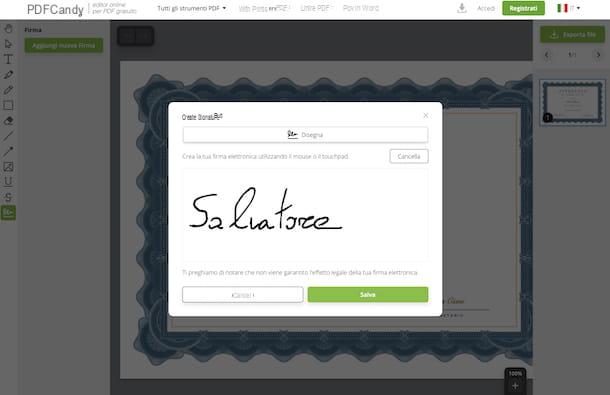
If you wish sign a PDF document without printing it, acting via the Web, I recommend that you resort to the use of PDFCandy. It is an online service through which it is possible to go to act on PDF files by converting them, dividing them, lightening them, unlocking them etc. and, of course, also signing them.
Basically it is free, but you cannot upload files with a weight greater than 500 MB and there are other limitations. Eventually, it is possible to get around this by subscribing to one of the paid plans (with costs starting from 6 euros / month). It should also be noted that the privacy of users is protected, as the documents uploaded to its servers are automatically deleted within a few hours of uploading.
To use PDFCandy, go to the home page of the service, click on the button Add files and select the PDF you want to act on. Alternatively, drag the file directly into the browser window. You can also download the PDF from your Google Drive or Dropbox account by clicking on the appropriate icons.
Once the upload is complete and the service editor is displayed, click the button with the signature present in the left sidebar, press the button Add new signature attached to the menu that appears and draw your signature in the appropriate area, using the mouse or the touchpad, then click on the button Save.
Next, move the mouse pointer over the newly created signature that you find in the menu on the left and click on the button capacitor positive (+) lead that appears on it to add it to the document, then drag it to the point in the PDF where you want to place it and adjust its size using the sliders that appear around it.
Finally, save the PDF you just signed by clicking the button Export file, at the top right, and proceed with the download of the modified document, by pressing the button Download file. You can also decide to save the compressed PDF obtained on Google Drive or on dropboxby selecting the icon of the cloud storage service you are interested in.
Other solutions to sign a PDF document online
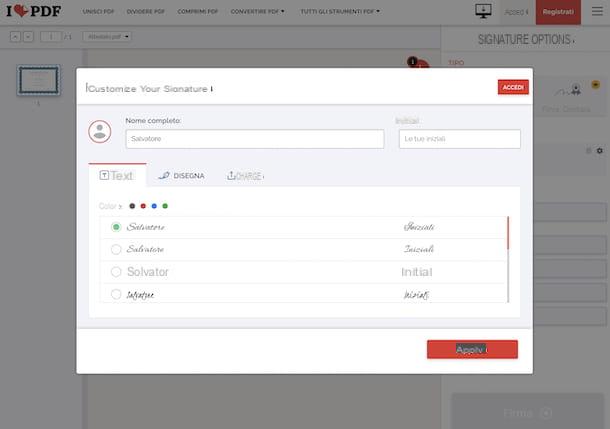
Are you looking for other solutions to sign a PDF document from the browser window? Then take a look at the ones included in the list below. I am sure you will be able to find something that will satisfy you.
- iLovePDF - is a renowned online service that allows you to act on PDF documents in various ways, therefore not only by signing them, but also by dividing them, converting them etc. Basically it is free and does not require registration, but it does not allow you to upload files with a weight greater than 100 MB. To get around this limitation, you need to switch to one of the paid plans (with costs starting from 6 euros / month), which allow you to unlock other extra features. With regard to privacy, it should be emphasized that the files uploaded to the service's servers are removed within a few hours.
- Sejda - it is an online service that allows you to intervene on documents in PDF format in various ways, including by signing them. It's super easy to use and it's free. It allows you to upload files with a maximum size of 50 MB and a maximum of 200 pages, but does not allow you to perform more than three operations per hour. It should be noted that user privacy is protected, as files are automatically removed from the service's servers after two hours.
- PDF24 - is another web service for signing PDF documents, as well as for making changes of various kinds to the type of documents in question. It is free and does not limit the maximum weight of the files and the number of documents on which you can act. Furthermore, the privacy of users is protected as all files uploaded to the service's servers are removed in the short term.
How to sign a PDF document with Android
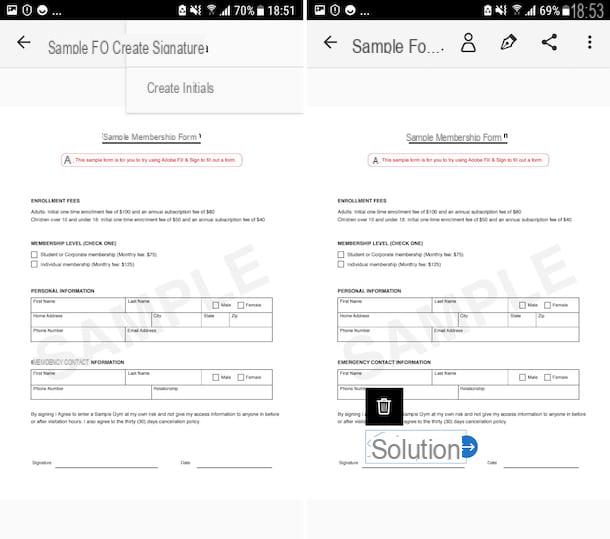
You do not have a computer at hand and, therefore, you would like to understand how to sign a PDF document from your smartphone or tablet Android?
If so, if you want sign a document with legal validity, you have to use a remote electronic signature service, like the one I told you about before, through its application.
If instead, you are not interested in providing certain legal validity to the document, you can contact Adobe Fill & Sign. It is an app that was also developed by Adobe, the same Adobe Reader DC software house that I told you about in the step at the beginning of the guide. It's free and allows you to fill out, sign and send PDFs.
To download and install the app on your device, access the relevant section of the Play Store by tapping the button Install. If you are using a device on which there is no Play Store, you can download the app from alternative stores.
Next, start the app by selecting the app icon added to the home screen and / or drawer, tap the button Continue located at the bottom and on the button (X) located in the upper right corner to skip the registration step.
At this point, for sign a PDF document with Android, select the file of your interest by tapping the button with the sheet and the symbol (+) located in the center or by opening the recent documents at the bottom of the screen, then press the button with the fountain pen located at the top and tap the option Create the company give the purpose menu.
Then proceed to trace the signature by swiping your finger on the screen and when you have finished press on the item end. Then, tap the button again with the fountain pen and select the signature you just created from the menu that opens to affix it to the document. Then move it to the point you prefer and if necessary also adjust the size using the appropriate slider.
Once the changes have been completed, click on the icon with the arrow located at the top left to return to the main app screen and overwrite the current file. Alternatively, you can share the PDF in other applications or locations by tapping thesharing icon located at the top right.
How to sign a PDF document with iPhone and iPad
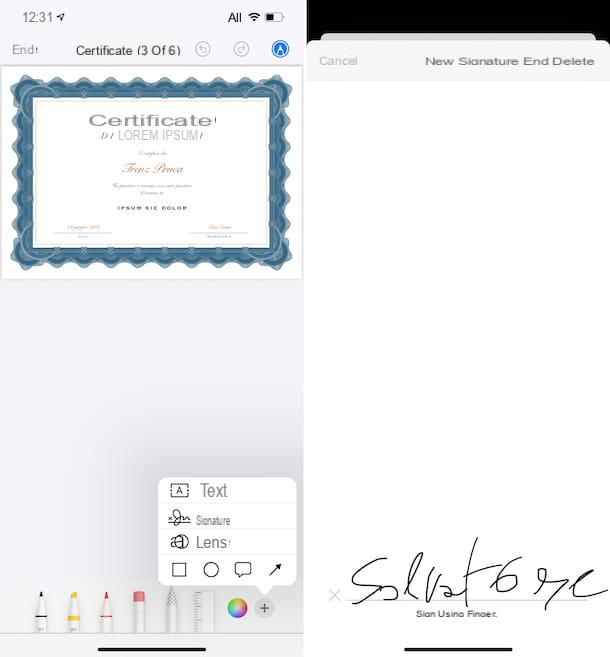
You own a device iOS / iPadOS and, therefore, you would like to understand how to sign a PDF document with iPhone and iPad? I'll settle you immediately!
If you want sign a document with legal validity, you must use a remote electronic signature service, such as the one I told you about in the dedicated chapter of this guide, by installing the relevant application on your device.
If instead, you do not want to give certain legal validity to the PDF, you can do everything directly via Fillet, which is the default file manager of Apple's mobile devices (if the app is removed, it can be downloaded again and for free from the relevant section of the App Store). Not everyone knows this, but through the app in question you can also view and edit PDFs.
To be able to use it, open the Files app on your device by selecting the relevant one icon (Quella with the blue folder and the white background) that you find on the home screen and / or in the App Library, then go to the location where the PDF you want to sign is saved, select its icon and, once opened, tap the button with the pencil which is located at the top. If the PDF to be signed is stored elsewhere, open the app of your interest, tap thesharing icon and choose theoption related to File give the menu check if you press.
At this point, award your bottone capacitor positive (+) lead located at the bottom right, choose the option Company from the menu that appears, write your signature by swiping your finger on the screen and touch the item end which is located at the top to affix the signature traced to the document.
Then proceed to drag the signature to the most appropriate point in the PDF, possibly adjust its size using the sliders that appear around the selection rectangle and save the modified file by tapping on the item end top left.
How to sign a PDF document

























