With the advent of smartphones, many have put aside cameras, especially compact ones, deciding to use their mobile phone as the main device for taking pictures. Unfortunately, however, taking quality photos with your mobile phone is not always a simple thing, and in part this is due to the technology itself of these devices which, for obvious reasons (first of all their extremely compact size), is clearly inferior to that of many digital cameras.
However, taking good photos with a smartphone is not impossible: you just have to pay attention when shooting, avoid making some mistakes that would be fatal for the final quality of the photos and, of course, do not ask for the Moon from the device at your disposal. Among the various precautions to which attention must be paid there is for example the choice of the right lighting and the right composition, as well as the use of the right shooting technique. Then, of course, you have to use a smartphone with a good photographic sector.
I see that you are quite taken by the subject: what do you say, then, if I explain to you in more detail how to take beautiful photos with your mobile? Even if, from what I understand, you are not very familiar with photography, I guarantee you that you do not have to be a professional photographer to take good pictures, nor do you have to have who knows what equipment to get good quality shots (without expecting miracles, of course. !). Courage: let's put aside the chatter and get straight to the point. I wish you good reading and, above all, have fun!
Clean the camera lens

Clean the camera lens is one of the first steps that I invite you to adopt for take beautiful photos with your mobile. If you did not pay attention to this advice, no matter how trivial and obvious it may seem, it would be practically useless to put into practice the "tips" that I will give you in the next paragraphs. A clean lens, free of spots and halos, is in fact the fundamental prerequisite from which to start taking quality photos.
Are you wondering what tools you can use to clean your smartphone camera? All you need is a simple one microfiber cloth (like the one used to clean eyeglass lenses), even better if antistatic. If you don't have one available, you can also use a deerskin cloth or one in suede leather. Obviously, avoid using abrasive cloths, paper towels, compressed air products and the like, because you risk damaging the lens or doing other irreparable damage.
After you have found everything you need to clean the camera of your mobile phone, all you have to do is take it and rub it very gently on the camera (both the front and back). Looking at it against the light, then, you will realize if it is actually clean or not. For more information on how to clean your phone, take a look at the in-depth study I have dedicated to this topic.
Use the right light

Light is the best ally of any photographer: I'm sure that, if you have a passion for photography, you've already heard it. Therefore, try to use the right light when you are about to take a picture. Without adequate lighting, in fact, you would start on the wrong foot, risking to frustrate all the other efforts you will make to make a good shot.
The advice I give you is to choose, whenever possible, a sufficiently bright place: if you take photos in dark and shady places, your shots will surely suffer. If you need to take pictures in low light conditions (perhaps because it is night or you are in a dimly lit room), try adjusting the ISO value of the camera of your smartphone (later I will explain better what it is) and slightly increase the exposure times.
Using the right light, however, does not simply mean avoiding poorly lit places, it also means avoiding those that are too bright: in this case, the risk is to take overexposed or even "burned" photos, which usually cannot be recovered even in post -production.
Choose the right composition
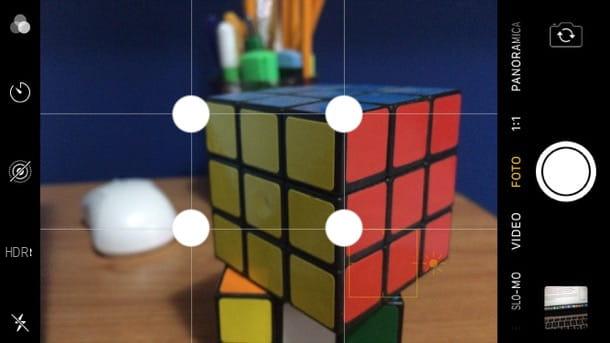
Choose the right composition of a photo it is always important, whether you are shooting with a DSLR or with a mobile phone camera. In the latter case, however, the choice of composition becomes even more important since, for obvious reasons, the camera of a smartphone cannot focus on very distant subjects and, in most cases, cannot blur the background. which is behind a subject.
For these reasons, when choosing the composition of a photo, it is important to pay attention to some precautions: for example, you must avoid putting the subject in front of a background that is too "messy" (since it will probably not be blurred with a bokeh effect). Approaching a subject (for example a flower, a leaf, a face, etc.), on the other hand, it will be easier to focus on it, capture more details and slightly blur the background (this will mainly depend on the characteristics of the camera integrated in the device in your possession), so as to bring out the subject in the foreground better and less the "outline".
As for the actual shooting phase, then, I suggest you follow the so-called rule of thirds: according to this rule, you have to keep an eye on the composition of the image by dividing it into an imaginary grid made up of 9 rectangles. Rather than taking a picture by placing the subject in the center rectangle, it is much better to place it in one of the points where the grid lines intersect (the white dots present in the figure you see at the beginning of the chapter). Try using this technique and you will see that your shots will be more meaningful and over time you will learn to observe subjects from another perspective, the so-called photographer's eye.
Do not use digital zoom
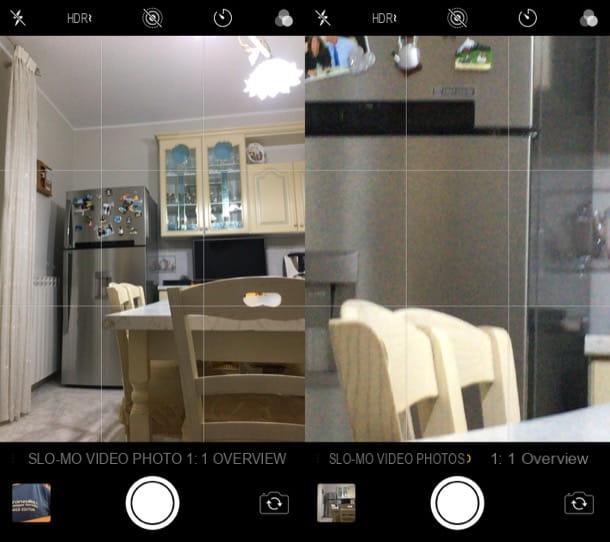
Lo digital zoom is one of the main enemies of photos taken with a smartphone (and, of course, also with "traditional" cameras) and therefore I invite you to never use it. For what reason? Because the digital zoom, unlike the optical zoom (which is very difficult to find on smartphones, even if some models, such as the most recent iPhones allow you to obtain it by exploiting a game of rear camera lenses), is nothing more than a simple magnification digital photo, which grains, and not a little, the immortalized subjects.
Let me explain: the optical zoom, as the term itself implies, brings the subject of the image to be shot closer by using optical and mechanical elements that shorten or lengthen (according to the choices made by the photographer) the focal length. Digital zoom, on the other hand, simply enlarges the image without resorting to any optics, which inevitably leads to a loss of quality. Now you understand why you should avoid using digital zoom, right?
Set the maximum shooting resolution available
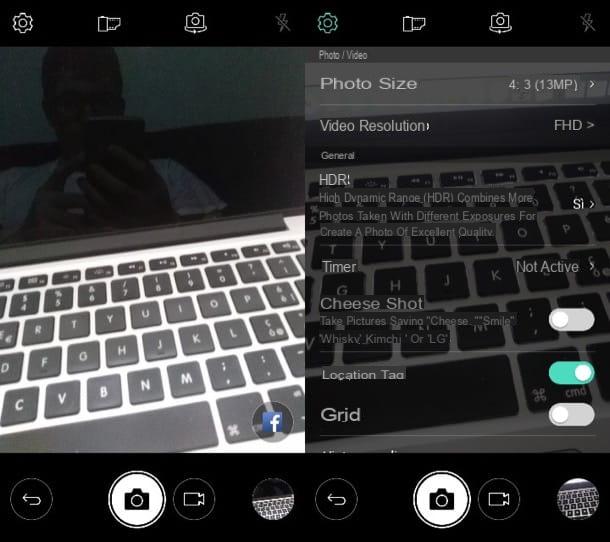
Set the maximum shooting resolution available it can help to take quality photos, thus avoiding having to act massively on them in post-production (an operation that would inevitably create artifacts). To set the maximum shooting resolution available, do the following.
- Your Android - open the app Camera, presses the icon ofgear which should be located at the top, tap on the item Photo size and select the highest resolution available on your phone (eg. 13MP). Please note that the wording may be slightly different depending on the device in your possession and the version of Android installed on it, but the steps to take are basically the same.
- Your iPhone - at the time of writing it is not possible to change the shooting resolution, as this is already set to the maximum; the only camera setting you can change is the video setting by going to Settings> Camera> Record video.
Unfortunately, the maximum shooting quality setting does not always offer better results, it all depends on the quality of the lenses mounted on the smartphone (you could also get larger photos, but with more noise and more visual "defects" than those at lower resolution). Experiment with the various settings to find out how to get the best results.
Use manual shooting settings
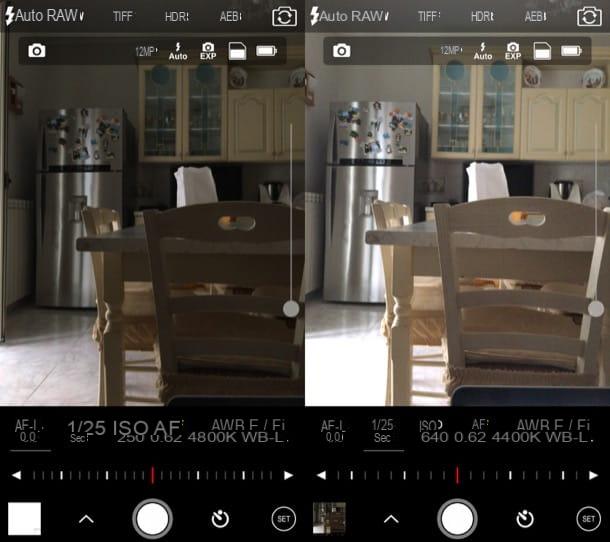
Use manual shooting settings can be another useful measure to increase the quality of the shots taken via the smartphone, since this makes it possible to act directly on some specific settings, such as the ISO sensitivity and shutter speed. I warn you, however, that, unless your device allows you to manually act on the shooting parameters, you will have to resort to third-party apps to be able to do so, such as Camera FV-5 for Android and ProCam or Halide for iPhone.
Regardless of which apps you choose to use to manually adjust shooting settings, you will need to take the following parameters into account.
- ISO sensitivity - this value indicates the degree of amplification of the electrical signal sent to the sensor cells. By raising this value, brighter photos can be obtained even in low light conditions. Keep in mind, however, that the more you increase the ISO value of your shots, the noisier the photo may become due to the excessive "effort" that the sensor has to make to return a brighter shot.
- Shutter speed - by increasing the shutter speed, it is possible to reduce the possibility of running into blurred photos, due to normal hand shake and / or the movement of the subject you want to capture.
- Maximum aperture of the diaphragm - this value indicates the amount of light that passes through the lens and is measured in F-stop (Eg. f / 1.5 o f / 3.5, etc.). The lower this value, the more light enters the lens and, consequently, the clearer the photos you take. Unfortunately, most of the apps on the stores do not allow you to act on the maximum aperture of the diaphragm, but if you use one that allows you to do so, you will know how to adjust this parameter.
- White balance - correcting the color casts of a shot is very important to make the reproduction of the color tones captured by the camera as accurate as possible. When taking a photo, therefore, pay particular attention to the white balance, especially if your smartphone does not shoot in the RAW format (this particular type of format, used by many cameras, allows you to keep a lot of information about the photos taken, making them more easily editable in post-production).
Take more photos

While paying attention to all the precautions I have given you in the previous lines, it is likely that you will not always be able to take a good picture "on the first shot". For this reason, I recommend that you take more photos, so as to increase the chances of having made at least some quality ones. This advice is especially important if you are photographing a subject that is in motion.
Let me be clear, the "burst" shooting available on many smartphone models, especially the latest generation ones, is not even remotely comparable to that offered by Mirrorless and Reflex cameras (even entry-level ones); so don't expect to try your hand at sports photography with your mobile phone, because you will be disappointed.
Retouch photos in post-production
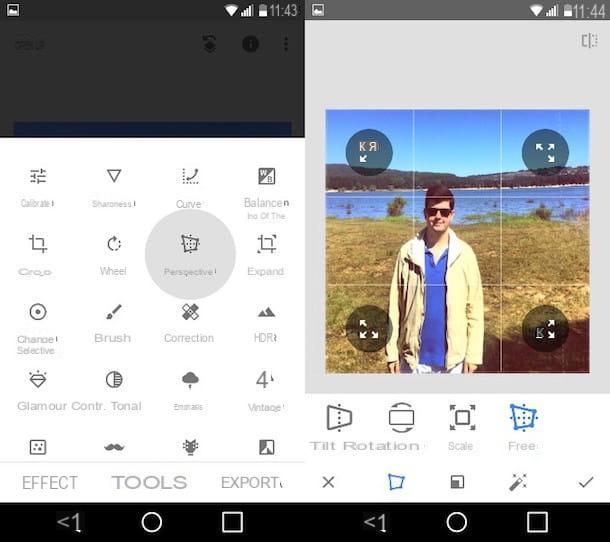
Even if you did a great job preparing and shooting, chances are there is a need to retouch photos in post-production. You can use, for this purpose, multiple applications, available in both mobile and desktop environments. Let me list a few that might be right for you.
- Snapseed (Android / iOS) - is one of the best photo editing apps. It allows you to edit your shots and act on practically any parameter: from color to brightness, through exposure, contrast and so on. Despite being rich in features, Snapseed is free and, a detail not to be overlooked, is characterized by a minimal and “clean” interface: one more reason to try it. If you want to know more about its use, take a look at my guide dedicated to photo editing apps.
- Adobe Photoshop Lightroom (Windows / macOS / Android / iOS) - this is an application developed by Adobe that allows you to manage and edit photos in a rather simple way. In its mobile version, it also allows you to take photos in the DNG format and even edit files in the RAW format. To use the desktop version and the advanced functions of the mobile one, however, you need to subscribe to the Adobe Creative Cloud Photography plan, which starts at 12,19 euros / month, and have a device that supports shooting functions. advanced. For more information on how to best use this application, consult the guide I published on my blog.
- Adobe Photoshop (Windows / macOS) - this is the most popular photo editing software in the world. Thanks to its advanced tools that have made it so famous, it is possible to retouch every single pixel of your shots without particular difficulty (as long as the image is not too “compromised”, of course). Being a professional software, it is possible to test it for free only for 7 days: to use it, then, you need to subscribe to Adobe Creative Cloud, which starts at 12,19 euros / month. For more information on how to use Photoshop, read the guide I dedicated to the topic.
- GIMP (Windows / macOS / Linux) - is the best free Photoshop alternative. It also integrates many tools that allow you to edit your shots and remove the main defects without too much difficulty. I gave you a practical demonstration of this in my tutorial on how to use GIMP.
Other useful tips for taking beautiful photos with your mobile

You wish to have other useful tips for taking beautiful photos with your mobile phone? In this case I suggest you take a look at the tutorials in which I explained how to look good in photos, how to take perfect selfies and how to smile in photos: there you will find detailed information about the precautions you need to take to improve your appearance (or that of the subjects you want to portray), so as to produce quality photos. I am convinced that these readings will also be of great help to you.
How to take beautiful photos with your mobile
























