If your answers to these questions were NO, don't worry, because today we will explain how to transfer your contacts from one mobile phone to another in ANDROID. You will realize that it is extremely easy and practical and best of all, you won't waste time manually copying contacts to your mobile.
Synchronize your contacts on Android with those on your Google account
It is one of the more ways simple and common ones that exist because your calendar is almost always synchronized with your account. This way you may not have to do anything, but it's always good to check that the configuration is correct and that it is synchronized.
In some cases, your contacts are saved on your SIM card, so you'll need to copy them to yours Google account to be able to transfer them to the other mobile phone. So if during the check you notice that they are out of sync, calm down, follow these simple steps and that's it.
- Open the Google Play application on your device, click on Settings and then on Import to display another window with more options. If you have contacts on your SIM card, select it to import them into your Google account.
- In case you have contacts in your ANDROID internal memory, you need to click on contacts, then copy contact and select Google.
By performing these two simple steps, your contacts will already be synced with your Google account, therefore, when you enter that account on your new mobile phone, they will be displayed. If you look closely, the best thing is that even if you lose your mobile, your schedule won't be lost because it will always stay there.
When you start using your other mobile phone it will be sufficient to log in with your same account and your contacts will appear automatically, as the mobile is already configured for this. However, if that doesn't happen, you just need to enter settings, accounts, Google and activate synchronization.
This way you will have the same contact on both phones and any changes made to one will be reflected in the other.

Import and export contacts from a new mobile phone to Android using the SIM card
This is another way you can use to transfer your contacts from one mobile phone to another. As you know, most people save their contacts in the the phone's internal memoryhowever, these contacts can be transferred to the SIM card.
Obviously, by doing this and using your SIM on any other device, you will have the contacts without any problem. To achieve this, follow these steps to the letter that we will mention below:
- Enter the contacts option on your mobile and then select the settings.
- You will get some options and you will have to click on contacts.
- Then select import / export and save contacts.
- Several options will appear and you will need to press Export to SIM card.
- You will be able to select the contacts you want to copy one by one, or you can just add them all and then OK.
This way, all your contacts will be saved on the SIM card and when you insert it in your new mobile you will see them without problems. Something important you should know is that if at any point you want to transfer contacts from the SIM card to the phone's internal memory, it is just as simple.
Do the same procedure, except instead of giving him the export, you will give the option to import from the SIM card. In this way your contacts will also be saved in the internal memory of your mobile.
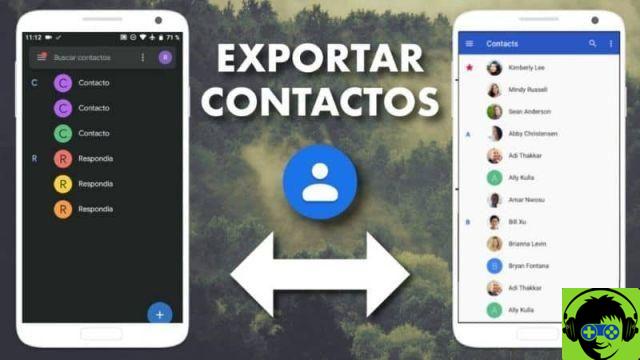
How did you make the two options to transfer your contacts from one mobile to another in ANDROID, they are very simple. It remains only to decide which option was the one you liked the most and put it into practice.
You may also be interested in learning about this topic: Little internal storage space on my ANDROID.

























![Spotify brings the European Commission to the orchard: it will investigate Apple for abuse [Updated]](/images/posts/b47c39b118b52ca50ecdcbb8634bad04-0.jpg)
