Have you just bought a new smartphone and don't know how to copy your photo library to it? A friend of yours asked you to send him some photos on his phone but you don't know how to do it? Don't worry: whatever your doubts are about how to transfer photos from one phone to another, by reading the guide that I am about to offer you, you will be able to solve them and reach your goal.
In fact, I am going to point out some solutions that allow you to switch photos from one phone to another, both en masse (so to transfer the entire Gallery of one device to another) and individually (to share single shots between a smartphone and the other). Whether you have an Android phone or an iPhone, you will surely be able to find the tool that best suits your needs.
I would say, therefore, to put aside the chatter and immediately take action: take five minutes of free time, read the instructions below and put them into practice. Switching photos (or even videos) from one phone to another will prove to be a real breeze, you'll see!
How to transfer photos from one phone to another
Let's start this tutorial on how to transfer photos from one phone to another speaking of multi-platform solutions: those that allow you to pass photos (and videos) from one device to another regardless of the operating system installed on the latter. You can use them to transfer photos from Android to Android, iPhone to iPhone, Android to iPhone or vice versa. Later, however, I will also talk to you in detail about the solutions related to the individual platforms.
Data migration software
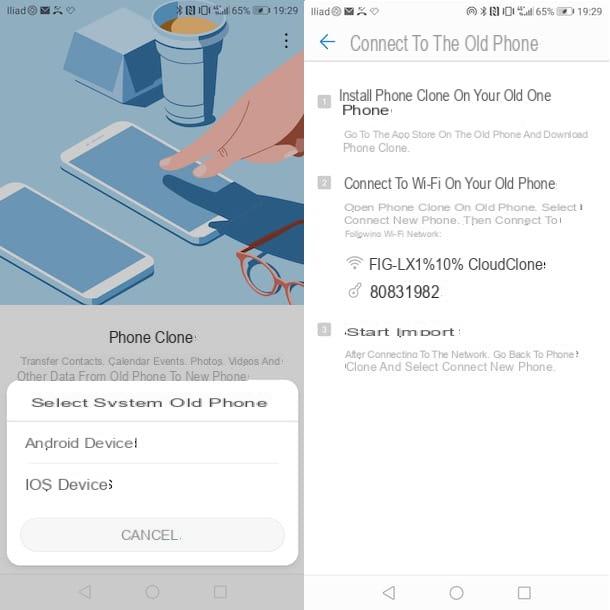
Almost all manufacturers now offer gods PC software and / or smartphone apps that allow for smooth data migration to a new smartphone. Therefore, if you have changed your phone and are looking for a solution to quickly transfer your data to the new device (via local network or physical connection between the two terminals), you cannot find better.
For example, Samsung allows you to transfer data from an older Android or iPhone using the app Smart Switch (which I told you about in this tutorial of mine), Huawei lets do the same with Phone Clone (More info here), while Apple offers the app Switch to iOS to copy data from Android terminals (more info here).
Alternatively, for the passage of all data from one Android to another or from one iPhone to another, you can take advantage of the cloud synchronization systems natively included in these phones: cloud synchronization of Google for Android and that of iCloud for iPhones. You can find all the details in my tutorials on how to associate an Android phone with Google and how to backup to iCloud.
Google Photos
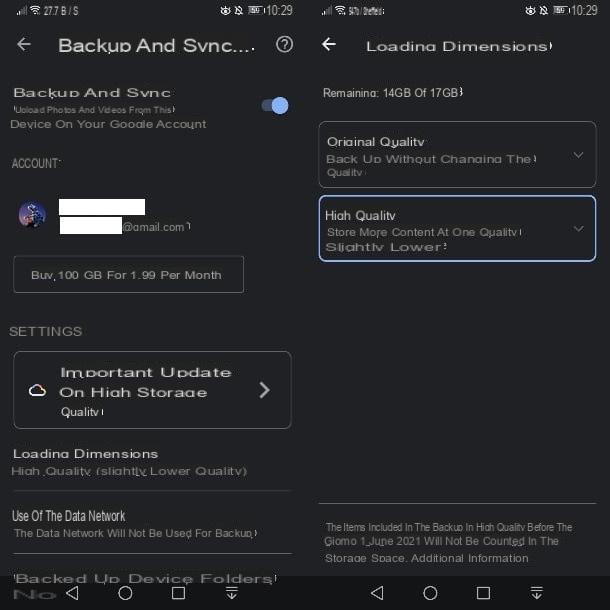
If your intent is to copy the entire library of photos and videos from one phone to another, regardless of the operating system used and with the possibility of keeping it synchronized on both devices, you cannot rely on a better solution than Google Photos.
Google Photos is a Google service, available as an app for Android and iPhone / iPad (but also accessible on PC, both from the web and via client) that allows you to have a backup of photos and videos on your 15GB cloud. I warn you that all photo and video backups in quality Express e High quality made before June 1, 2021 are not counted in the calculation of the account space thresholds.
For data uploaded after the date indicated in these two modes, the free space of the Google account is used and, if not enough, you can always purchase a Google One subscription plan starting from 1,99 euros / month for 100GB.
To be able to use this service, all you have to do is install the app Google Photos on your smartphone (on Android it may already be “standard”) and start it. When prompted, log in with your Google account and turn on the backup feature in the next step.
If you skipped this last step, you can manually activate the backup: press on yours miniature at the top right and select the items Photo Settings> Backup & Sync. Move the lever up ON to activate the feature and choose the quality of the multimedia files, by voice Dimensioni cartoon.
If you want to learn more about how Google Photos works on your smartphone and tablet, I leave you to my guide on how Google Photos works.
Send Anywhere
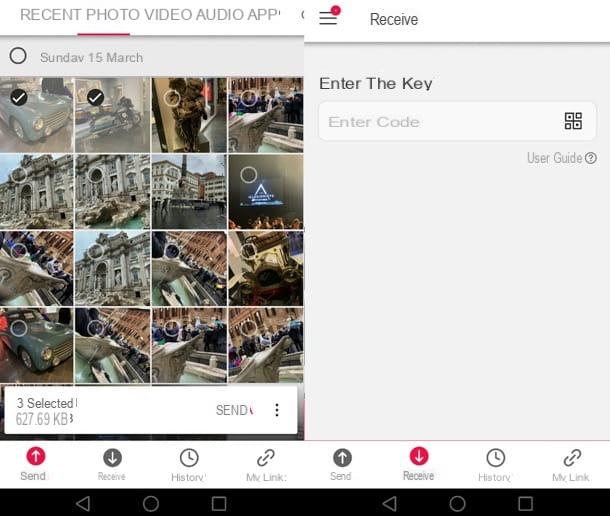
If you need to transfer single photos from one phone to another, you can rely on Send Anywhere: a free app (for a maximum of 10GB of data, otherwise you have to switch to a paid plan) that allows you to transfer any file from one device to another (smartphone, tablet or PC) using the Internet. It does not require any registration and works in a very simple way, with numeric codes that must be used within 10 minutes to download the data shared by the source device to the target device.
To use it, install the Send Anywhere app on your Android smartphone and / or iPhone, launch it on the source device and select the tab Send. Then go to the section dedicated to photo, select the photos to send to the other phone and press the button Send.
At this point, move to the target phone, start the app Send Anywhere, go to the card You will recive, type il code or scan the QR code generated by the other smartphone and press the button to start the reception, in order to start sharing the photos. Easier than that?
Other ways to transfer photos from one phone to another
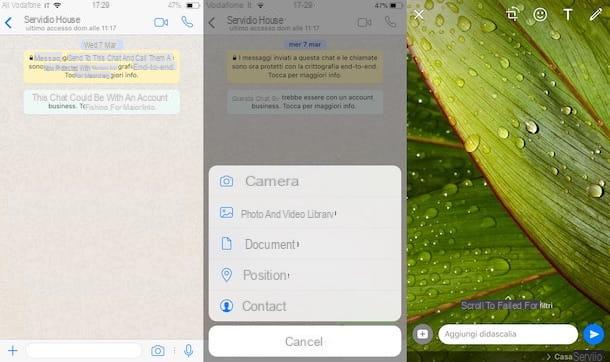
The solutions I mentioned earlier are the most interesting ones to transfer photos from one phone to another, however they are not the only ones: even those listed below deserve some consideration.
- Messaging app - I don't think there is any need to point this out: messaging apps can also be great for sharing photos on another phone; knowing however that some of them, such as WhatsApp, apply a rather annoying compression to the images, causing a loss of quality. On Telegraminstead, you can choose whether to share photos in optimized quality or in their original size. For more information, I refer you to my tutorials on how to send photos with WhatsApp, how Messenger works and how Telegram works.
- Email - e-mail is also a great way to share single shots on another smartphone: to know how to create an email address and how to write an email, read my dedicated tutorials.
- Cloud storage services - whether you want to share single shots with other users or create a backup of your Gallery on the cloud, you can think of using cloud storage services, such as the aforementioned Google Drive (Google Photos relies on the latter), Dropbox, OneDrive or iCloud (which I will tell you about in more detail in the chapter dedicated to iPhone)
How to transfer photos from one Android to another
You need to transfer photos from one android to another? In this case, I recommend that you turn to the following solutions, useful for example for transfer photos from one Samsung to another, from a Huawei to each other or between Android smartphones of different brands.
Google Photos
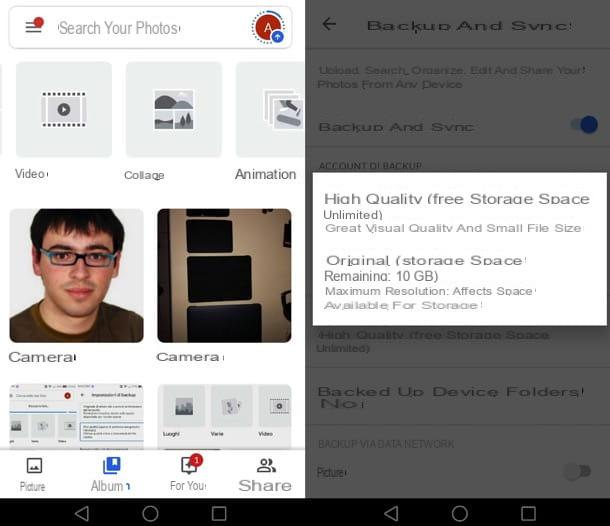
I already told you about it in the previous chapter: Google Photos is the perfect solution to transfer your photo and video gallery to another smartphone and keep it synchronized via the cloud at no cost. Follow the instructions I gave you above and use it profitably on your Android devices.
Bluetooth
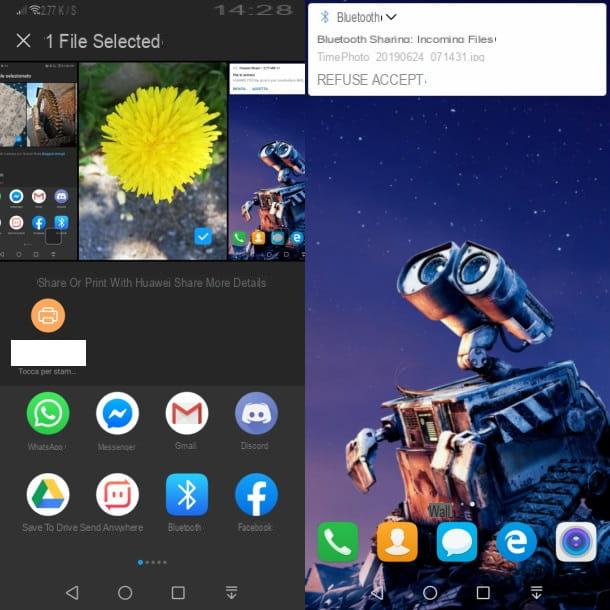
Android devices allow file sharing via Bluetooth (unlike iPhones, which have Bluetooth but do not offer this specific possibility, except through a proprietary system). To take advantage of this technology, go to the notifications drop-down of both devices involved in the transfer (by swiping from the top of the screen to the bottom) and activate the button of the Bluetooth (the stylized “B”) in the shortcut menu (if not already activated). For more information, please read my tutorial on how to activate Bluetooth.
At this point, open the Gallery on the source smartphone, select the photo (and / or the videos to share), click onshare icon e scegli l'opzione Bluetooth from the menu that is shown to you. Then select the name of the target smartphone e accept the transfer data on the latter, to actually share your photos.
Other ways to transfer photos from one Android to another
Clearly, the solutions I told you about earlier, such as data migration software, Send Anywhere or messaging apps, also apply to transfer photos from Android to Android. So refer to the instructions I gave you in the previous chapters of the tutorial and use them to pass data from one Android phone to another.
How to transfer photos from one iPhone to another
Now let's see how to transfer photos from one iPhone to another using some systems that allow both to have a complete backup of the Gallery and to transfer single photos to another device.
ICloud Photo Library
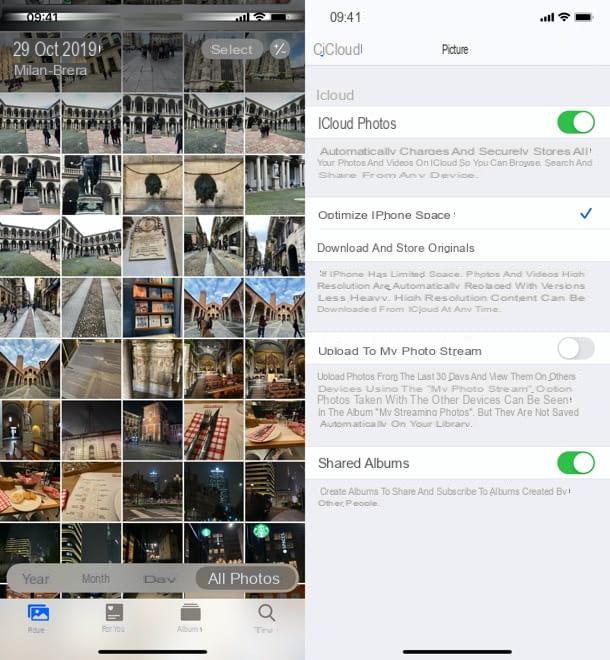
If your intention is to transfer the entire Gallery to a new iPhone, you can evaluate the use of Google Photos as I explained to you in the chapter at the beginning of the guide or, probably better, rely on the service ICloud Photo Library included natively in iOS. The service in question is formally free, it allows you to permanently store photos and videos on the cloud in original quality, but it erodes the 5GB of free space available on iCloud Drive, so it almost certainly leads to the purchase of more space on Apple's cloud service (with prices starting at 0,99 euros / month for 50GB).
To activate it on your "iPhone by" (the source and destination), you must associate both to the same Apple ID (in the menu Settings, as explained in this tutorial of mine), after which you have to go to the menu Settings> [your name]> iCloud> Photos and activate the levers ICloud Photos e Optimize iPhone space (so you only keep an optimized version of the content on your phone and download it in original quality only when needed).
Alternatively the service would also be available photo streaming, which does not erode iCloud Drive space but does not include videos and limits syncing to photos from the last 30 days. More info here.
AirDrop
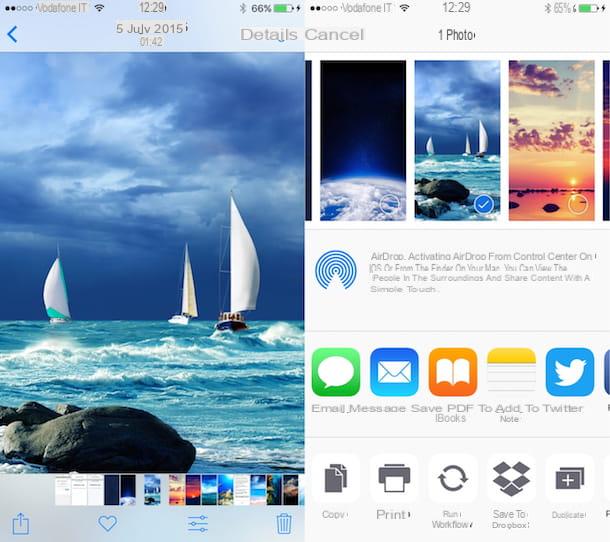
AirDrop is a wireless transfer system present on all the most recent Apple devices (from iPhone 5 and later, in the specific case of iPhones) that uses Wi-Fi and Bluetooth to transfer data from one device to another at very high speeds and with extreme ease.
To be able to use it, you need to turn on Bluetooth and Wi-Fi on both the source and target iPhones. After that you have to go to the menu Settings> General> AirDrop of the target device and choose whether to accept the transfer from contacts only or from all: if the source iPhone is associated with an Apple ID that you have in the address book of the destination one, you can choose "Contacts only"; otherwise you have to choose "All".
Once this is done, make sure that the two "iPhone by" are physically close, open the app Gallery on the source one, select photos and videos to share, press onshare icon, then on that of AirDrop, choose the name of theTarget iPhone and confirms the transfer of data on the latter. For more details, see my tutorial on how AirDrop works.
Other ways to transfer photos from one iPhone to another
Same thing done before for Android: even on the iPhone it is possible to take advantage of the data migration software, Send Anywhere and the messaging / cloud storage apps I told you about in the previous chapters of the tutorial: make good use of them.
How to transfer photos from one phone to another

























