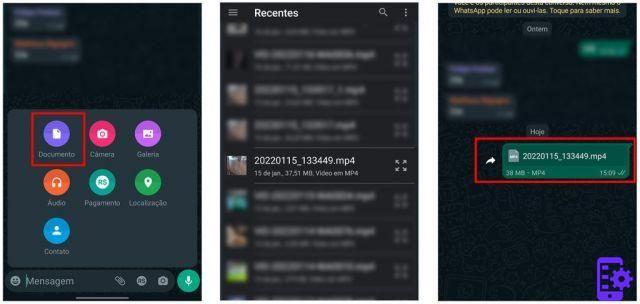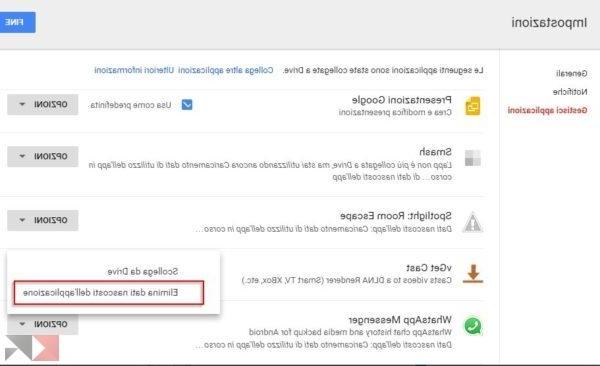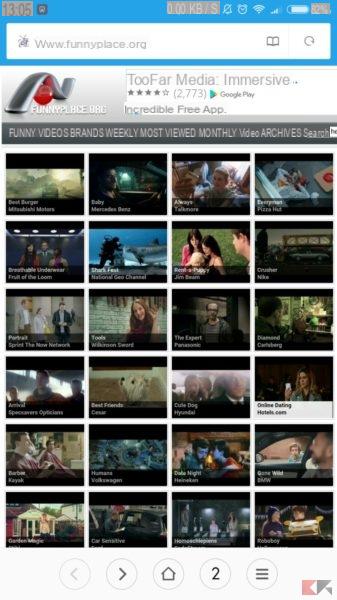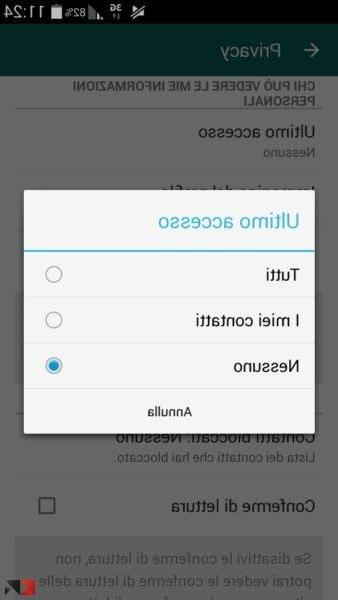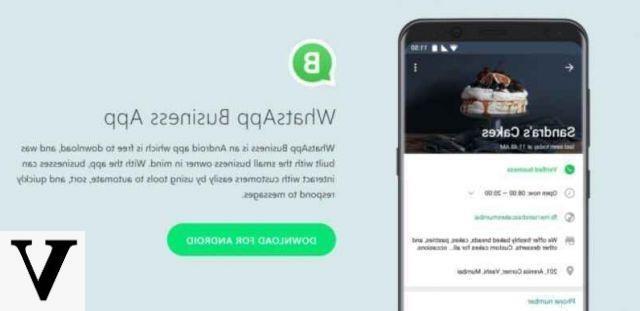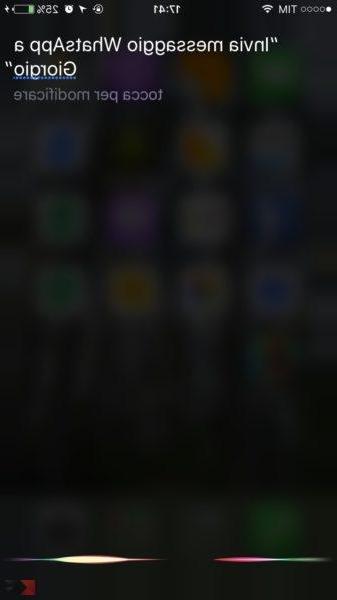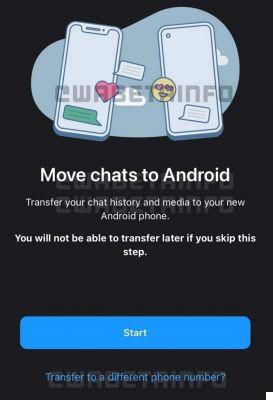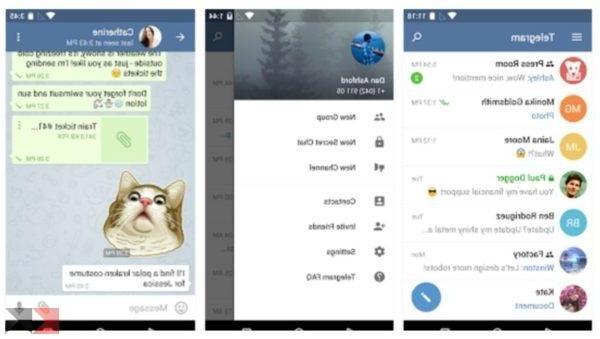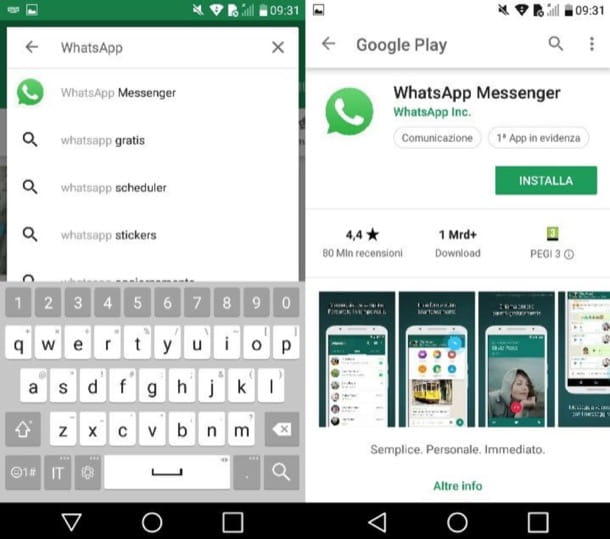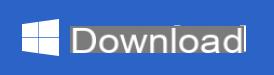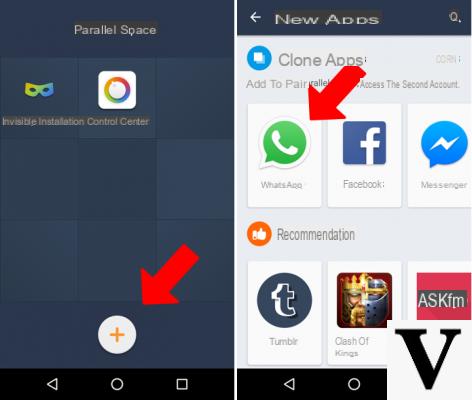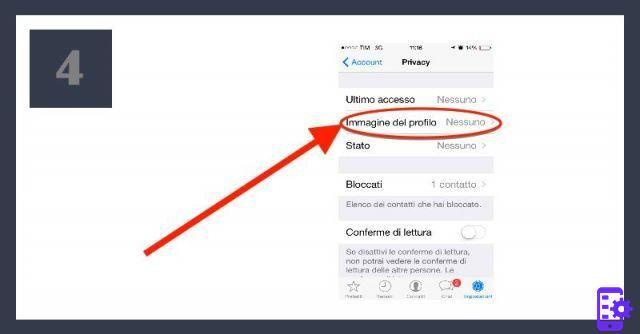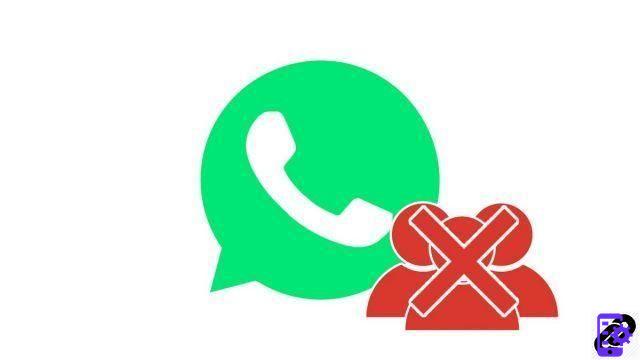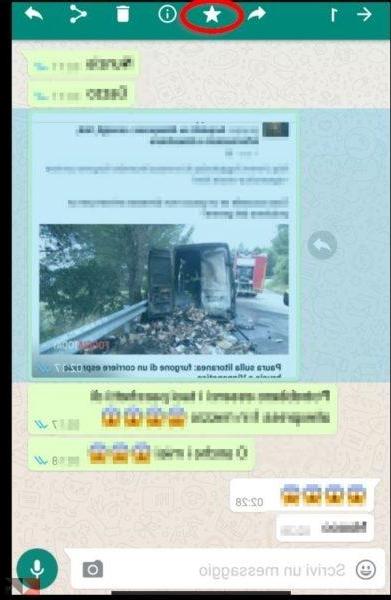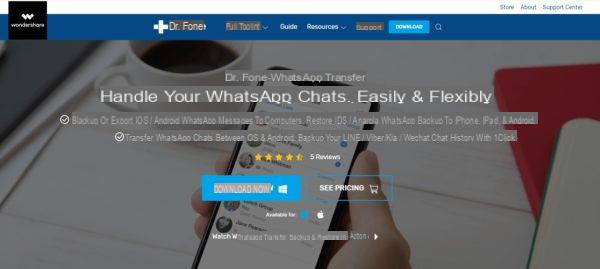Over two billion people around the world use the messaging app WhatsApp and to keep up with the latest features it is advisable to always use the latest version of WhatsApp. Keeping the app updated is also important to always have the safest version. Outdated versions may have bugs or security threats in addition to not including latest features. iOS and Android are two completely different operating systems and therefore updating WhatsApp on each system requires different steps.
The WhatsApp website (FAQ section) explains how to update the app on Android and iPhone. It must be said that many phones offer the ability to set automatic updates for apps. If a phone does not allow this, updates will have to be done manually.
Updating WhatsApp on iPhone and Android phone requires different steps, so let's get started on how to update WhatsApp on an iPhone.
Index
Update Whatsapp on iPhone
First open theApp Store, click on the lens icon at the bottom right and in the search box write "Whatsapp" to search for the application.
Once on the screen, tap the button Update located next to WhatsApp Messenger. The app should begin updating.
If the app is already up to date then instead of the Update button you will see a button apri
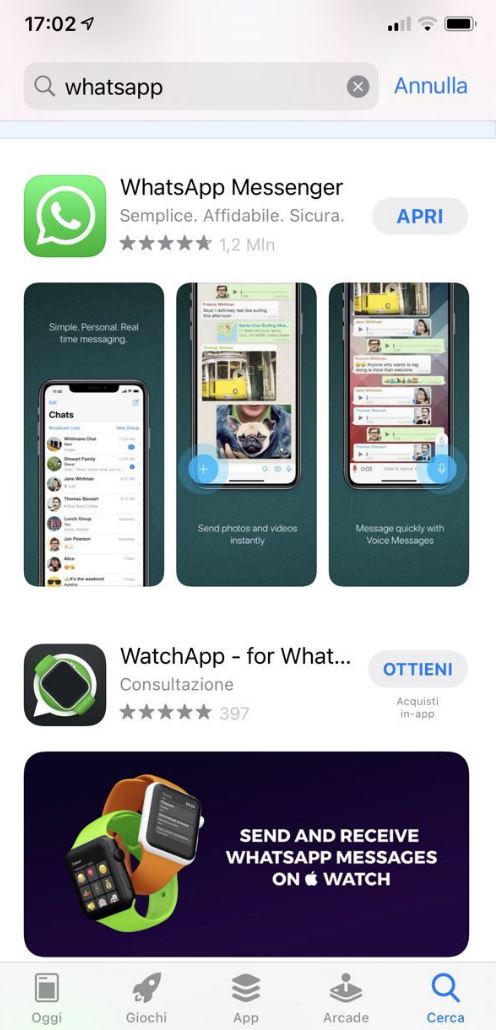
Update Whatsapp on Android
The first step is to locate and tap the Google Play Store. Secondly, search for Whatsapp in the Play Store and then tap Update. Alternatively, tap on the Google Play Store and then on the three horizontal lines. Followed by a tap on My apps and games, then tap Update next to Whatsapp.
Problems updating WhatsApp on Android or iPhone
When WhatsApp is missing from Updates available in the App Store app on an iPhone, the version on the phone is most likely the latest version of WhatsApp. This is true on phones Android if, after searching for WhatsApp on the Google Play Store, the button next to WhatsApp says Open instead of Update. Problems may arise on Android when trying to update WhatsApp, such as various error codes, insufficient space on the device, the app is not compatible with the device or the item is not available in the country. To solve each of these you need to follow a series of instructions on the WhatsApp website. If an Android user experiences anything other than the above, they can contact the Google Play Help Center for specific troubleshooting steps.
On a iPhone, the problems that might arise while trying to update Whatsapp are mostly related to connectivity issues and therefore it becomes superfluous to uninstall and reinstall the instant messaging app to fix these problems. WhatsApp suggests a myriad of things to try to restore connectivity to an iPhone. These include restarting the iPhone, turning the airplane mode on and off, turning cell data on and off, turning the Wi-Fi on and off, restarting the Wi-Fi router, resetting network settings, to name a few. The WhatsApp website would be a good starting point for troubleshooting problems encountered while trying to update WhatsApp, but always try to keep the app updated on iPhone or Android to enjoy more features and security.
102