Available for the main mobile platforms (and not only), WhatsApp is a very popular instant messaging application that allows you to send and receive free messages over the Internet at no cost. Over the years it has been “enhanced” by its developers and now it even allows you to make video calls (single and group), send files of various kinds, publish status updates and much more.
Even though you've heard so much about it, you haven't installed it on your smartphone so far because you thought it was not very useful, but now things have changed. The vast majority of your colleagues and friends have started using WhatsApp and, therefore, now you see yourself "forced" to use it too, so as to communicate more easily with them. If that's the case, you obviously want to know now how to download WhatsApp on mobile, right? Well, then I'll settle you immediately!
In the next paragraphs, I will be able to provide you with all the information you need to complete the download of the famous messaging app on your device. Also, while I'm at it, in the last part of the post I will briefly explain how to go through its initial configuration procedure, necessary to be able to chat with your contacts. If you're ready to get started, I'd say don't waste any more time chatting. Happy reading and, above all, have fun!
Index
- How to download WhatsApp on Android mobile
- How to download WhatsApp on iPhone
- How to use WhatsApp on mobile
How to download WhatsApp on Android mobile
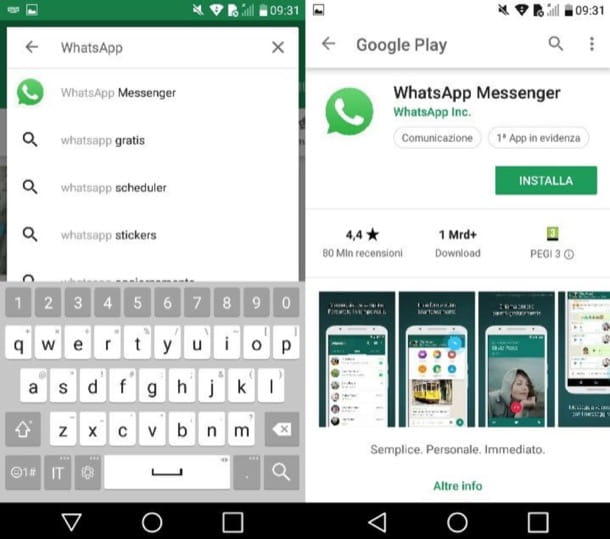
It is your intention download WhatsApp on your Android mobile, the first thing you need to do is start the Play Store (l'icona del colored triangle located on the Home screen or in the app drawer). Then tap on search bar which is located at the top of the screen, type the term "whatsapp”In the latter and press the button Search (the symbol of magnifying glass).
If you are reading this tutorial directly from the Android phone on which you want to install WhatsApp, you can speed up everything by pressing this link, which leads directly to the download page of the application on the Play Store. At this point, locate the WhatsApp icon (the symbol of the white handset on a green background which is inside a green speech bubble) and press on it (or tap on the name WhatsApp Messenger), in order to access its download page.
Now, to start the actual installation of WhatsApp, you have to press the green button Install, by pressing the button Accept and wait patiently for the download to complete (it shouldn't take long, although this depends on the speed of your internet connection).
At the end of the download, you will see the button appear apri, thanks to which you can start the messaging app and configure your account (as explained in the last chapter). You can also start the application by tapping on its icon, which should have appeared on the home screen of your device.
Final report: the procedure that I have indicated to you in this chapter concerns the “standard” version of WhatsApp. I remind you that on Android you can also install WhatsApp Business, the version of the service designed for companies and professionals who want to offer assistance to their customers via chat. The procedure to install the latter is almost identical to the one I showed you in the previous lines. If, however, you want further explanations on how WhatsApp Business works, consult the in-depth study that I linked to you.
Alternative procedure

Isn't the Play Store installed on your device? Don't worry: in this case you can install WhatsApp by downloading the package . Apk application from the service website. Before proceeding, however, you must make sure that you have activated the use of apps from unknown sources from the settings of your device (and which, therefore, are downloaded from sources outside the Play Store). To verify this, open the app Settings (the gear icon located on the Home screen), tap on the item Safety from the menu that opens and then put the check mark on the wording Unknown origin (if not already there).
Subsequently, open the browser installed on your device (eg. Google Chrome), connected to the address https://www.whatsapp.com/ (or presses directly on this link if you are working from the mobile phone on which you want to install WhatsApp) and tap the buttons Download Now e OK to download the WhatsApp installation package to your phone.
I remind you that, if you use an updated device ad Android 7 and later versions, the procedure for enabling unknown sources is a bit different than the one I mentioned earlier. In this case, in fact, you have to go to Settings> Security and privacy > Other > Install sconosciute app. Then you have to select, from the list of apps that appears on the screen, the one related to the browser (eg. Google Chrome) or the file manager (e.g. Files Go by Google) that you want to use and then move to ON the switch lever placed in correspondence with the wording Consenti l'installazione di app.
Wait, then, for the download to be completed, tap on the item Whatsapp.apk from the Android notification center (or on the voice apri which should have appeared in the browser) and, in the screen that opens, presses the buttons Install e apri.
If you find it difficult to follow this "alternative" procedure, consult the guides in which I explain in more detail how to download WhatsApp on Android and how to open .apk files.
WhatsApp beta program
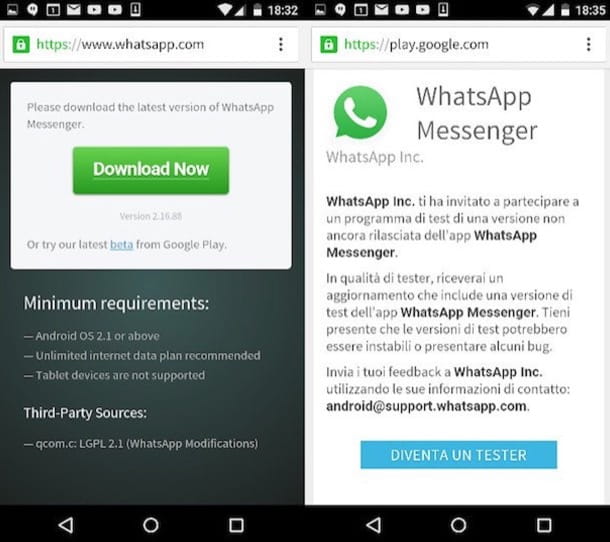
On Android it is also possible to install the beta version of WhatsApp, which allows you to preview some functions that could also be implemented in the "stable" version of the app.
To participate in the beta program, go to this page, press the button Become a tester. If you do not see the button in question, obviously the program is not accessible because it has reached the maximum number of testers. Then tap on link of WhatsApp download present on the page that has opened and from the Play Store download the latest version of WhatsApp (if you have already downloaded it, press the buttons Update e Accept).
In case of second thoughts, you can abandon the test of the beta versions of WhatsApp by going to this page again and then pressing the button Exit the program located at the bottom.
How to download WhatsApp on iPhone
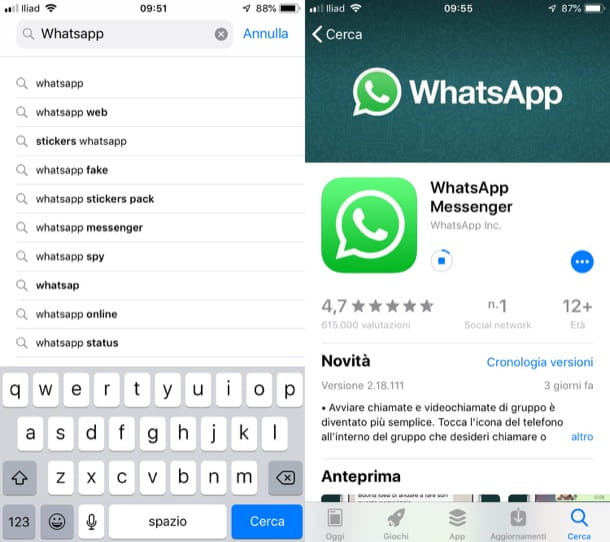
You have a iPhone and would you like to know how to download WhatsApp on your "iPhone by"? I guarantee you that the operation you are called to perform is anything but complicated. Even in this case, in fact, just go to the official store of your device and download the famous messaging app from its download page. Find everything explained below.
To begin with, open theApp Store pressing the icon of "A" Bianca on a light blue background located on the iPhone Home screen, tap the button Search located at the bottom right and, in the search field at the top, type "whatsapp”And presses on the first occurrence that is found. If you are acting directly from the iPhone on which you want to install WhatsApp, you can speed up the operation by tapping here, so as to go directly to the download page of the application that is present on the App Store.
Now, click on the search result corresponding to the application WhatsApp Messenger (l'icona della white handset on a green background located inside a speech bubble with white perimeter). Once on the application download page, press the button Get (or the icon of speech bubble, if you have previously downloaded WhatsApp) and confirm the download via the touch ID, Face ID or the Password of your Apple ID.
Once the WhatsApp installation is completed, start the app by pressing the button apri (Or tap on its icon on the Home screen appearance) and follow the initial configuration steps to start using the popular messaging service.
For more information on how to download WhatsApp on iPhone, take a look at the in-depth article I linked to you. If, on the other hand, you want more information on the initial app configuration procedure, refer to the instructions in the following chapter.
How to use WhatsApp on mobile
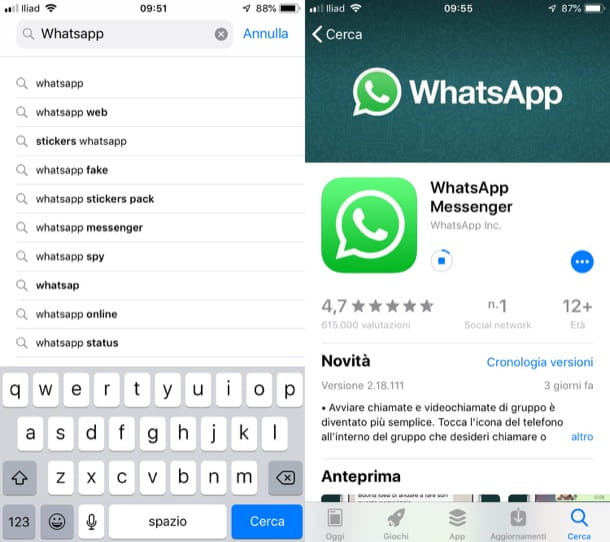
After installing WhatsApp, it is time for use the app to communicate with your contacts. To do this, however, you must first configure the service following the guided procedure that is proposed to you at its first start. Here's how you need to proceed on Android and iPhone.
- Android - after starting WhatsApp Messengerpiggy back his Continue e Allow (twice in a row), so as to grant the app the necessary permissions to function properly. From the drop-down menu Choose a country, select the country corresponding to the international prefix to use, indicate yours telephone number in the appropriate text field and presses the buttons NEXT e OK. Then type in the appropriate text field verification code you received via SMS and follow the instructions you see on the screen by adding yours name and profilo's photo.
- iPhone - after starting WhatsApp Messenger, Reply OK e Allow alerts that appear on the screen to allow the application to access your contacts and send you notifications. Then, on the voice Accetta and continue located at the bottom of the WhatsApp welcome screen, enter yours telephone number in the appropriate text field (making sure that the international prefix is the correct one) and tap on the item Done located at the top right. Within a few seconds you will receive a verification code to the number you indicated above: enter it in the appropriate text field and complete the procedure by following the instructions you see on the screen regarding adding your own name and yours profilo's photo.
If you would like further information on how to use WhatsApp, do not hesitate to read the in-depth analysis in which I explain in greater detail how to configure your account.


























