Is that dark mode is a feature that was devised so that Mac Os users can work in environments that don't have good brightness. Or it is very low or lacking at night, so enabling this mode can solve this problem. But unfortunately this cannot be done automatically.
It is for this type of problem that we focus on offering tutorials to help you solve these problems. In the following article we will show you how to use and automatically activate dark mode theme on a Mac OS. You will see how you can apply simple methods so that you can use this mode at any time.
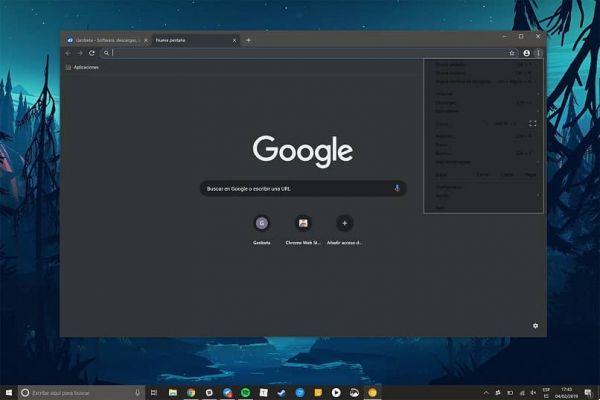
How to use and automatically activate the dark mode theme on a Mac OS
For the trick that we will present today, we will make use of an application that will allow us to use it in three different ways. The first will be the manual mode, the second mode is to select between sunset and sunrise. And the third way in which you will choose a specific time.
As we have already said, we will use an application that you need to download on your Mac in the following Link or that you can find. This application is called NightOwl, after entering the page you need to create a clip in the Download option. The page is in English if you use the Google browser you can translate it.
When you do that, another window will appear and in the same way you will have to choose the Download option. It will be downloaded to your computer and now we will install it, for this we will drag it to the application drawer. And then we open it, select the icon that has the shape of an owl.
How to use the application that automatically activates dark mode
This will appear in the upper right part and now we can use it, for this we will press on the icon and a window with different options will appear. First of all we will find the dark mode option when you select it you will hear the sound of an owl. We can also select the option in a clear mode and in the same way the sound of an owl will be heard.
It would be the first way to manually activate the dark mode on my Mac, also in this way I can manually choose at a time of day if it is sunrise or if it is falling at sunset. If what I want is to automatically activate dark mode, I can do it by doing a little configuration.
First of all we will activate the dark mode when it is seven in the morning and then this mode works when there is little light in the room. The other setup we're going to do is set the light mode to activate when it's six or seven in the morning and then its normal brightness is restored.
With these ways of configuring dark mode we avoid having to activate and deactivate at any time. And the app will do all the work for us without us having to lift a finger. If we can go to the owl icon and make a clip on it, the box for configuring and activating dark mode will appear.
In it, in the lower right part we will find another icon if we make a clip on it, the settings will appear. Here you can go through them and turn on or off any options you want, like updates or that starts when the computer does, etc. You also have the option to enable dark mode on all Chrome pages even in your Outlook email.
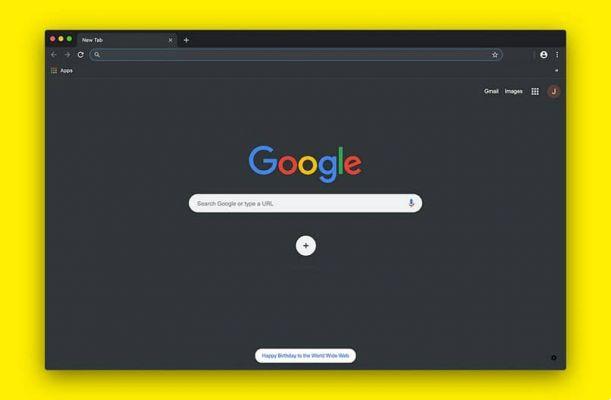
And in this simple and easy way and using a simple application you will be able to use and automatically activate the dark mode theme on a Mac OS. And following the instructions or steps that we show you in this tutorial.


























