Microsoft Teams is a communication platform aimed primarily at companies. Or it was, why Teams already has a "Personal" version to chat with family and friends.
Since its introduction in 2016, Teams continued to focus on companies with new features to improve the connection between workers.
However, aware that online communication and video calling are more important than ever, Microsoft has decided to develop one version for personal use.
Here how to use this personal side of Teams to call and chat with your friends and family.
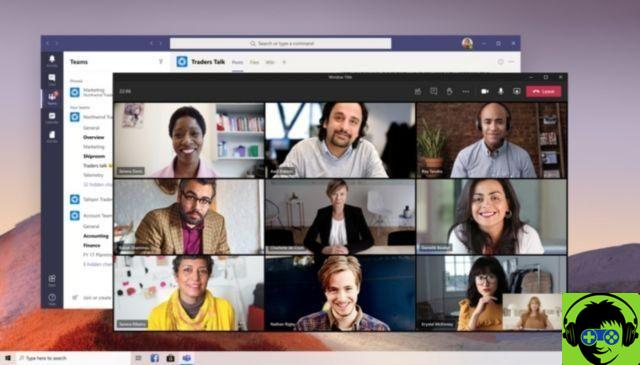
Microsoft Teams already has a version for chatting with family and friends
What exactly is Microsoft Teams?
Microsoft Teams is a platform created by Microsoft for the communication and collaboration in the workplace, education and home.
Focused primarily on communication within companies, Teams offers tools to create a workspace where users can chat, make individual or group video calls, share files and screen and use Microsoft's built-in applications - Word, Office, Excel and many more - in a private and secure way, as your data is encrypted at all times.
Microsoft Teams has a desktop version and applications for Android and iOS. Until now, this platform could only be used for work and education, but this has changed thanks to the decision made by Microsoft.
How to use Teams for the personal realm
Teams already has a personal version that lets you use it for communicate with your closest contacts, that is, it has become a messaging service like WhatsApp or Telegram.
Using Teams for the personal sphere is reserved for its applications on Android and iOS, although Microsoft has already announced the arrival of this desktop version.
Using Teams yourself, you get 10GB of storage for team use and 2 GB of space for yourself.
With this platform you can chat with your friends, make audio and video calls with them, securely store confidential information thanks to "Safe" and organize your pending activities.
Once we know these data, let's see step by step how to use Teams in the personal sphere.
Download and set up Teams on your mobile
The first step you need to take to enjoy Teams is download its application on your mobile, Android or iOS.
Once you have downloaded the application, open it to start using it. This will initiate one of the most important processes, that of configure your account and application.
First of all, you need a Microsoft email account to use Teams. Enter your email and password and then write your phone number - it is essential to enter the platform -.
After entering your credentials, you must choose the "Personal" option to create your account. This step is essential for registration on a personal and non-professional level.
You will then be able to change your picture and profile name and you must accept that other users can find you via your phone number and email.
Finally, to complete the registration process, you can sync your contacts in so it's easier to find your family and friends already in Teams.
This will take you to the Teams app home screen on your mobile. As a last step before starting to chat, we recommend that you open the left menu and click on "Settings" to configure the use of the app to your liking.
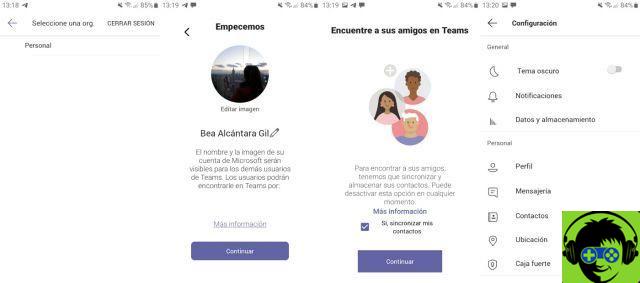
The first thing to do is download the Teams app and set it up
Start chatting with your family and friends
You're already in Teams, you can use it to chat and make video calls with your contacts.
Before explaining how to do this, we need to clarify two points: one, Contacts must have the Teams app installed to be able to talk to you, and two, this service is not yet well known, so it can be difficult for you to find your closest friends.
To chat with a contact, go to the Chat tab at the bottom and click the purple button on the pencil. Use the search engine to find the contact you want to talk to. If it's not in Teams yet, you can send them an email invitation to participate.
Once they have signed up, you will receive a notification that this contact wants to chat with you, an invitation that you can accept or decline. In conversation you can send text, images, audio notes and other types of files which will be stored in your account for later access.
initiate an audio or video call, in the upper area of the interface there are two buttons represented respectively with a telephone and a camera.
In addition to individual conversations, in Teams you can create group chats for up to 20 people to chat in a group.
As a last detail, from the left menu you can configure your availability status «Available or absent» and define your status message, as well as invite more friends.
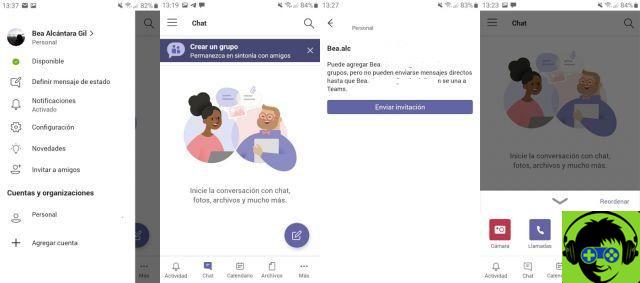
Search for contacts in Teams and start chatting with them
Other exciting Teams features on your mobile
Having a personal Microsoft Teams account gives you access to other interesting tools, like the unified calendar of Microsoft, the file storage in the cloud with OneDrive and Safe, a space where you can store private information in total safety.
Also, from More> Activities you can add and organize personal activities that you have pending and that you cannot forget.
In short, Microsoft Teams is a very complete communication platform that you can already use for the personal sphere. What are you waiting for?


























