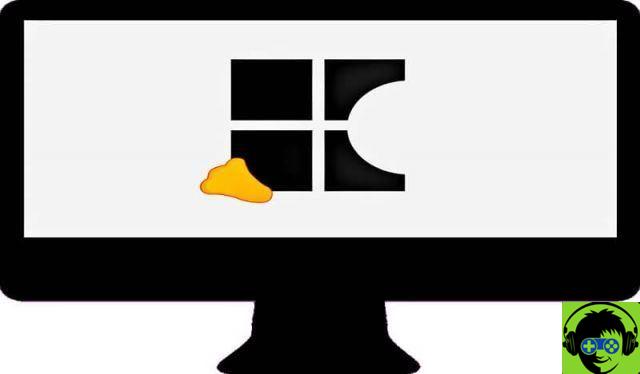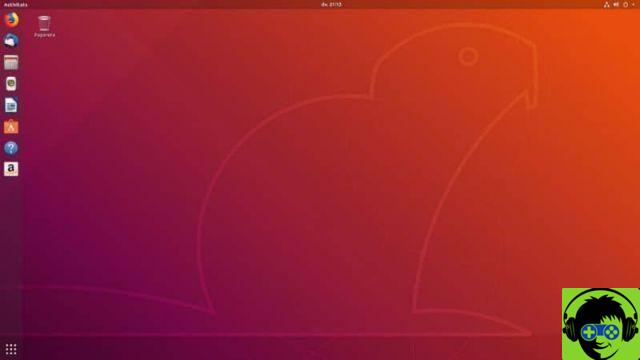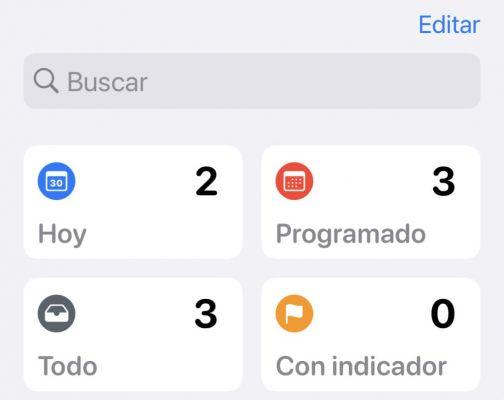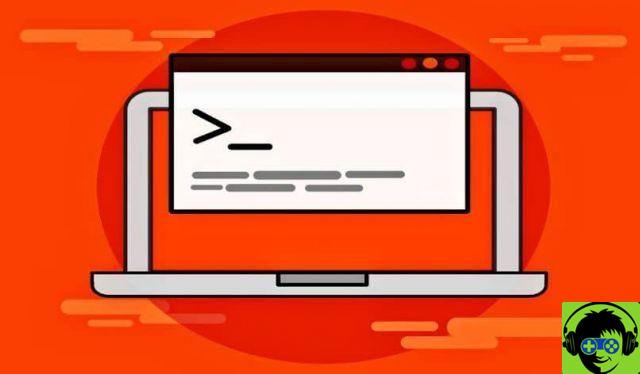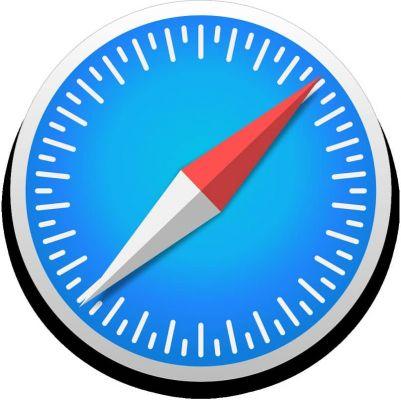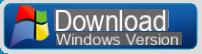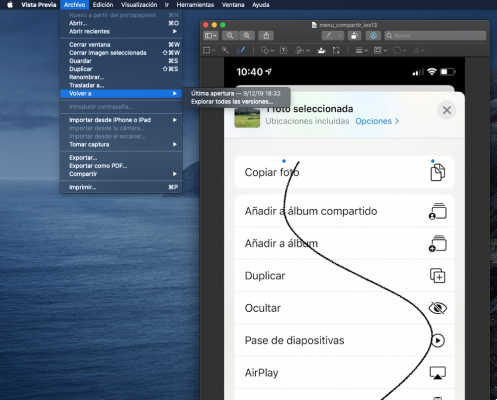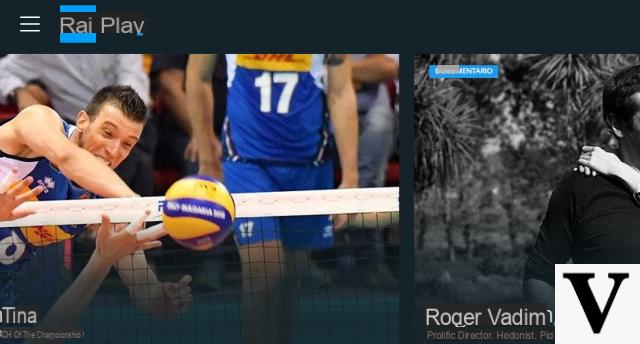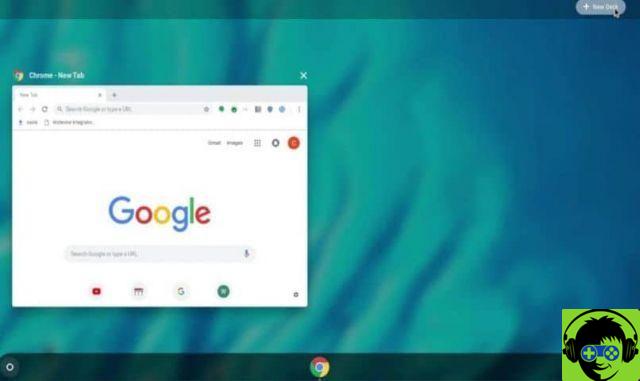iOS 15 brings many new features and getting to know them all will take some time, but - fortunately - it has not lost the intuitive simplicity that has characterized it since its appearance.
In iOS 14, Apple allows you to disable individual home screen pages thanks to the application library. However, not everyone gets along with the App Library, or understands exactly how it works, and you can't rearrange the order of the home screen pages, nor can you delete a page directly, rather than simply disable it. 15, however, you can do both. This is how it works.
How to rearrange the home screen pages
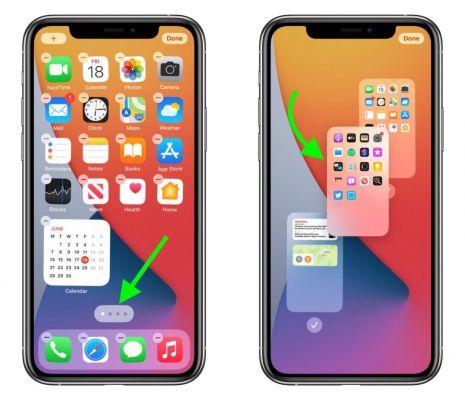
- Press and hold on the home screen until the apps start "dancing".
- Tap the row of dots that represent the home screen pages.
- In the displayed Home screen grid, touch and drag a page to rearrange it in relation to other pages. The others will move to yield as you drag.
- Awards OK in the upper right corner of the screen when you are happy with the new layout, then press again OK to exit the move mode.
How to remove home screen pages
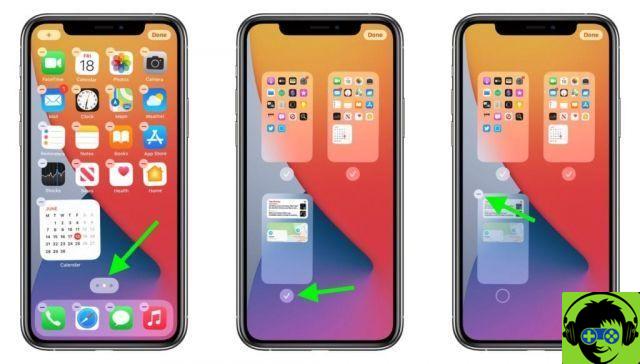
- Press and hold on the home screen until the apps start "dancing".
- Tap the row of dots that represent the home screen pages.
- In the Home screen grid that appears, tap the mark below the page you want to delete.
- Tap the icon less (-) in the upper left corner of the page to remove it.
- When done, press OK in the upper right corner of the screen, then press OK again to exit.